The LookFrom control
The LookFrom control allows you to select a number of preset views such as orthographic views and isometric views. By default, the LookFrom control is displayed in the top right corner of the graphic screen.
The NAVVCUBEDISPLAY system variable sets the display of the LookFrom control.
Context menu options
When you right-click the LookFrom control, a context menu appears. The options are:
- UCS: sets the current coordinate system.
- World: restores the WCS (World Coordinate System)
- New: runs the UCS command.
- UCS Manager…: runs the EXPUCS command; displays the Drawing Explorer / Coordinate Systems dialog box.
- View:
- New: runs the -VIEW command.
- View Manager…: runs the VIEW command; displays the Drawing Explorer / Views dialog box.
- Visual Style: Allows you to set the visual style.
- Isometric Mode: Sets the isometric mode.
- Twist Mode: Sets the Twist mode.
- WCS: LookFrom uses the WCS as reference coordinate system.
- UCS: LookFrom uses the current coordinate system (WCS or UCS) as reference coordinate system.
- Perspective: Sets the perspective view mode.
- Location: Sets the location of the LookFrom control.
- Dismiss: Closes the LookFrom control.
Edit the NAVVCUBEDISPLAY system variable to restore the LookFrom control.
LookFrom control settings
The behavior of the LookFrom control depends on a number of system variables and user preferences.
To access the LookFrom settings:
- Right-click the LookFrom control and choose LookFrom Settings… in the context menu.
- Run the LOOKFROM command and choose the Settings option.
Setting the LookFrom mode
The LookFrom control runs in one of two modes:
- Isometric mode for working in 3D models.
- Twist mode for 2D drafting.
To set the LookFrom mode:
- Right-click the LookFrom control.
- Select Isometric Mode or Twist Mode in the context menu.
Using the LookFrom control in Isometric mode
- Move the cursor to the LookFrom control.
The LookFrom control becomes active.
- Hover the cursor over a view orientation.
The chair in the center of the LookFrom control rotates according to the view orientation.
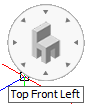
-
(option) Hold down the Ctrl key to look bottom-up.
- Click to confirm.
The view is rotated.
Using the LookFrom control in Twist mode
In Twist mode, the LookFrom control rotates the view around the screen Z-axis.
- Move the cursor to the LookFrom control.
The LookFrom control becomes active.
- Move the cursor to the edge of the LookFrom control, on the left half for counterclockwise, on the right half for clockwise rotation. 15°, 30°,45°, 60°, 90°, 120°, 135° and 180° angles are available.
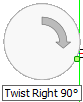
- Click to rotate the view.
- (option) Without moving the mouse, click again to rotate over the same angle again.
- (option) Move the cursor to the center of the LookFrom control, then click to restore an unrotated view.
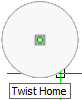
View transition options
The following system variables control the behavior of view transitions:
- VTENABLE: determines whether animated view transitions are enabled for zoom/pan and/or for view rotation operations.
- VTDURATION: determines the duration of view transition animations in milliseconds.
- VTFPS: defines the minimum frame rate required to allow animation. That is 7 by default, which means that the redraw time should take less than 143 (=1000/7) milliseconds. If the computer is not capable to redraw the view fast enough, no animation will be available.

