BIMUPDATESTORYHEIGHT command
Changes the height of a story in a BIM model.

Icon:
Method
Launch the command to open the Update Story Height command context panel.
Define where in the model the change in height needs to be applied. This can be done via the Spatial Locations tab by selecting a story from the list. In this case, the current elevation levels will be determined based on the selected Story, and all entities that are not contained in the Building of the selected Story, will be ignored when updating the story height.
Use the Manual tab for manually selecting two elevations in your model and/or creating a custom set of building elements that are relevant for updating the story height.
Define a new story height and select operations for each entity or entity type. Choose whether the entities should change height, move with the story height change, or stay intact.
Preview the changes. You can further make changes or accept the results.
Manual tab
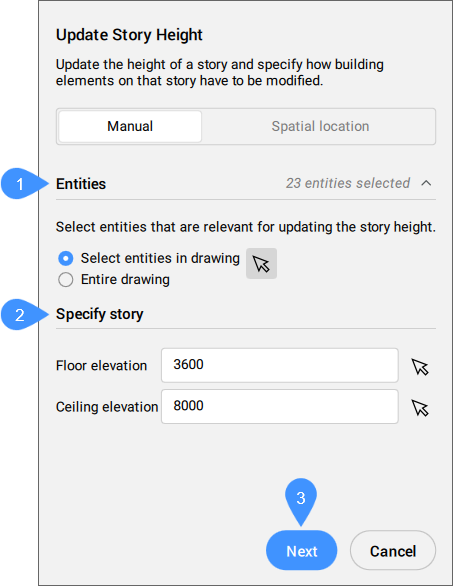
- Entities
- Specify story
- Next
- Entities
- Selects the building elements that are relevant for updating the story height.
- Specify story
-
Allows you to define the Floor elevation and Ceiling elevation by typing the elevations values in the input fields or by using the Select arrow (
 ) to pick points in the drawing. The floor elevation and ceiling elevation of the selected story are highlighted in the model by two green planes.Note: A warning message is displayed if the defined values are incorrect.
) to pick points in the drawing. The floor elevation and ceiling elevation of the selected story are highlighted in the model by two green planes.Note: A warning message is displayed if the defined values are incorrect.
- Next
- Displays the options related to the selected level.
Spatial location tab
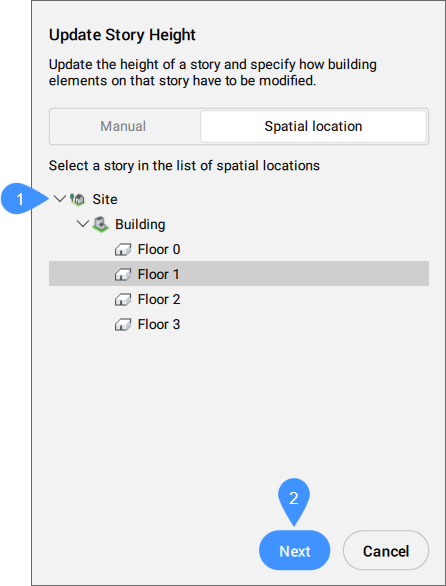
- Spatial locations
- Next
- Spatial locations
-
Lists all the BIM model's buildings and their stories.
Select the story for which you want to update the height. The floor elevation and ceiling elevation of the selected story are highlighted in the model by two green planes.
Note: In the Command line, the Spatial locations option allows you to enter the building and story numbers.
- Next
- Displays the options related to the selected level.
Preview operations
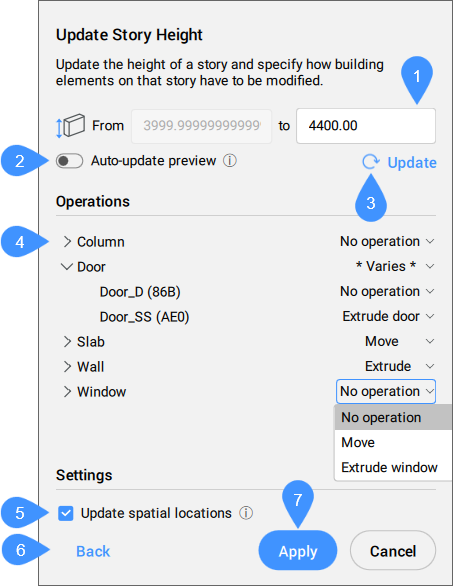
- New story height
- Auto-update preview
- Update
- Operations
- Update spatial locations
- Back
- Apply
- New story height
- Allows you to type in a new value for the story height.Note: In the Command line, the option is set new story Height.
- Auto-update preview
-
Turns on/off the preview automatic update after each modification. Enabling the Auto-update preview option disables the Update option.
Note: Preview updates may be slow if there are many entities or if there is complex geometry involved.
- Update
- Allows you to manually update the preview after several modifications.
- Operations
-
Lists the building elements that can be affected by an operation, grouped by their BIM type. Selecting entities in the list highlights them in the drawing (and vice-verse).
A menu with operations is displayed at the right hand-side of each entity type/entity: No operation, Move, Extrude, Extrude door, Extrude window, Scale block.Note: Only blocks with an axis parallel with the model's Z-axis are scaled (the geometry inside the block definition is not changed).Select an operation to be applied to all the entities in a group, expand the group and select operations for each entity, or keep the suggested operations.
- Update spatial locations
- Toggle the update of spatial locations when the story height update is applied.Note: This option is available only for the Spatial location mode. In the Command line, you can find it under .
- Back
- Returns to the selection tab.
- Apply
- Applies the changes to the model.

