DRAWINGRECOVERY command
Opens the Drawing Recovery Manager panel.

Description
Opens the Drawing Recovery Manager panel to display it in the current workspace. The Drawing Recovery Manager panel appears at the same size and location that it did before it was closed or collapsed. Like any other dockable panel, the Drawing Recovery Manager panel can be either floating, docked or stacked.
The Drawing Recovery Manager panel displays a list of drawing files that can be recovered after a program or system failure.
After a program or system failure, the Drawing Recovery Manager panel appears automatically when needed and displays a list of all drawing files that were open, including DWG, DWT and DWS files. A new unsaved drawing can be found in the Drawing Recovery Manager panel if the corresponding autosave file (.sv$) was created while editing the new drawing.
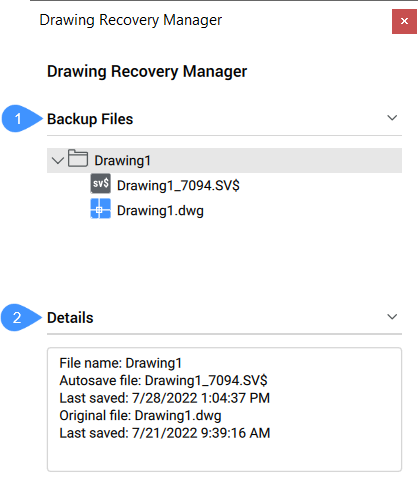
- Backup Files
- Details
Backup Files
- DrawingFileName_recover.dwg
- DrawingFileName_a_b_nnnn.sv$
- DrawingFileName.dwg
- DrawingFileName.bak
Recovered drawings are added to the Recent Files list and removed from the Drawing Recovery Manager panel the next time the program is launched.
Right-click any item to display the context menu to access different actions depending on the selected item.
Folder:
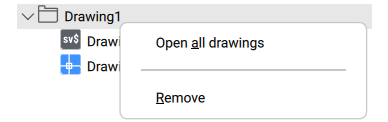
- Open all drawings: opens all files from that folder.
- Remove: removes the folder from the panel without recovering the files.
Sv$ file:
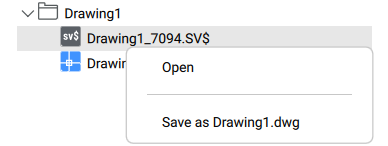
- Open: opens the file.
- Save as .dwg: saves the file as a dwg file.
Dwg file:
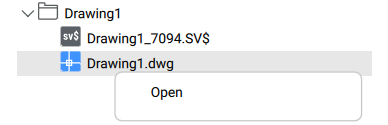
- Open: opens the dwg file.

