FLATSHOT command
Creates a flattened, hidden line representation of a 3D model.

Icon: 
Description
Opens the Flatshot dialog box.
The Flatshot dialog box allows you to create a flattened, hidden line representation of 3D solids, and 3D surfaces as a block or a new drawing.
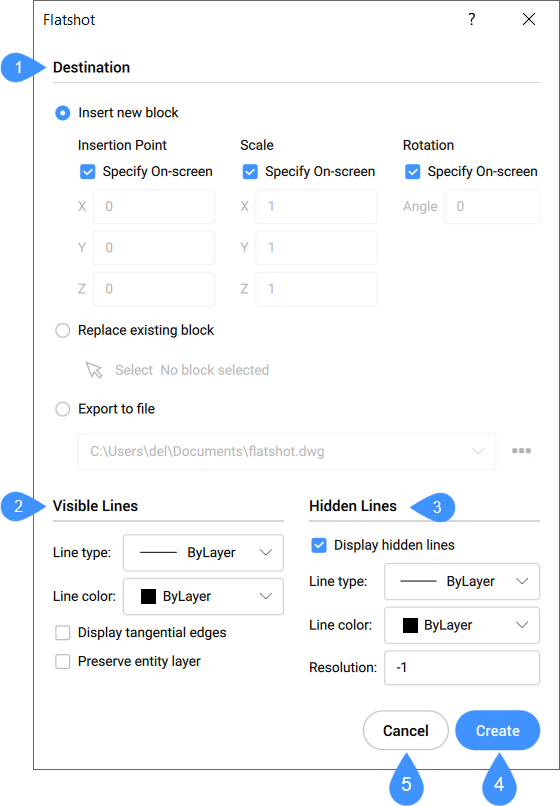
- Destination
- Visible lines
- Hidden lines
- Create
- Cancel
Destination
Determines where the block should be placed. Several options are available.
- Insert new block
- Inserts the flatshot block as a new block in the current drawing by specifying some characteristics:
- Insertion point
- Scale
- Rotation
- Replace existing block
- Replaces a block that is already inserted in the drawing. By choosing this option, you can further select a block from the current drawing.
- Export to file
- Saves the flatshot block as a DWG file through the Select Export File dialog box.
Visible lines
Sets the linetype and color for the visible lines. Choose the linetype and color from the drop-down lists.
Note: You can load a new linetype into the drawing through the Load Linetypes dialog box by selecting Load.... You can select a new line color through the Color dialog box by selecting Select color....
- Display tangential edges
- Toggles the display of tangential edges. A tangential edge is the imaginary transition line between two tangent faces.
- Preserve entity layer
- When activated, the layers of entities in the block are maintained.
Hidden lines
Toggles the display of hidden lines and sets their properties.
- Display hidden lines
- Toggles the display of hidden lines.
- Resolution
- Specifies the smallest distance used for Hidden Line Removal calculation.Note: The value is saved in the ACISHLRRESOLUTION system variable. Negative value is Auto-calibration based on the size of the model (recommended). For very small entities the value can be set to 0.001 or smaller.
Create
Creates the Flatshot.
Note: The corresponding keyboard shortcut for this button is ALT + R.
Cancel
Cancels the Flatshot creation.
Note: The corresponding keyboard shortcut for this button is ALT + C.

