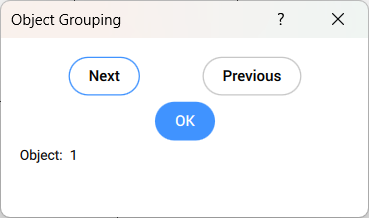GROUP command
Opens the Entity grouping dialog box.

Icon: 
Description
Opens the Entity grouping dialog box.
The Entity Grouping dialog box allows you to view, create, modify and delete named groups of entities in the current drawing.
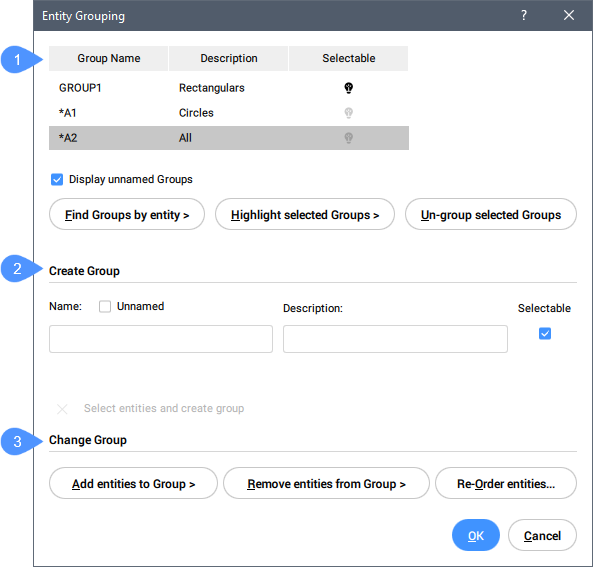
- Existing groups
- Create Group
- Change Group
Existing groups
Lists all existing groups with the Group Name and a short description.
- Display unnamed Groups
- Toggles the displaying of unnamed groups.
- Find Groups by entity
- Reports the name(s) of groups in the Group Member List dialog box when entities in the drawing are selected.
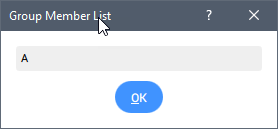
- Highlight selected Groups
- Highlights all entities that belong to the selected group.
- Un-group selected Groups
- Removes the group status from selected entities.
Create Group
- Name
- Specifies the name of a group.
- Unnamed
- Toggles whether the group has a specific name.
- Description
- Adds an optional description of the group.
- Selectable
- Determines how groups are selected when the PICKSTYLE system variable is set to 1 or 3.
- Select entities and create group
- Selects entities in the workspace which should be part of the group by pressing the right side cross button.
Change Group
- Add entities to group
- Adds entities to the selected group.
- Remove entities from group
- Removes entities from the selected group.
- Re-Order entities
- Changes the order of entities in groups through the Order Group dialog box.
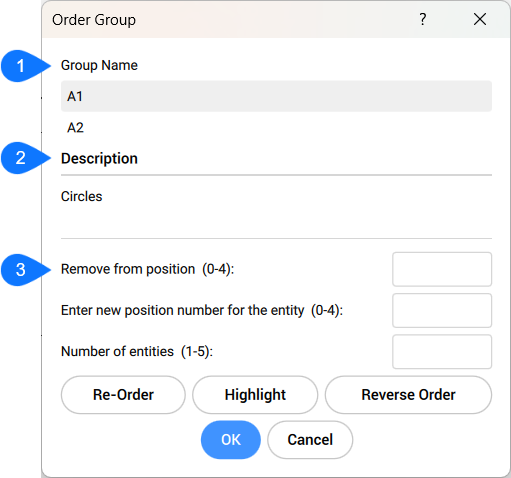
- Group Name
- Description
- Options
- Group Name
- Lists the names of named and unnamed groups.
- Description
- Displays the description of the selected group.
- Options
- Specifies several options