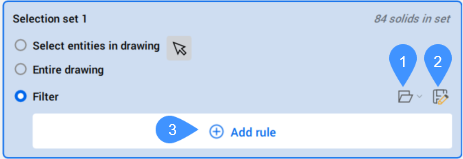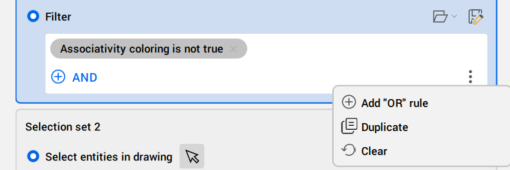INTERFERENCEMANAGERPANELOPEN command
Opens the Interference Manager panel.

Description
Opens the Interference Manager panel to identify and manage interference between 3D solids or block references in complex 3D models. The Interference Manager panel appears at the same size and location that it did before it was closed or collapsed. Like any other dockable panel, the Interference Manager panel can be either floating, docked or stacked.
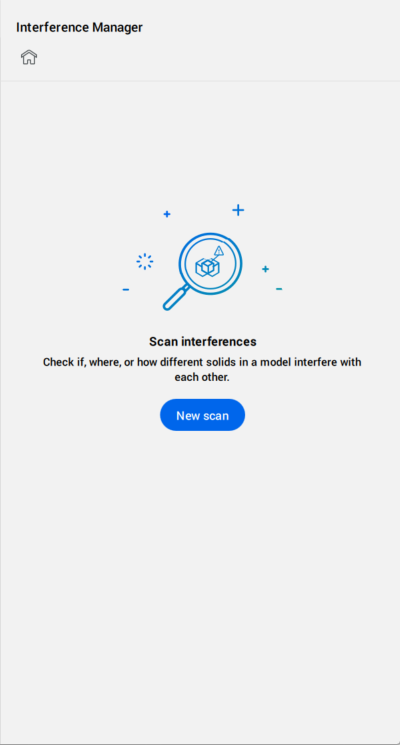
Press the New scan button to open the Configuration window that allows you to start scanning interferences.
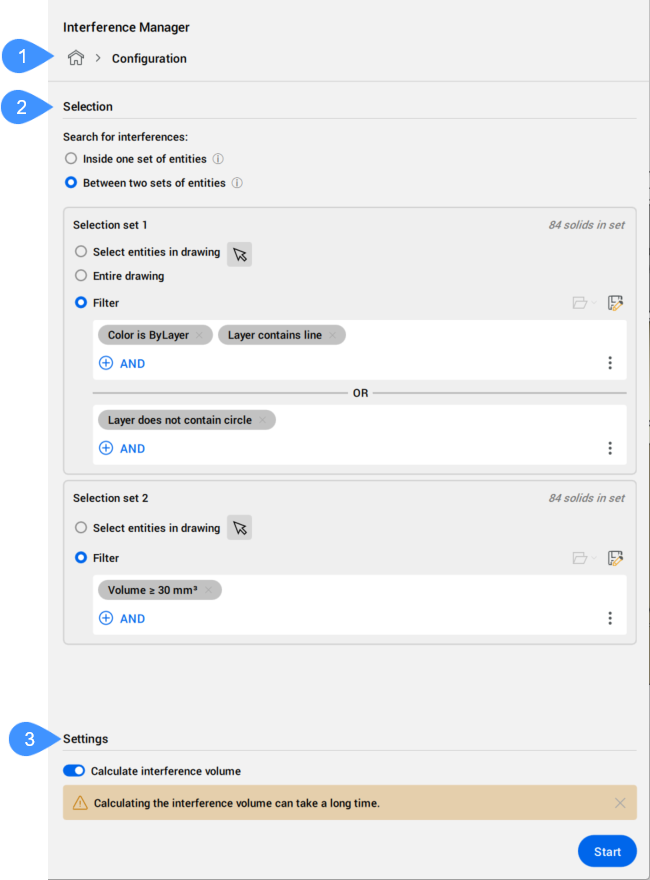
- Home
- Selection
- Settings
Home
Displays the steps taken during the interference scan. You can navigate between them by clicking the desired step (Configuration or Result), or by closing the INTERFERE command and starting a new scan.
Selection
Defines the entities to be searched for interferences.
- Inside one set of entities
- Searches for interferences inside one selection set.
- Between two sets of entities
- Searches for interference between two distinct selection sets of entities. Interferences between the same selection set are ignored.
- Selection set
- Defines the entity selection set.
Settings
- Calculate interference volume
- Switches on or off the option to calculate the volume of interference.
Results
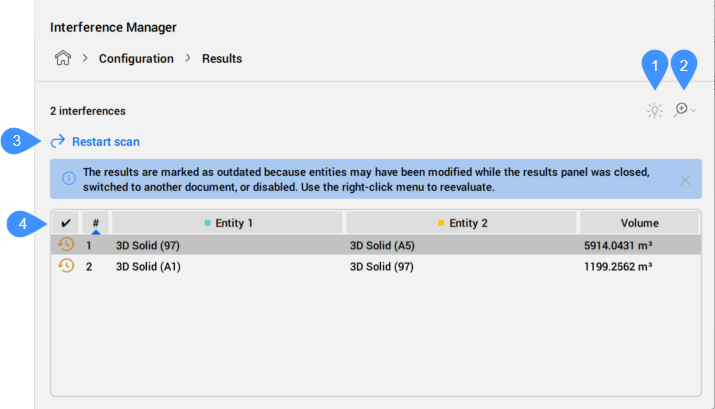
- Highlight the interfering entities
- Zoom options
- Restart scan
- List of the entities that interfere
- Highlight the interfering entities
- Switches on or off the display of interfering entities and interference volumes in the drawing area in distinct colors, while the rest of the entities are transparent. Interfering entities are colored in cyan and yellow, while the interference volume is red.
- Zoom options
- Allows you to choose an option for automatically zooming: Do not zoom automatically, Zoom automatically to interference, or Zoom automatically to interfering solids.
- Restart scan
- Re-evaluates all outdated interference pairs in the result lists.
- List of the entities that interfere
- Lists all interference pairs found between entities and displays the interference volumes.
The list is sortable by any of its columns. Easily navigate through interference pairs using the up and down keys. Select one or multiple rows to visualize their interferences simultaneously on the model.
While keeping the Results window open as a checklist, you can execute commands, such as DMPUSHPULL or MANIPULATE to resolve geometric interference.
- Status
- Displays the status of the interfering entities.
- Interference
- Entities are interfering.
- Outdated
- One of the interfering entities might be updated.
- Position
- Displays the position number of the pair of interfering entities.
- Entity 1
- Displays the first entity in the pair of interfering entities. It is colored cyan in the model.
- Entity 2
- Displays the second entity in the pair of interfering entities. It is colored yellow in the model.
- Volume
- Displays the value of the interference volume. The interference volume is colored red in the model.