MLEADER command
Creates multileader entities using the current multileader style.

Icon: 
Description
Creates a multileader with three components: a leader line with an optional arrowhead, a landing line and the content, such as text or a block. Multileaders support more than one leader line per content.

- Mtext/block
- Landing
- Segment
- Arrowhead
Method
Start creating a multileader by specifying:
- Leader arrowhead first
- Leader landing first
- Content first
Note: You can edit the grip points of the multileader by clicking the green squares.
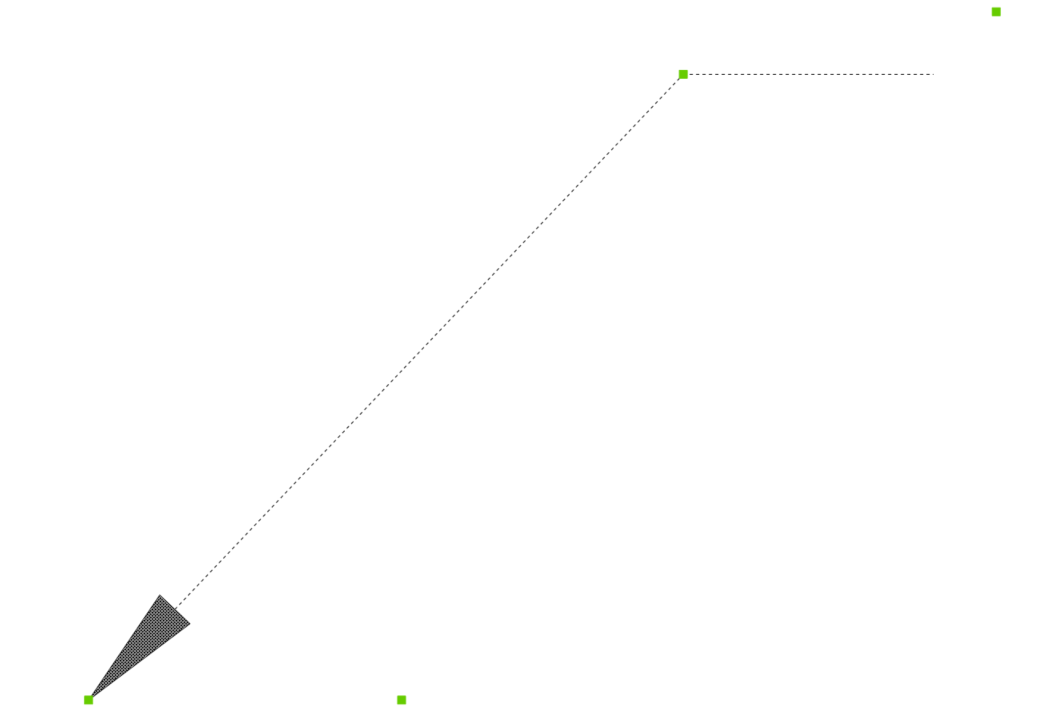
Options with the command
- leader arrowHead first
- Creates a multileader by first specifying the location of the arrowhead.
- leader Landing first
- Creates a multileader by first specifying the location of the leader landing.
- Content first
- Creates a multileader by first specifying the location of the content.
- Options
- Allows you to select the options for the leader.
- Leader type
- Sets the leader type: straight, spline or none.
- Straight
- The leader is drawn from straight segments.
- SPline
- A spline is drawn using the pick points as the control points.
- None
- No leader is drawn.
- leader lAnding
- Specifies whether to draw a landing or not.
- Content type
- Specifies the content type of the multileader.
- Block
- Uses the block name you insert.
- Mtext
- Uses Mtext.Note: When Mtext is added, the Text Formatting toolbar is displayed.
- None
- Draws no content.
- Maxpoints
- Enters the maximum points.
- First angle
- Enters the first angle constraint.
- Second angle
- Enters the second angle constraint.
- eXit options
- Exits the options.

