PEDIT command
Edits polylines.

Icon:
Alias: EDITPLINE, PE
Description
Edits polylines, 3D polylines, and 3D meshes (short for "polyline edit") and converts 2D entities into polylines.
Note: The options of this command change, depending on the entity you are editing. You can edit single or multiple 2D polylines, single 3D polylines, 3D meshes and single or multiple lines, arcs, circles, splines or helixes.
Options within the command
- Select polyline to edit
- Allows you to select a polyline to edit.
- Multiple
- Allows you to select multiple polylines to edit.
- Edit vertices
- Edits the vertices.
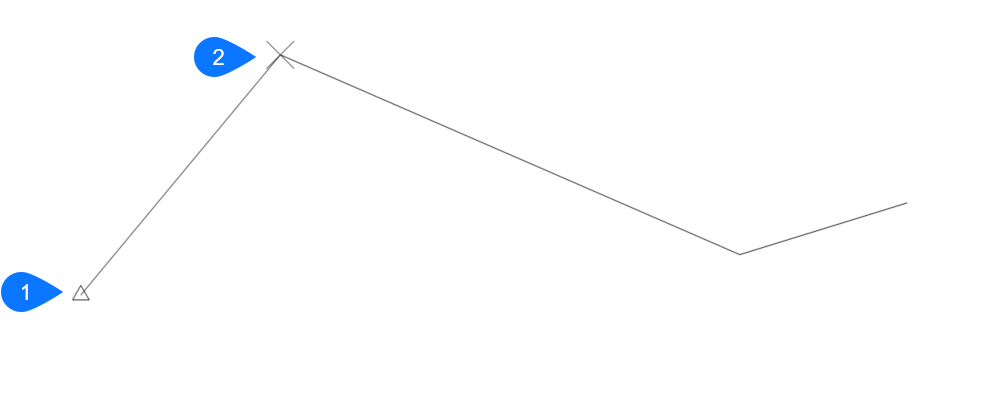
- Triangle marker at the start of the polyline.
- X marker at the current vertex.
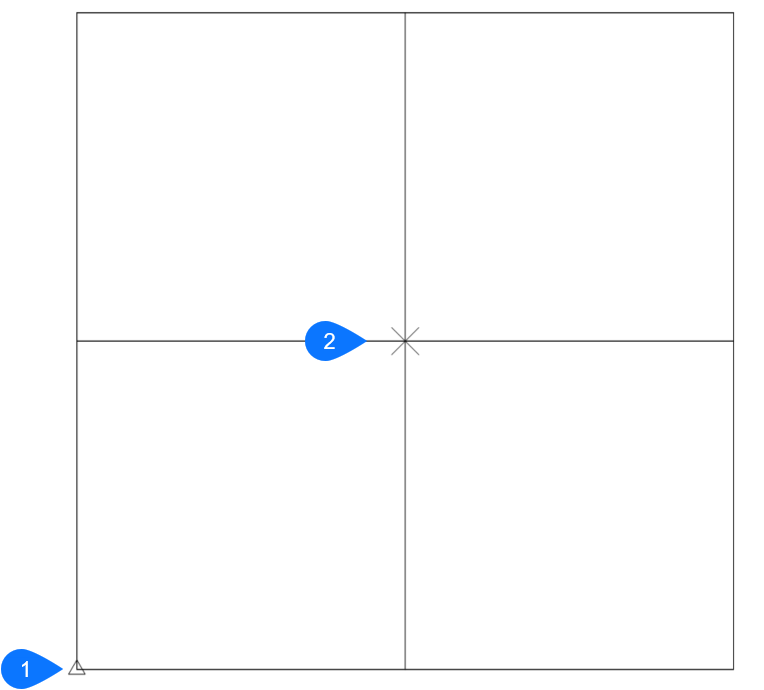
- Triangle marker at the home vertex.
- X marker at the current vertex.
Note: It can be easier to edit the vertices with grips editing.- Next vertex
- Moves the X marker to the next vertex. When the marker reaches the last vertex of a closed polyline, it does not move to the "next" (first) vertex.
- Previous vertex
- Moves the X marker to the previous vertex.
- Angle
- Changes the angle of the current segment. If it is an arc segment, the angle (curvature) of the arc is changed. If it is a line segment, it is turned into an arc. To convert an arc into a line segment, enter an angle of zero degrees.Note: Angle > 0 is counterclockwise, angle = 0 is straight, angle < 0 is clockwise.
- Break
- Removes segments from the polyline between the two vertices marked with X markers. This action turns closed polylines into open polylines and open polylines into two polylines, with a gap between them.
- Next
- Chooses the next vertex.
- Previous
- Chooses the previous vertex.
- Select
- Moves second X marker directly to the selected vertex.
- Go
- Break the polyline between the first and second marked vertices.Note: It is much easier to use the BREAK or TRIM commands to remove part of a polyline.
- Insert vertex
- Inserts a vertex. A drag line previews the location of the new vertex.
- Left
- Moves the X marker to the vertex on the left.Note: This option is available only for meshes.
- RIght
- Moves the X marker to the vertex on the right.Note: This option is available only for meshes.
- Up
- Moves the X marker to the higher-numbered vertex.Note: This option is available only for meshes.
- Down
- Moves the X marker to the lower-numbered vertex.Note: This option is available only for meshes.
- Move
- Moves the current vertex. The drag line previews the new location of the vertex.Note: It is much easier to move the vertices of a polyline with grips editing.
- Regen
- Regenerates the polyline to show changes made by the editing actions of this command.
- SElect
- Moves the X marker directly to another vertex that you select. This works faster than using the Next and Previous options.
- Straighten
- Removes all segments between two vertices. When you select the start and end points of a multi-segment polyline, the entire polyline is straightened, becoming a single segment; this also applies to closed polylines.
- Next
- Moves the second X marker to the next vertex.
- Previous
- Moves the second X marker to the previous vertex.
- Select
- Moves second X marker directly to another selected vertex.
- Go
- Replaces the segments between the two marked vertices with a single segment.
- Tangent
- Edits the tangent direction of the vertex.
- Width
- Changes the width of the current segment. The current segment is the segment that lays between the X-marked vertex and the next vertex.
- Close
- Closes the polyline by adding a segment between the start and endpoints. When the polyline is closed, this option reads Open.
- Open
- Opens closed polylines by removing the last segment drawn to close the polyline. When the polyline is open, this option reads Close.
- Decurve
- Reverses the effects of the Fit and Spline options.
- Fit
- Fits a curve to the polyline.Note: To unfit the polyline, use the Decurve option.
- Join
- Adds open entities to the selected polyline.Note: This option works only with open and with cojoined entities. Cojoined means that the endpoints of entities meet, such as when drawn with ENDpoint object snap or with the Last point option. The joined entities take on the source polyline's properties, such as color, width, and layer.
- Fuzz distance
- When endpoints are within the fuzz distance, the entities are extended or trimmed.
- Jointype
- Specify the type of joining.
- Extend
- Extends or trims segments to the nearest endpoints.
- Add
- Adds linear segments between the nearest endpoints.
- Both
- Extends or trims if possible, otherwise adds linear segments.
- Linetype mode
- Determines how linetypes appear on polylines.
- On
- Linetypes start and stop at the polyline's start and endpoints.
- Off
- Linetypes start and stop at each vertex.
- Reverse direction
- Reverses the direction of the polyline: the starting point is now its end point, and vice versa. The polyline does not change its look with this operation, except that the triangle marker moves to the other end of open polylines. This option affects operations that depend on the direction of a polyline, such as vertex editing.
Also, the PLINEREVERSEWIDTHS system variable controls whether polyline segment widths are reversed when the polyline is reversed.
- Spline
- Converts the polyline into a spline.Note: All width information is lost. Use the Width option to reapply width. The spline is a Bezier-spline whose smoothing is defined by the SPLINETYPE system variable.
- Taper
- Tapers the width of the entire polyline from one end to the other.
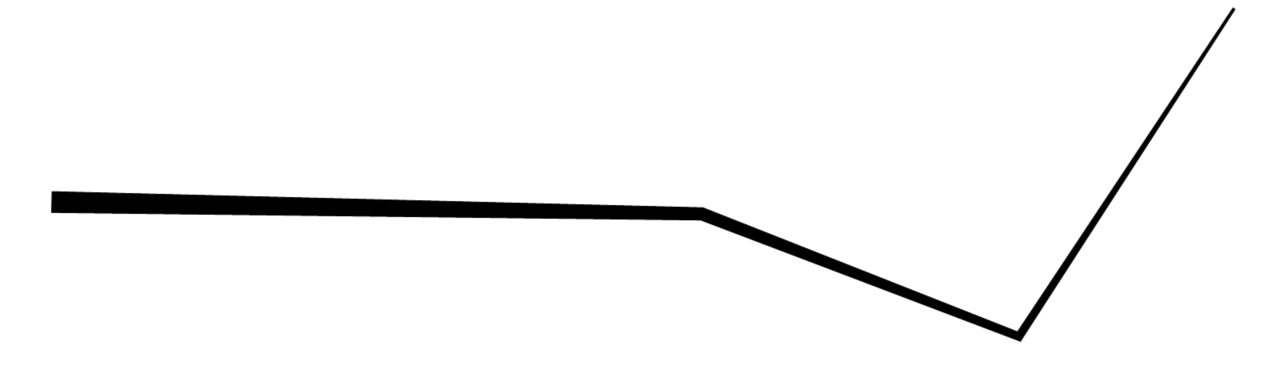
- Width
- Changes the width of all segments.
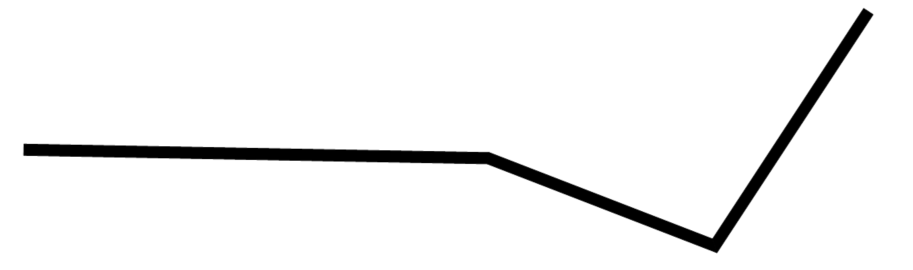 Note: This option overrides tapered widths.
Note: This option overrides tapered widths.
- Desmooth
- Removes the Bezier-spline smoothing of 3D meshes.
- M close
- Closes the 3D mesh in the m direction. When the mesh is closed, this option reads M open.
- M open
- Opens the 3D mesh in the m direction. When the mesh is open, this option reads M close.
- N close
- Closes the 3D mesh in the n direction. When the mesh is closed, this option reads N open.
- N open
- Open the 3D mesh in the n direction. When the mesh is open, this option reads N close.
- Undo
- Undoes the last action.
- eXit
- Exits the command.

