TINSERT command
Inserts blocks into the cell of a table.

Method
Pick a table cell to open the Insert Block in Cell dialog box.
The Insert Block in Cell dialog box allows you to insert blocks into the cell of a table in the current drawing. You can also insert DWG and DXF files as blocks.
To open the Insert Block in Cell dialog box, run the TABLEMOD command and click the Insert block reference button ( ) in the Table toolbar.
) in the Table toolbar.
- You can have both text and blocks in a single cell.
- If the block contains attributes, then you are prompted to enter values for the attributes in the Command line or through the Edit Attributes dialog box, depending on the value of the ATTDIA system variable.
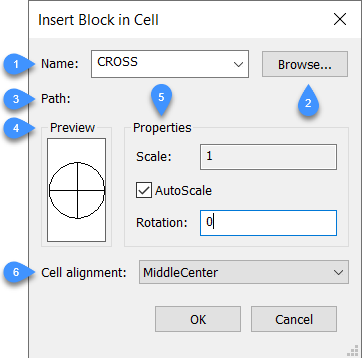
- Name
- Browse
- Path
- Preview
- Properties
- Cell alignment
Name
Specifies the name of the block, whose definition exists in the drawing. It can also be a DWG or DXF file on the computer or network.
Browse
Selects a DWG or DXF file from your computer or network. Opens the Open drawing file dialog box.
Path
Displays the path to the block, if the block was opened from a DWG or DXF file.
Preview
Displays a preview of the selected block definition.
Properties
Defines additional properties of the selected block.
- Scale
- Specifies the scaling value of the block.
- Values larger than 1 enlarge the block.
- 1 inserts the block at actual size.
- Values smaller than 1 make the block smaller.
- Values less than zero flip the block, like mirroring it.
Note: This option is unavailable when AutoScale is turned On.
- AutoScale
- Sizes the block to fit the cell.
- On: the block is resized to fit the cell.
- Off: the cell is resized to fit the block.
- Rotation
- Rotates the block around its center point (and not its insertion point). Enter an angle:
- Positive numbers rotate the block counter clockwise.
- 0 - does not rotate the block.
- Negative numbers rotate the block clockwise.
Cell alignment
Aligns the block in the cell.

