VPCLIP command
Clips a viewport to a specified clipping boundary.

Description
Makes viewports from closed 2D entities (short for "viewport clipping") and can be easily used to show less of a drawing.
Note: This command only operates in the paper space of a layout tab and only works with already existing viewports. Use the MVIEW command to make additional viewports.
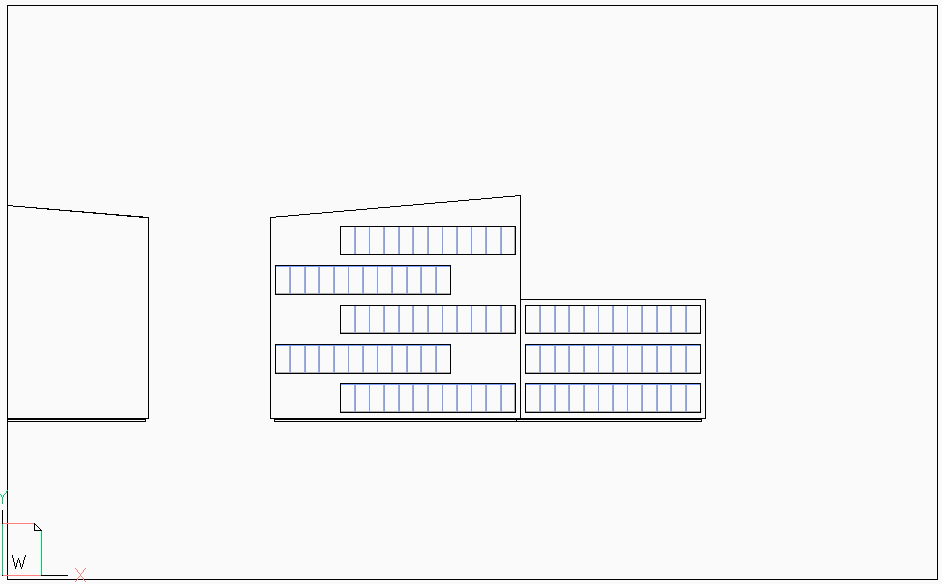
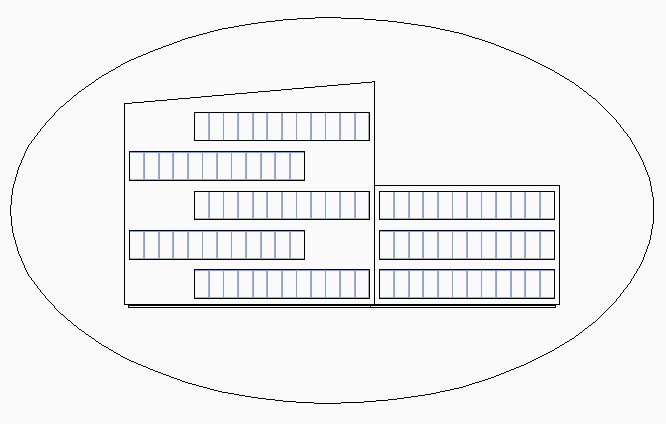
Method
Select a viewport to clip, then select the clipping entity.
Note:
- The clipping entity can be open or closed, made from polylines, splines or donuts. While the clipping entity does not need to be closed, it cannot cross over itself.
- The entity needs to be drawn in paper space.
Options within the command
- Polygonal
- Draws a polygonal clipping boundary made of straight and arc segments.
- Draw Arcs
- Draws an arc segment in the polygonal viewport. See the ARC command to explore the options within this option.
- Close
- Closes the polygon. The model space drawing is shown.
- Distance
- Specifies the distance and angle for the next polygonal segment.
- Follow
- Draws the next segment at the same angle as the previous polygonal segment. The length of the segment needs to be specified.
- Undo
- Undoes the last polygonal segment.
Note: Press Enter after the polygonal clipping boundary is drawn.
- Delete
- Deletes the clipping boundary and returns the original rectangular viewport without prompting or warning you.Note:
- This option appears only when a clipped viewport is selected.
- The option can delete only the last clipping boundary applied to the viewport.

