Configure Settings dialog box
Opens via: Settings dialog box
The Configure Settings dialog box allows you to control how BricsCAD searches for variables and how the differences are handled.
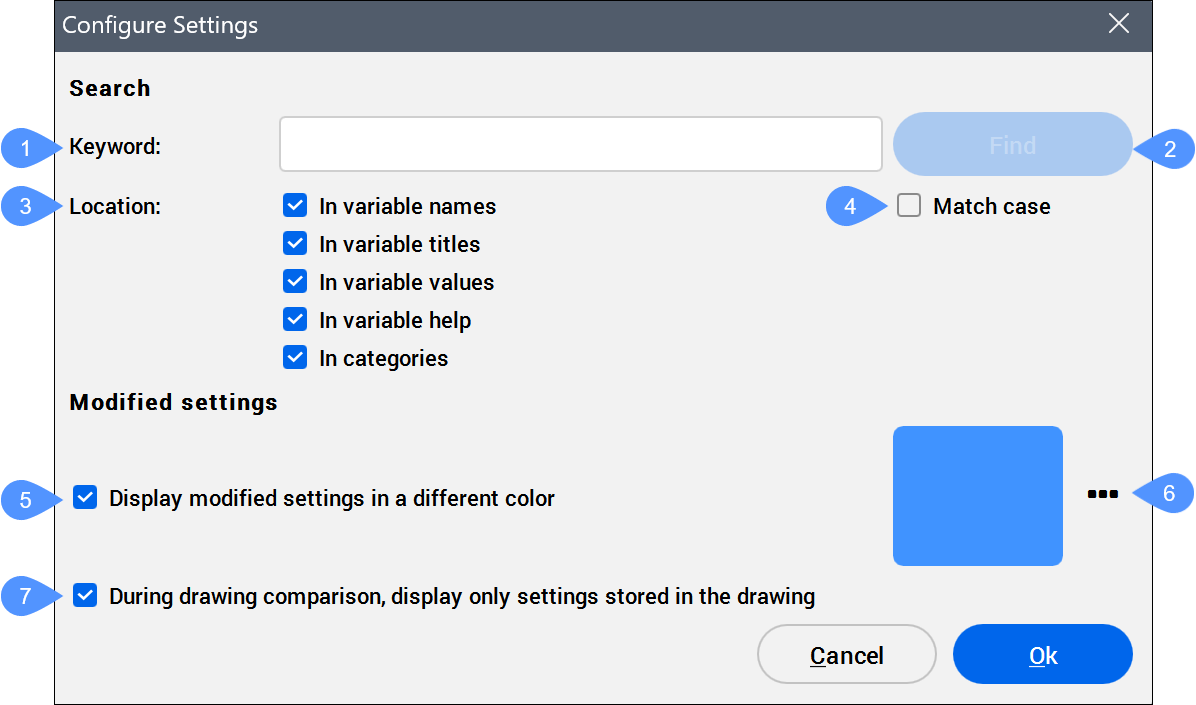
- Keyword
- Find
- Location
- Match case
- Display modified settings in a different color
- Select color
- During drawing comparison, display only settings stored in the drawing
Keyword
Allows you to type the name of the setting you are searching.
Find
Searches in the Settings dialog box for the word you have typed.
Location
Determines which part of the Settings dialog box should be searched.
- In variable names
- Searches for the keyword in the variable names.
- In variable titles
- Searches for the keyword in the variable titles.
- In variable values
- Searches for the keyword in the variable values.
- In variable help
- Searches for the keyword in the variable help.
- In categories
- Searches for the keyword in the categories.
Match case
Specifies that the capitalization of the searched phrase must match that of the words in the Settings dialog box.
Display modified settings in a different color
Displays the modified settings in a different color.
Select color
Opens the Color dialog box to select another color.
During drawing comparison, display only settings stored in the drawing
Displays the differences for settings stored in the current drawing and another drawing that you open by running the DWGCOMPARE command.

