Edit Routine dialog box
Opens via: Drawing Health command context panel
The Edit Routine dialog box allows you to edit the tasks to be performed within a routine during the DWGHEALTH command.
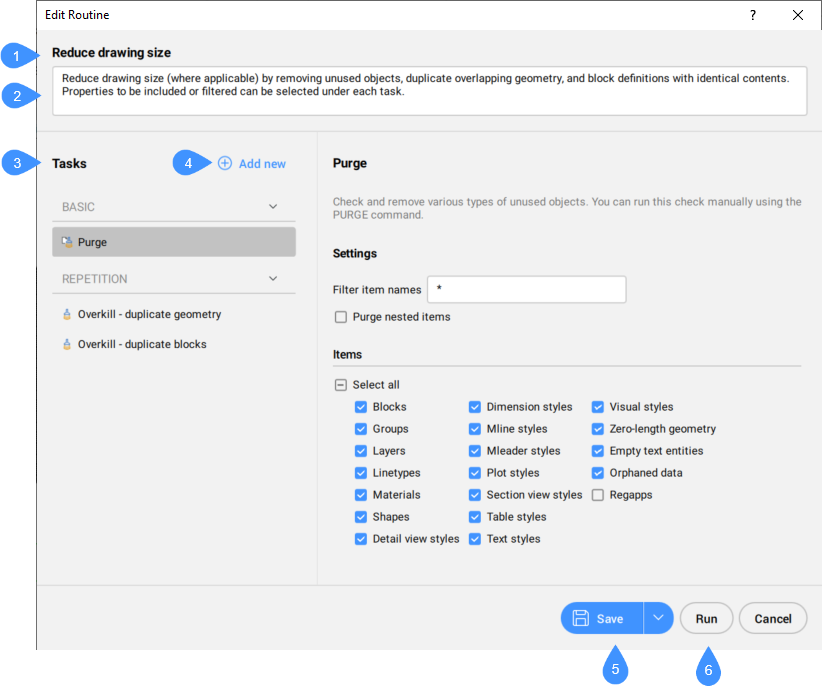
- Routine name
- Routine description
- Tasks
- Add new
- Save
- Run
Routine name
Displays the name of the routine that is being edited.
Routine description
Allows you to add a description of the routine. This can provide more context about the purpose of a routine, communicate instructions to coworkers, etc.
Tasks
Lists the tasks selected for the routine to be performed during the DWGHEALTH command.
Add new
Adds new tasks to the routine from the drop-down list.
Save
Saves the routine.
Press the arrow from the right to open a drop-down list with two options for saving:
Save: saves the routine with the same name.
Save as: opens the Save Routine dialog box to save the routine with a different name.
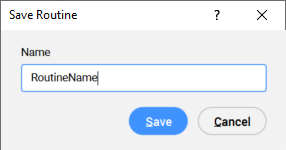
Run
Allows you to run the edited routine under the New Routine* name, without saving it.

