Interface Settings dialog box
Opens via: Ribbon panel
The Interface Settings dialog box allows you to manage the interface display of your BricsCAD® workspace.
Click the Interface Settings button to open the Interface Settings dialog box.
In the Modern and Classic layout, the Interface Settings button is located at the top-right of the Ribbon. However, the RIBBONSETTINGSENABLED system variable controls whether the button is displayed.
In the Toolbars layout, the Interface settings button is located in the Workspaces toolbar.
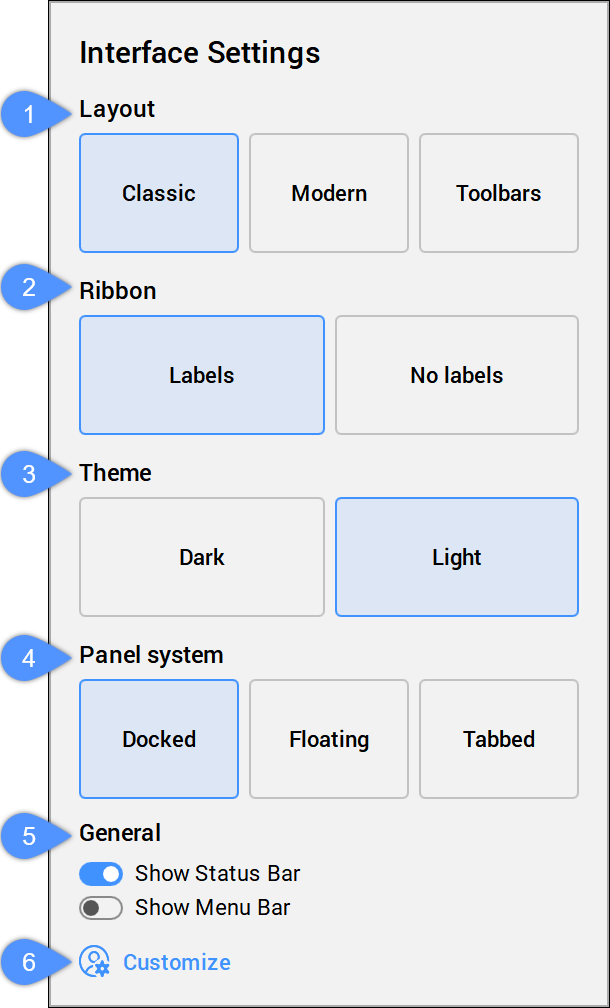
- Layout
- Ribbon
- Theme
- Panel System
- General
- Customize
Layout
Defines the general layout of the interface.
- Classic
- Sets the interface to the classic layout.Note: The Classic interface is the default one.
- Modern
- Sets the interface to the modern layout.
- Toolbars
- Sets the interface to a layout using only toolbars (the Ribbon is closed).
Ribbon
Defines the displaying mode of the ribbon.
- Labels
- Displays ribbon labels.
- No labels
- Hides ribbon labels.
Theme
Defines the color theme of the interface.
- Dark
- Sets the interface theme to dark.
- Light
- Sets the interface theme to light.
Panel System
Defines how panels should be displayed when open.
- Docked
- Organizes the panels in a docked way, reducing the model space depending on the width of the selected panel.
- Floating
- Organizes the panels in a floating way. The model space is not reduced in width as panels are floating above.
- Tabbed
- Organizes the panels in a tabbed way on both sides of the screen.
General
Allows you to toggle on and off several interface components:
- Show Status Bar
- Show Menu Bar
Customize
Displays the Customize dialog box which allows you to customize the interface to own preferences in a more detailed way.

