How do I reassign a workflow task to another user?
With Bricsys 24/7 it is possible to reassign one specific workflow task or all the workflow tasks from one user to another user.
There are two users that can reassign a workflow task to another user:
- The workflow coordinator.
- The project administrator.
Workflow coordinator
The workflow coordinator and the project administrator can open a task and reassign that individual task to another user:
- Click the document to open the document details.
- Select the Workflows tab from the vertical menu.
- Select an active workflow from the left side of the window.
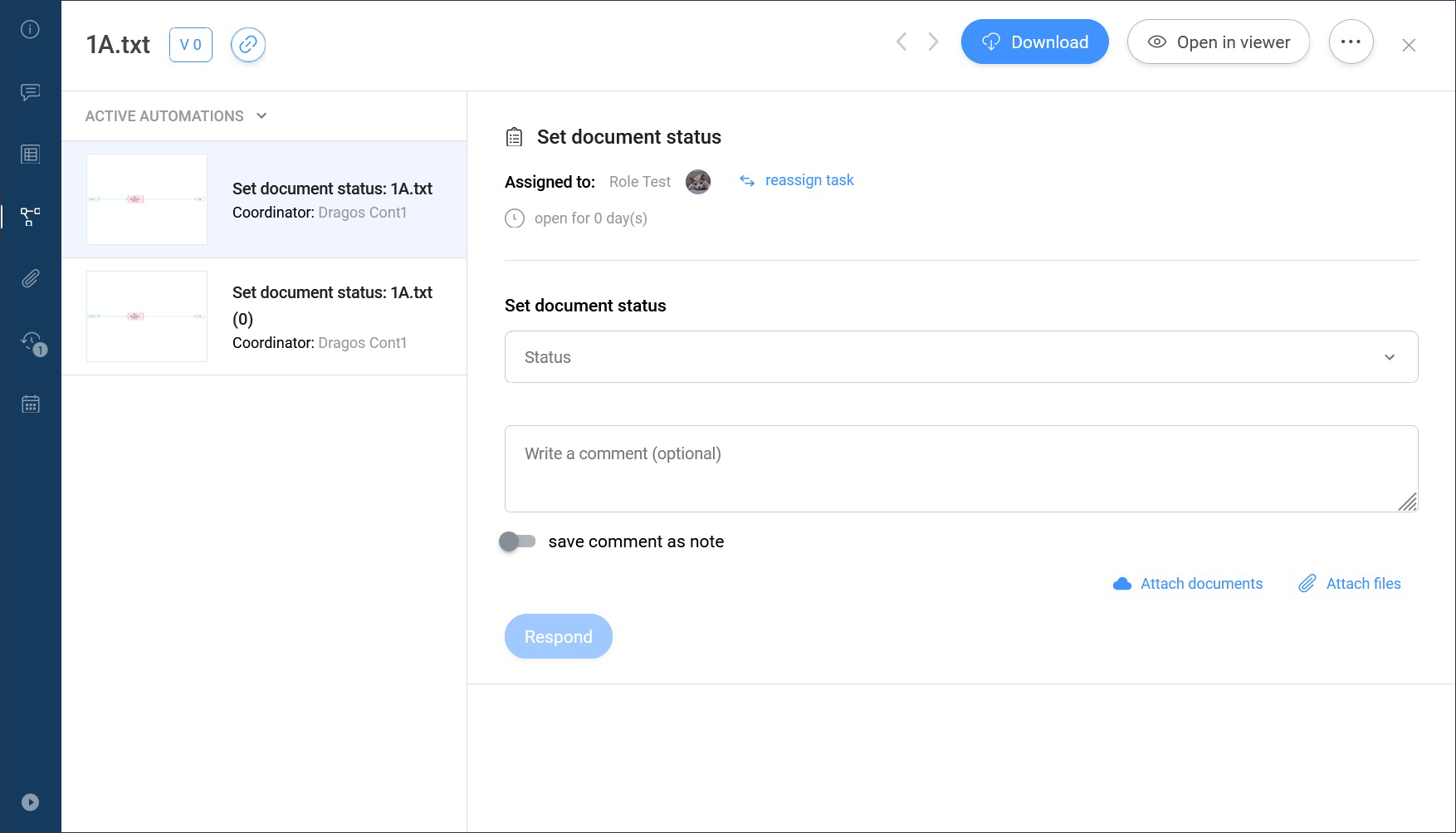
- Click the reassign task button (1).
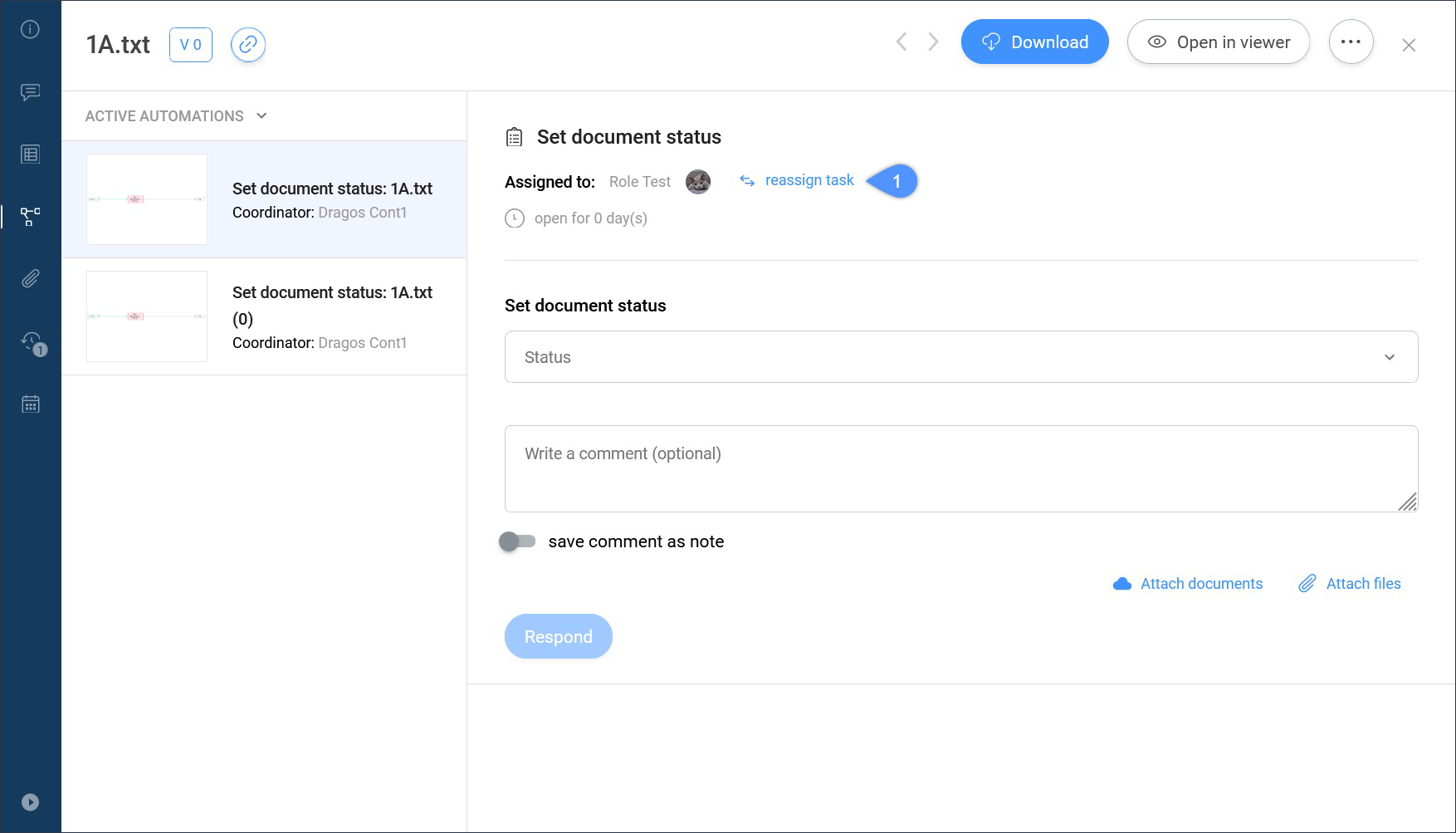
- In the Reassign task window, you need to select a user from the Reassign to: select box (2).Note: There must be at least one other user in the role of the current actor.
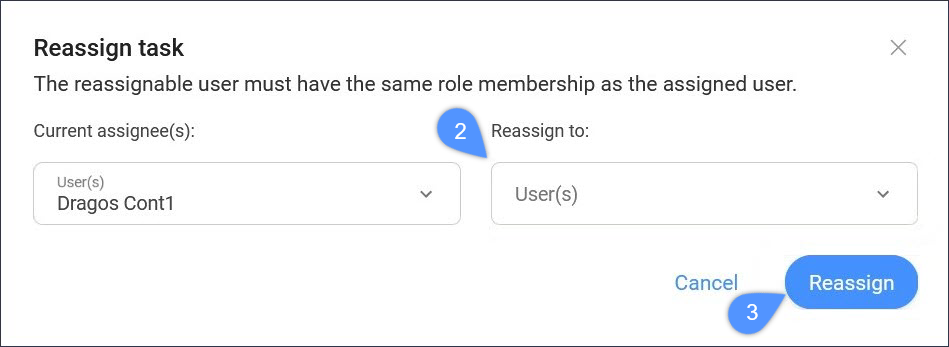
- Click the Reassign button (3).
The task will be reassigned to the selected user and a notification will pop up saying that the task has been successfully reassigned.
Project administrator
Only a project administrator can reassign all tasks of a specific user to another user:
- Go to the Administration app.
- Go to Users.
- Select a user.
- Click the ellipsis button
 .
. - Select Reassign tasks (4) from the drop-down menu.
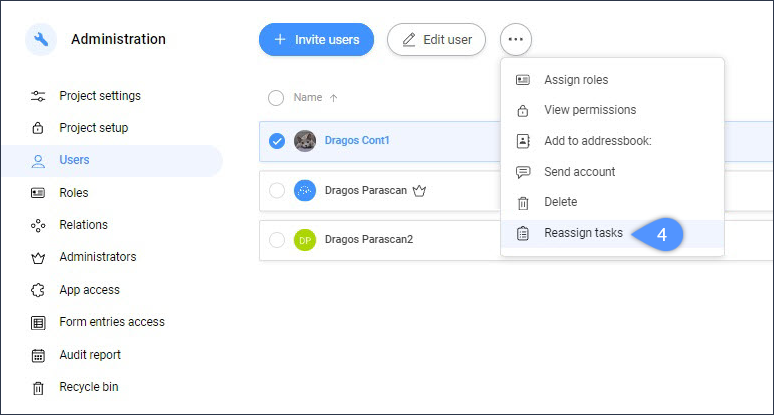
- Select a user from the Reassign tasks of window.
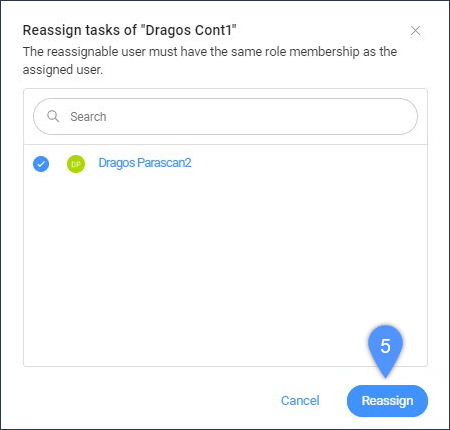
- Click the Reassign button (5).
A notification will pop up saying that the tasks were successfully reassigned.
Requirements
To reassign tasks to another user, it is necessary that both users are in exactly the same roles.

