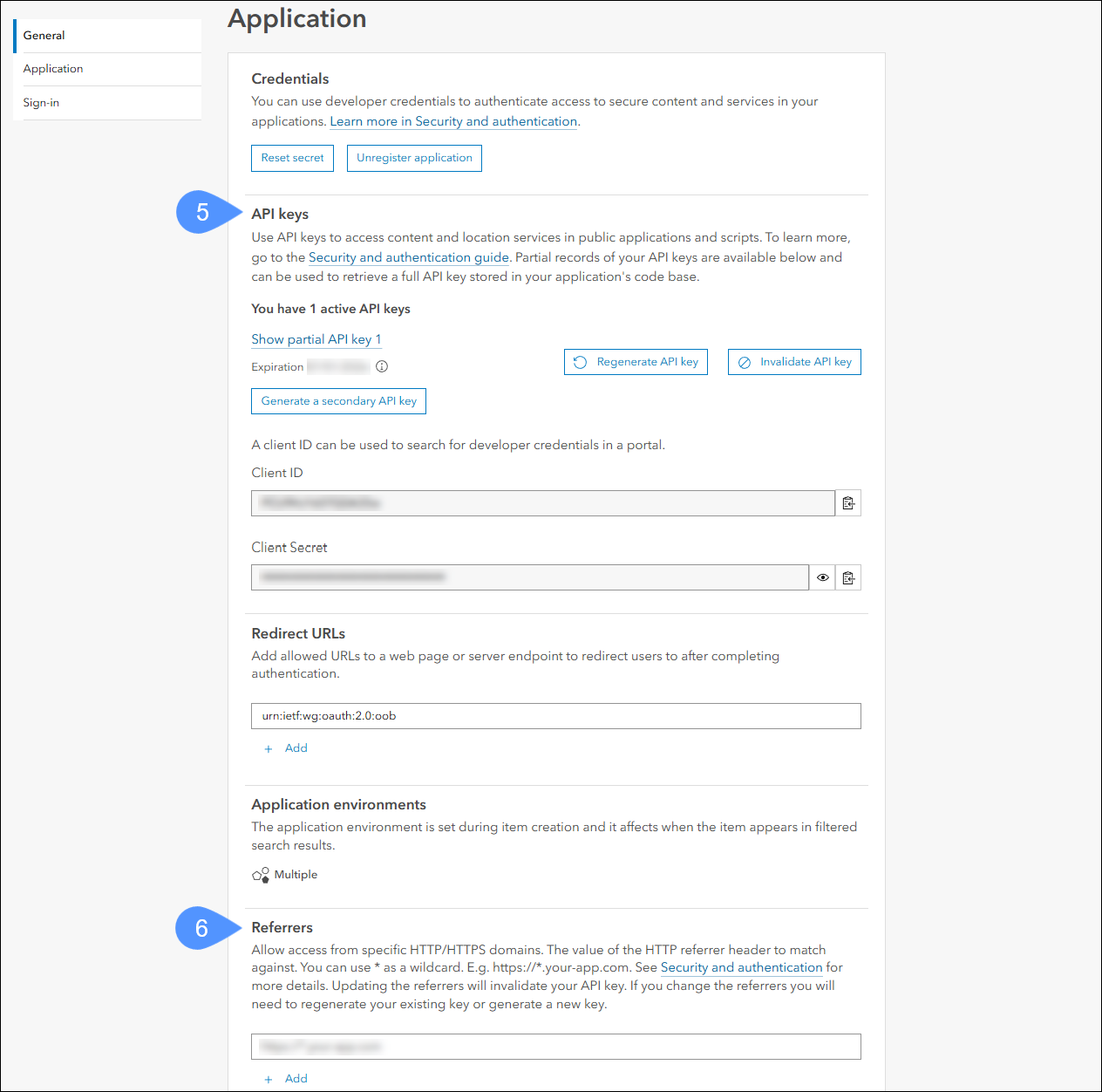Why do the ESRI Map Keys no longer work?
Symptoms
When trying to use an ESRI Map, I get the "Server service is unavailable or Invalid ESRI Maps Key" error message in the lower right corner of the screen.
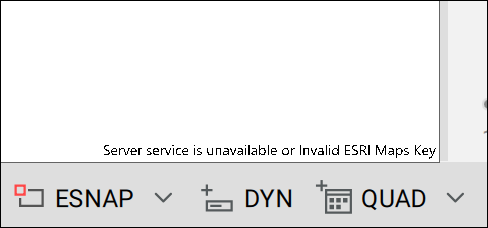
Cause
Possible causes:
- On February 26, 2025, ESRI changed its endpoints for ESRI Streets, ESRI Light, and ESRI Dark maps.
In this case, when using BricsCAD V24.2.X and V25.1.X, you encounter a "Server service is unavailable or Invalid ESRI Maps Key" error when attempting to use these maps.
- The API key has expired.
- The API key has referrer URLs.
Solution
- When using BricsCAD V24.2.X and V25.1.X
To resolve this for the mentioned BricsCAD versions, you need to manually update the endpoints in the Online Maps Services section of the Settings dialog box.
The new endpoints should be set as follows:
- Static Streets Metadata: https://static-map-tiles-api.arcgis.com/arcgis/rest/services/static-basemap-tiles-service/v1/arcgis/streets/static
- Static Streets Tile: https://static-map-tiles-api.arcgis.com/arcgis/rest/services/static-basemap-tiles-service/v1/arcgis/streets/static/tile/{level}/{row}/{column}
- Static Light gray Metadata: https://static-map-tiles-api.arcgis.com/arcgis/rest/services/static-basemap-tiles-service/v1/arcgis/light-gray/static
- Static Light gray Tile: https://static-map-tiles-api.arcgis.com/arcgis/rest/services/static-basemap-tiles-service/v1/arcgis/light-gray/static/tile/{level}/{row}/{column}
- Static Dark gray Metadata: https://static-map-tiles-api.arcgis.com/arcgis/rest/services/static-basemap-tiles-service/v1/arcgis/dark-gray/static
- Static Dark gray Tile: https://static-map-tiles-api.arcgis.com/arcgis/rest/services/static-basemap-tiles-service/v1/arcgis/dark-gray/static/tile/{level}/{row}/{column}
- When using an expired key
To see if your API key has expired, you need to access your API key credentials. If your key is expired, you can generate a new one.
- When your API key has referrer URLs
To see if your API key has referrer URLs, you need to access your API key credentials. If any entries are listed, they should be deleted.
Note: Updating the referrers invalidates your API key. If you change the referrers, you also need to regenerate your existing key or generate a new one.
How to access your API key credentials
- Sign in to your account at ArcGIS Location Platform. Click the Sign in button (1).
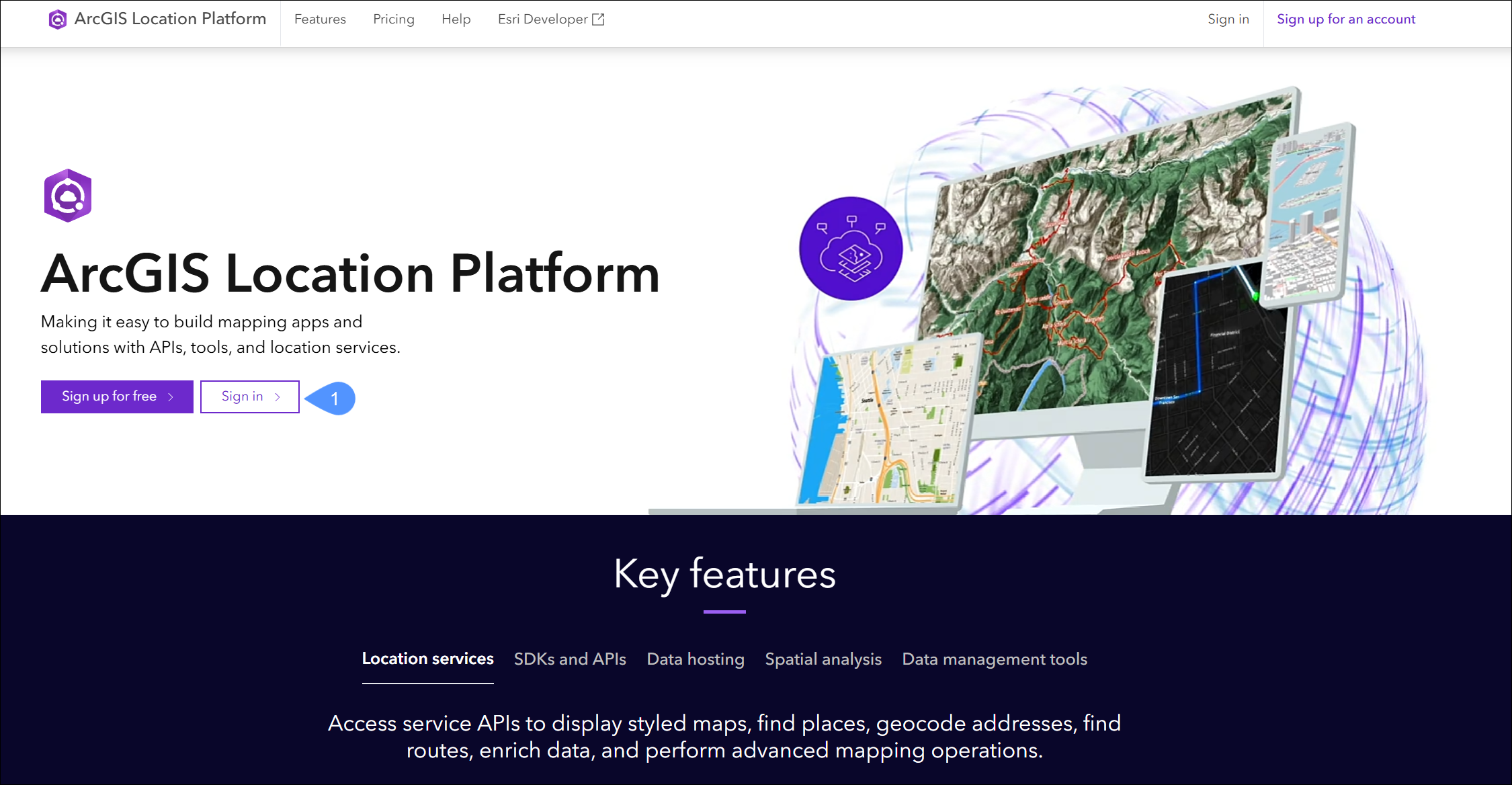
- Once you have signed in on the ArcGIS Location Platform dashboard, scroll down to Developer credentials (2). Choose the relevant API key and click the Manage credential (3) button.
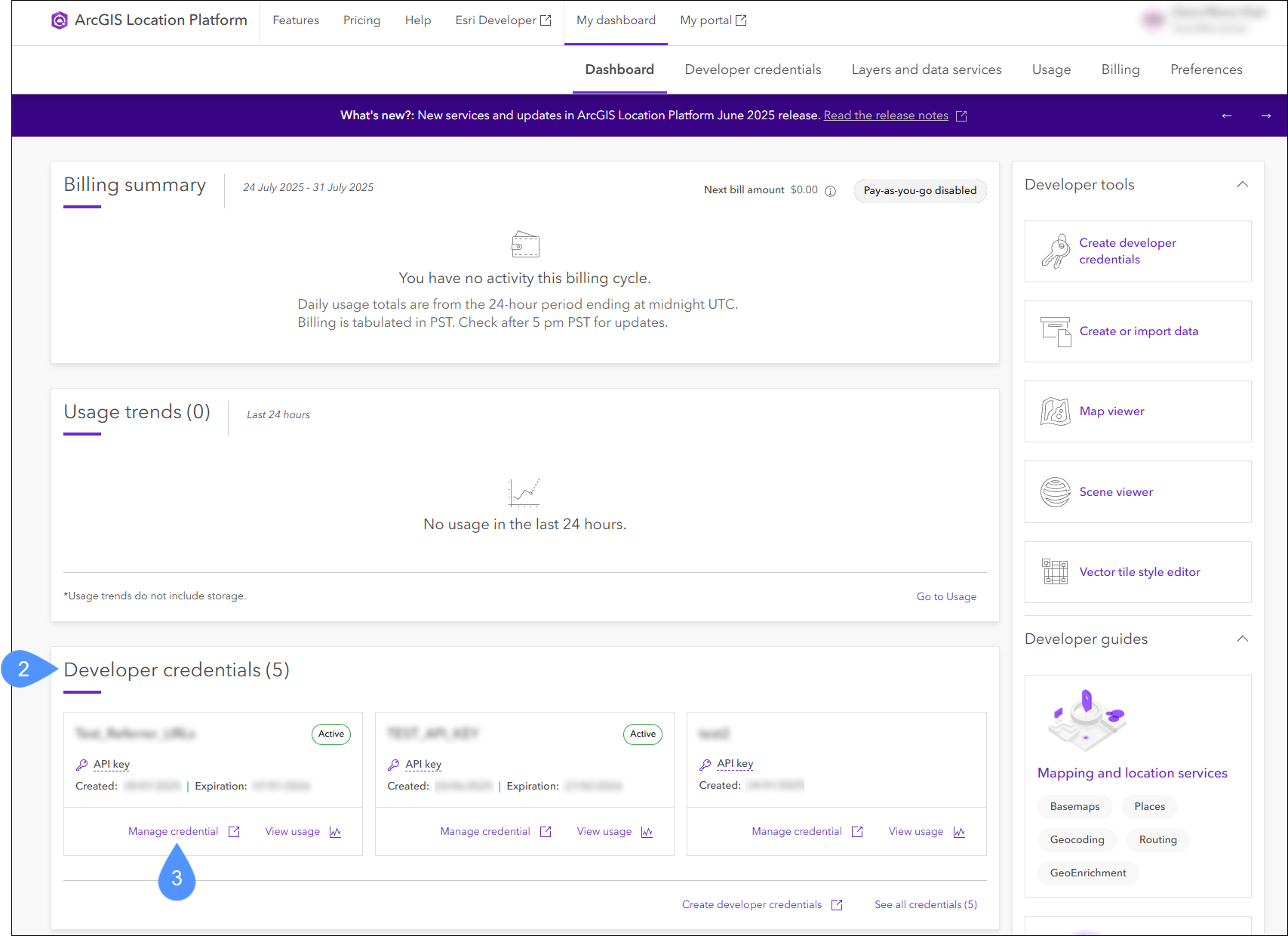
- A new browser tab with the API key Overview opens. Select Settings (4) at the top right of the page.
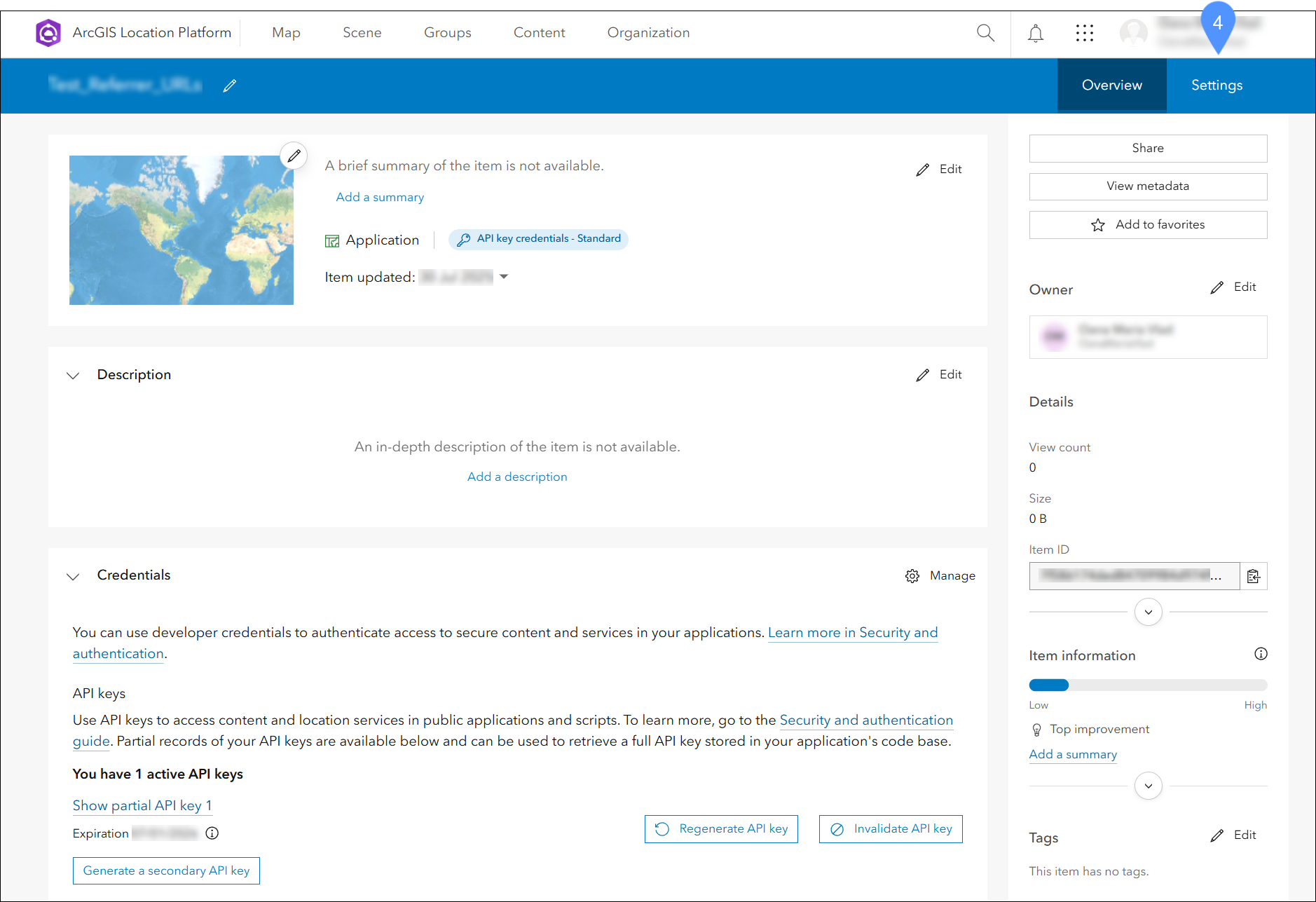
- You can now view or modify your API key settings.
Scroll down to API keys (5) to check the expiration date or to Referrers (6) to see if there are listed entries.