¿Cómo aumentar la calidad de impresión?
Síntomas
La calidad de impresión parece mala.
Causa
La calidad de impresión se ve afectada por el estilo visual de la ventana gráfica.
Soluciones
- Para obtener resultados óptimos, utilice el estilo visual Estructura alámbrica 2d . Cuando se aplica un estilo visual renderizado a la ventana gráfica, la calidad de impresión disminuye.
Al imprimir planos 2D, establezca la propiedad Estilo visual de la ventana gráfica en Estructura alámbrica 2d y la propiedad Impresión de sombreado en Como se muestra.
Si tiene un modelo 3D en una ventana gráfica y desea utilizar un estilo visual renderizado, aplique el estilo visual renderizado solo a esa ventana gráfica específica.
Consejo: Para obtener un rendimiento óptimo, establezca todas las ventanas gráficas en Estructura alámbrica 2d y aplique la propiedad Impresión de sombreado solo a la ventana gráfica deseada que requiera un estilo visual renderizado para la impresión. - Al imprimir en la impresora Imprimir como PDF.pc3 , desactive la opción de compresión de imagen JPEG . Para hacer eso:
- Abra el cuadro de diálogo Imprimir/Configurar página y seleccione la configuración Imprimir como PDF.pc3 (1) como Impresora/Plotter.
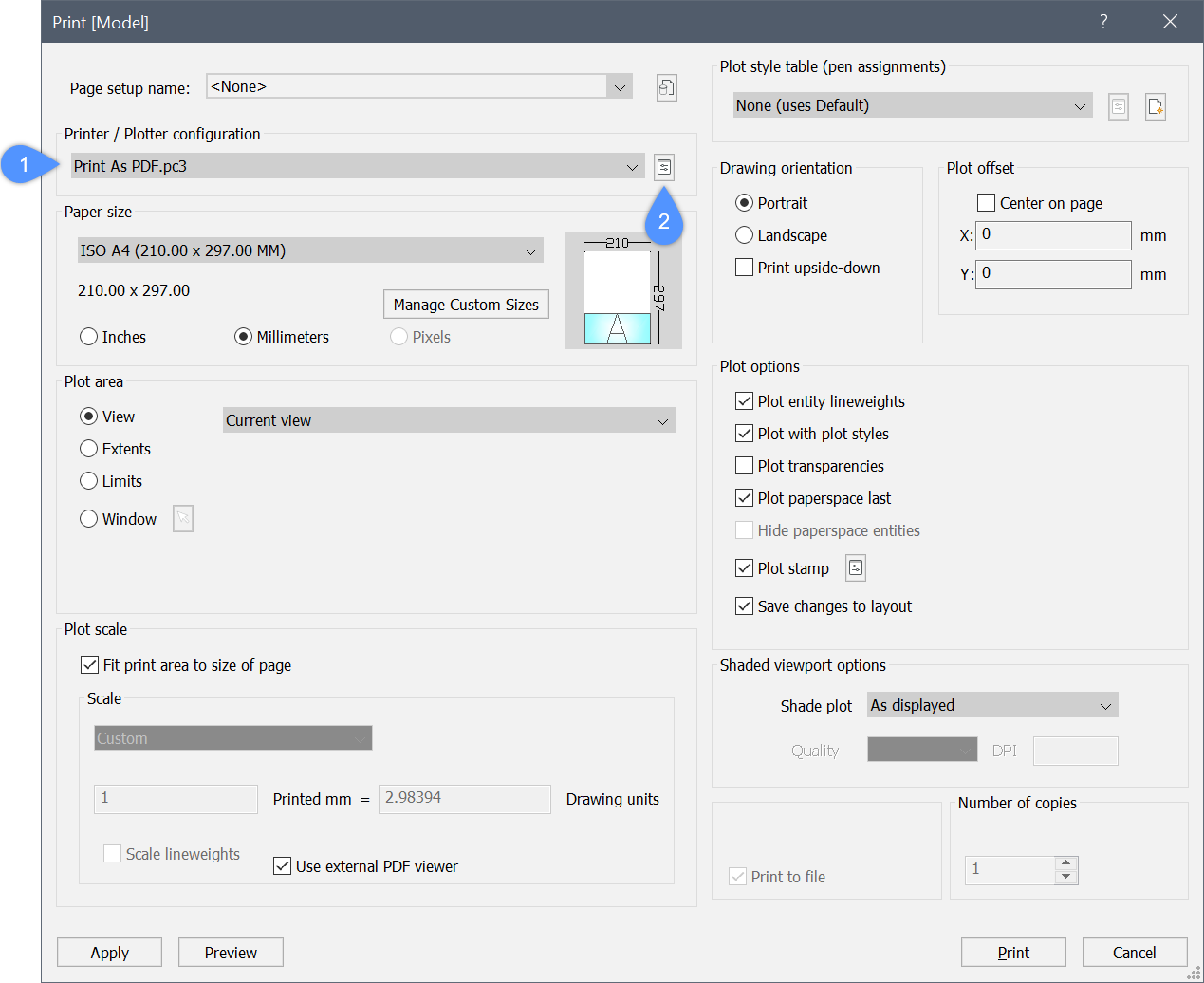
- Haga clic en el botón Editar configuración de impresora (2) para abrir el cuadro de diálogo Editor de configuraciones de impresoras .
- Vaya a la pestaña Configuración (3), seleccione la opción Propiedades personalizadas (4) y haga clic en el botón Propiedades personalizadas... (5) para abrir el cuadro de diálogo Imprimir como PDF - Propiedades personalizadas .
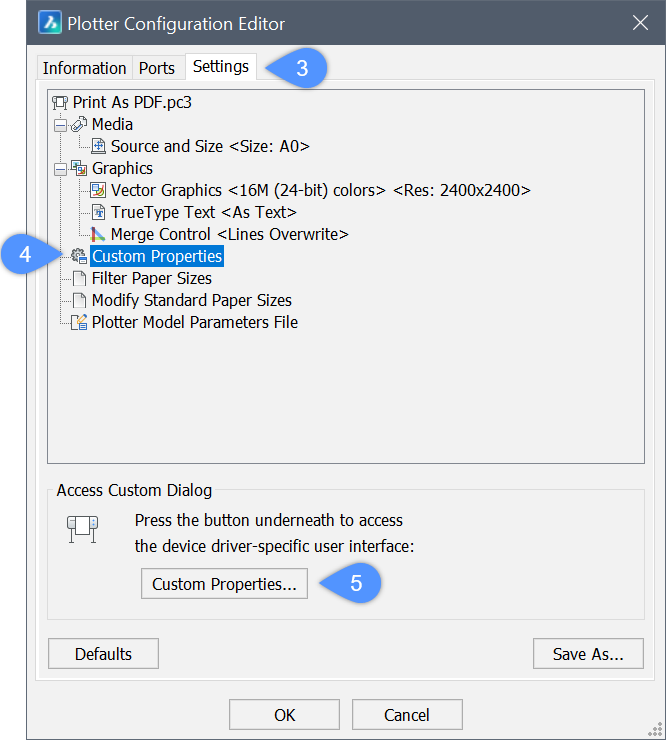
- En el cuadro de diálogo Imprimir como PDF - Propiedades personalizadas , desactive la opción de compresión de imagen JPEG (6) y haga clic en Aceptar.
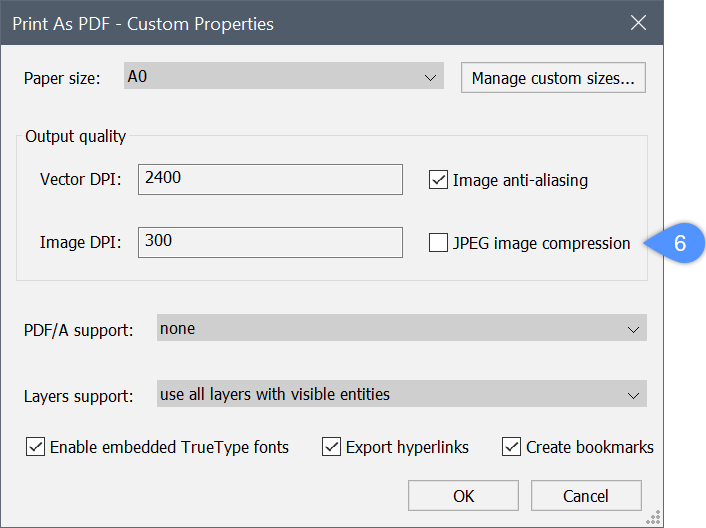
Nota: La opción de compresión de imagen JPEG se aplica a todas las imágenes rasterizadas incluidas en el PDF, tanto a las imágenes rasterizadas como a las vistas renderizadas. Aplica una compresión JPEG a estas imágenes para reducir el tamaño del archivo PDF. La compresión JPEG tiene pérdidas en comparación con el mapa de bits en bruto, lo que introduce pequeñas imperfecciones. Cuando está desactivado, las imágenes se incrustan como mapas de bits sin procesar. - Abra el cuadro de diálogo Imprimir/Configurar página y seleccione la configuración Imprimir como PDF.pc3 (1) como Impresora/Plotter.
- Para mejorar aún más la calidad de impresión, puede aumentar el DPI vectorial para las impresiones de estructura alámbrica 2D o el DPI de la imagen para las impresiones de estilo visual renderizadas.Nota: Esta configuración tiene un impacto significativo en el tamaño de salida del PDF.

