Messaggi
Una comunicazione efficace è la chiave per una gestione di successo. Con la nostra app Messaggi si è in grado di gestire la comunicazione in modo efficace ed efficiente. La comunicazione è il cuore pulsante della collaborazione progettuale in Bricsys 24/7. Nel proprio profilo è possibile rivedere le proprie preferenze di comunicazione.
L'app Messaggi consente di inviare messaggi sia privati che pubblici ad altri utenti. Anche gli altri utenti devono essere inclusi nel progetto.
Per rendere la comunicazione più efficiente, tutti i tipi di comunicazione sono memorizzati nell'app Messaggi:
- Messaggi
- Note
- Annotazioni
- Notifiche
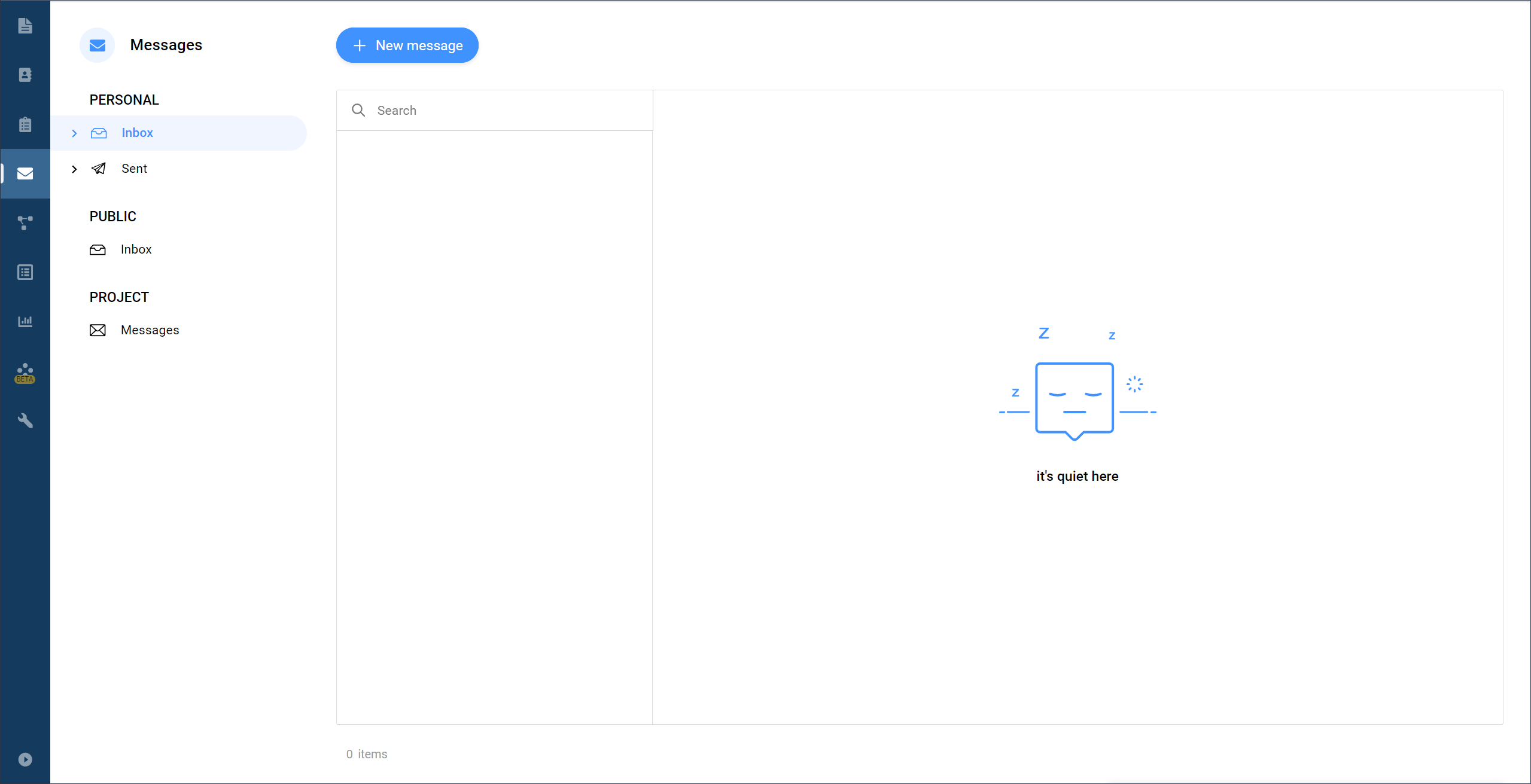
Per ricevere messaggi nell'app Messaggi, si deve avere accesso all'app.
Creare un nuovo messaggio
I messaggi funzionano proprio come le email. È un ottimo modo per comunicare in modo efficace con gli altri membri del progetto e non perdere le informazioni.
Quando si crea un nuovo messaggio nell'app Messaggi, i destinatari ricevono un'email con un link che li trasferisce direttamente all'app Messaggi, dove possono leggere il contenuto del messaggio.
Aggiungere nuovi destinatari
Solo i membri del progetto che possono visualizzare l'elemento saranno selezionabili digitando il nome dell'utente o selezionandone uno dalla lista di posta. Cliccare sull'elenco per deselezionare determinati membri.
Notifiche
È facile informare gli altri membri del progetto che possono visualizzare l'elemento al riguardo. Esempi tipici sono l'invio di una notifica su un documento appena caricato, una selezione di documenti, ecc.
Aggiungere i destinatari, proprio come si farebbe per un'email, scrivere un oggetto e un messaggio. I destinatari riceveranno un'e-mail con il messaggio e gli elementi a cui ci si riferisce.
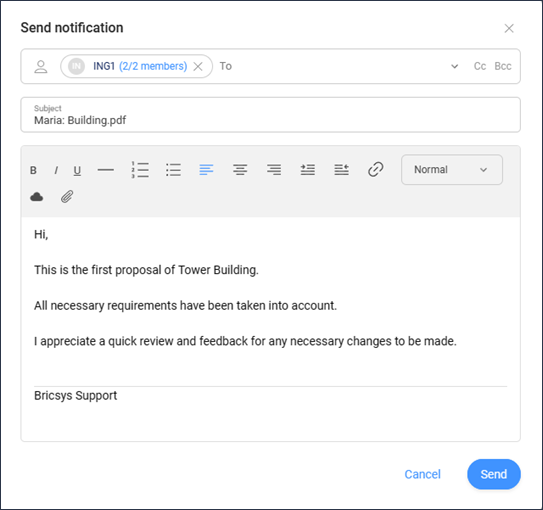
Note
Proprio come le note adesive, una nota è visibile su tutte le revisioni di un documento. È possibile utilizzare note private o note pubbliche.
- Nota privata
- Quando si selezionano i membri del progetto nella nota, la nota diventa privata e solo coloro che sono destinatari di una nota possono visualizzare la nota.
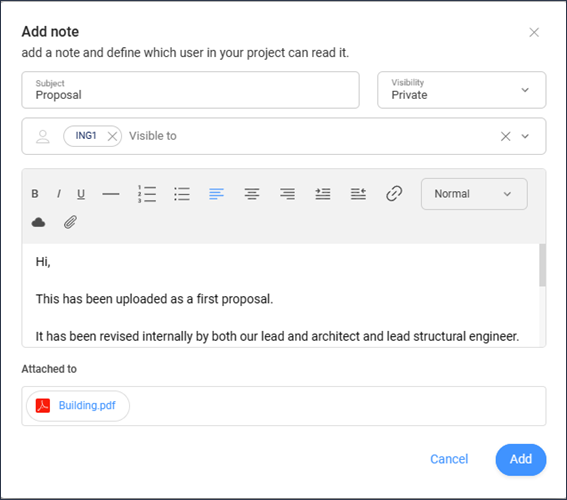 Note: Gli amministratori possono abilitare una funzione che consente loro di visualizzare tutte le comunicazioni, compresa la comunicazione privata.
Note: Gli amministratori possono abilitare una funzione che consente loro di visualizzare tutte le comunicazioni, compresa la comunicazione privata.
Annotazioni
Un ottimo modo per contrassegnare un'area di un documento e commentarla. Le annotazioni possono essere create solo nel nostro visualizzatore online. Scegli semplicemente il tipo di annotazione che desideri aggiungere, seleziona l'area e aggiungi il tuo messaggio.
Per impostazione predefinita, viene mostrato solo un oggetto. Cliccare sul pulsante Altro testo... per aggiungere una descrizione al commento.
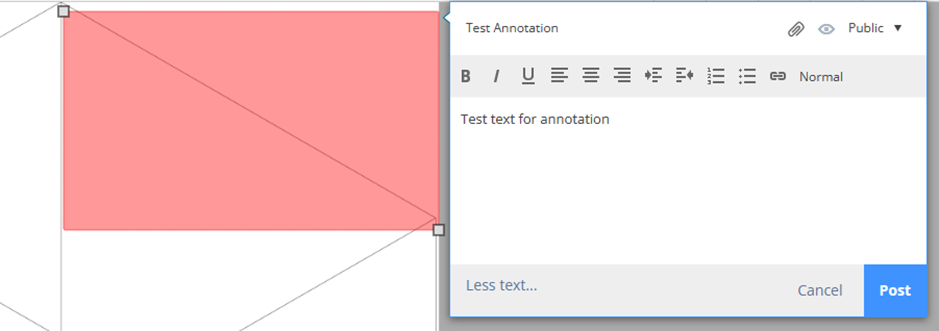
È possibile inviare annotazioni private visibili solo per gli utenti selezionati o annotazioni pubbliche che possono essere visualizzate da tutti gli utenti che hanno accesso al documento.
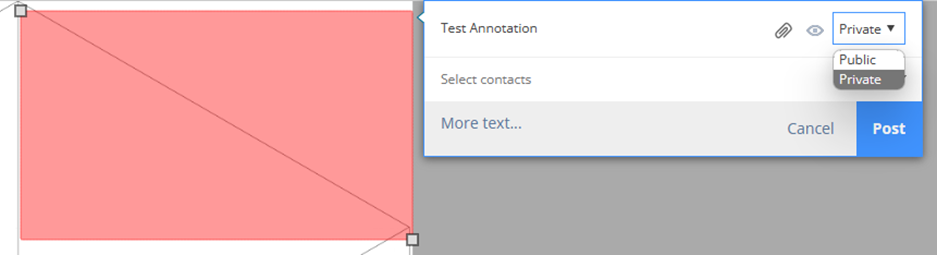
Le annotazioni sono basate su revisioni. Ciò significa che non è possibile visualizzare le annotazioni delle revisioni precedenti quando si visualizza l'ultima versione del documento.

