LINEAM
Crea un oggetto Multilinea

Icona: 
Alias: LM
Descrizione
Crea una singola entità Multilinea con più linee e segmenti paralleli specificando l'inizio e il punto finale di ogni segmento. La multilinea si basa sullo stile multilinea corrente. Le opzioni consentono di specificare la giustificazione e la scala.
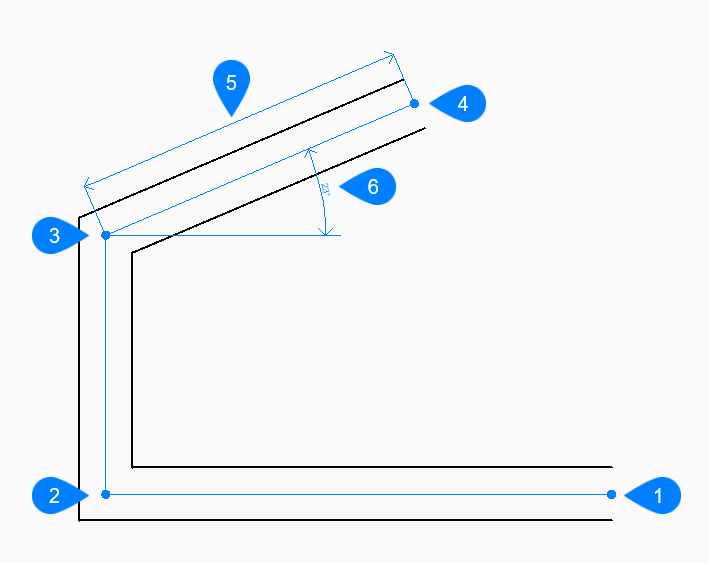
- Inizio
- Seguente
- Seguente
- Fine
- Lunghezza
- Angolare
Metodo
Questo comando ha 3 metodi per iniziare a creare una multilinea
- Punto iniziale
- Ultimo punto
- COntinua
Opzioni all'interno del comando
- Punto iniziale
- Consente di iniziare a creare una Multilinea specificando il punto iniziale.
- Impostare il punto finale
- Specifica il punto finale del segmento Multilinea.Nota: È possibile continuare ad aggiungere segmenti illimitati fino a quando non si preme il tasto Invio per terminare il comando.
- Ultimo punto
- Inizia a creare una linea dall'ultimo punto selezionato.
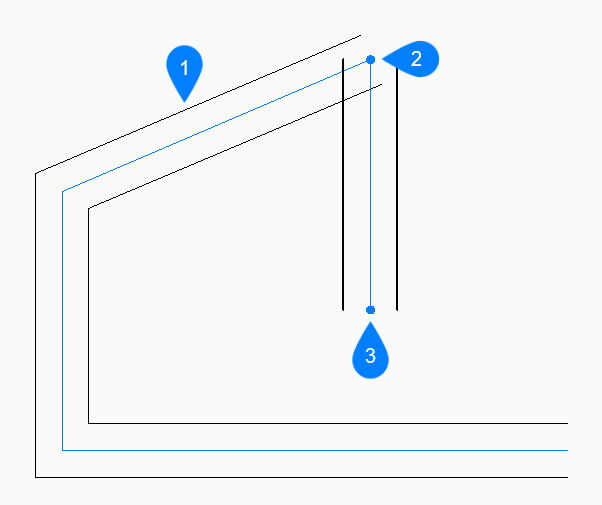
- Ultimo segmento disegnato
- Ultimo punto
- Punto finale
- Giustificato
- Specifica la giustificazione della Multilinea rispetto al punto iniziale.
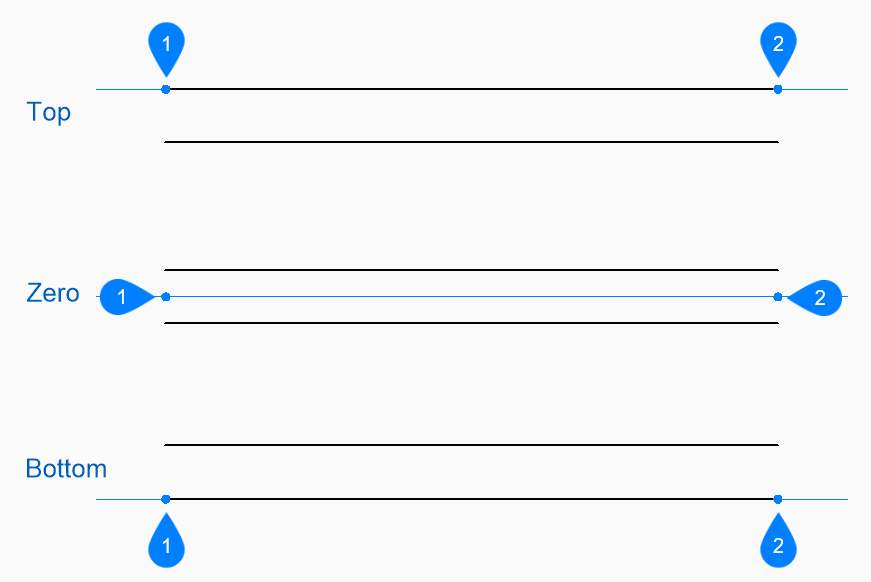
- Inizio
- Fine
- scAla
- Specifica la scala complessiva della Multilinea.
- STile
- Specifica lo stile da usare per la Multilina come definito dal comando STILEML. Lo stile viene salvato nella variabile CMLSTYLE.
- COntinua
- Inizia a creare un oggetto Multilinea dall'ultimo segmento di linea disegnato, seguendone l'angolo.
- Lunghezza linea
- Specifica la lunghezza del segmento di Multilinea. La selezione del punto determina solo la lunghezza, poiché l'angolo segue il segmento precedente.
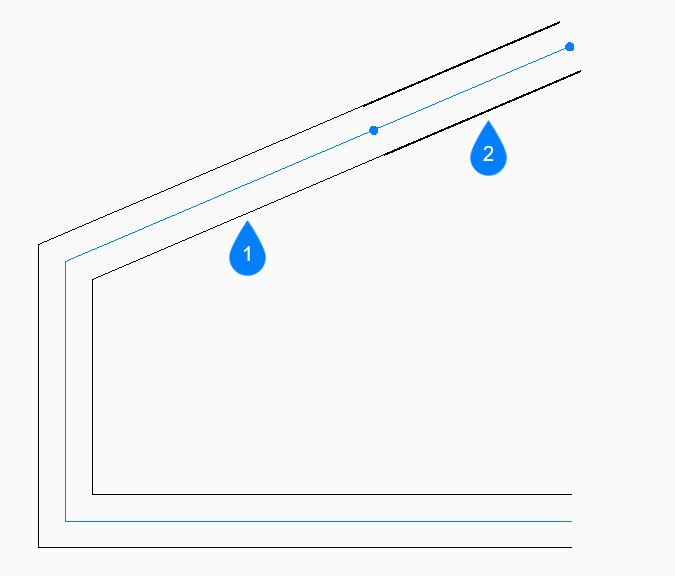
- Ultimo segmento disegnato
- COntinua
- Angolare
- Specifica l'angolo del segmento Multilinea misurato in senso antiorario dall'asse X positivo.
- Lunghezza
- Specifica la lunghezza del segmento di linea.
- Angolo della linea
- Specifica l'angolo del segmento Multilinea misurato in senso antiorario dall'asse X positivo.
- ANnulla
- Annulla l'ultimo segmento di Multilinea e continua a disegnare dal punto iniziale precedente.
- Chiudi
- Disegna automaticamente un segmento di Multilinea dal punto finale dell'ultimo segmento al punto iniziale del primo segmento.
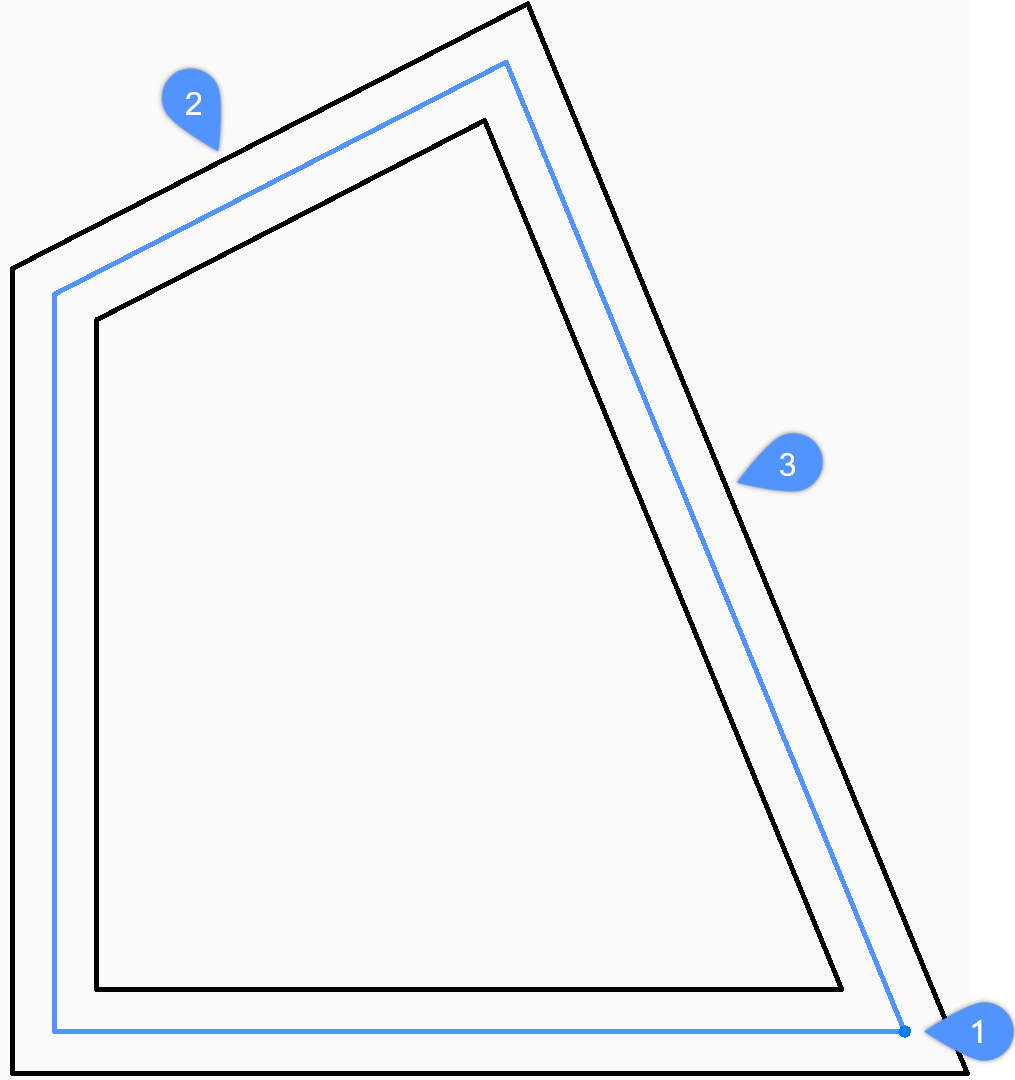
- Inizio/Fine
- Ultimo segmento disegnato
- Chiudi

