PLINE command
Creates a polyline.

Icon: 
Alias: PL, POLYLINE
Description
Creates a single polyline entity with multiple line and arc segments by specifying the start and end point of each segment. Options allow you to switch between line and arc segments, apply widths, undo, and close the geometry.
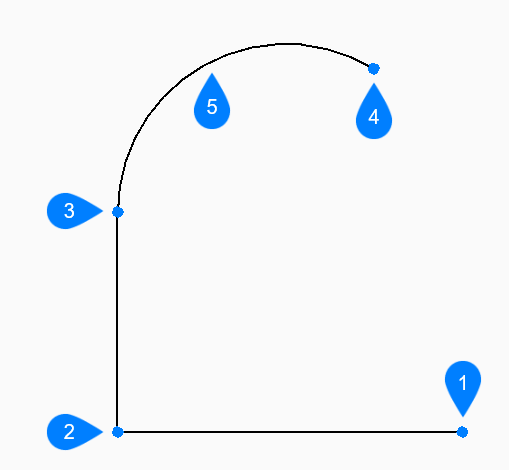
- Start
- Next
- Next
- End
- Arc segment
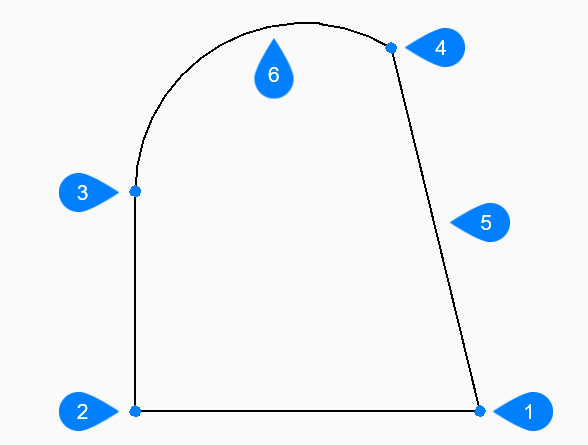
- Start/End
- Next
- Next
- Next
- Close
- Arc segment
Methods to create a polyline
This command has 3 methods to begin creating a polyline:
- Start of polyline
- Last point
- Follow
You can continue adding unlimited segments until you press Enter to end the command.
- Start of polyline
- Begin creating a polyline by specifying a start point then:
- Set next point
- Specify the next vertex of the polyline.
- Last point
- Begin creating a polyline from the last point picked then:
- Set next point
- Specify the next vertex of the polyline.
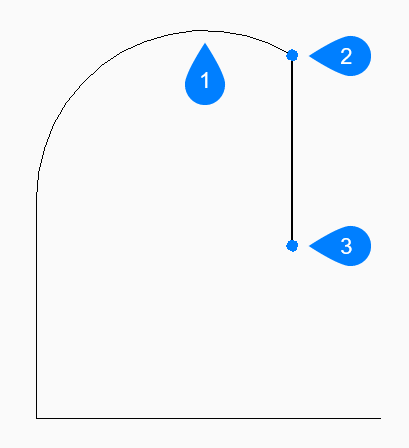
- Last drawn segment
- Last point
- End point
- Follow
- Begin creating a polyline from the last drawn arc or line segment, following its angle, then:
- Set next point
- Specify the length of the segment. Picking a point
only determines the length since the angle follows the previous segment.
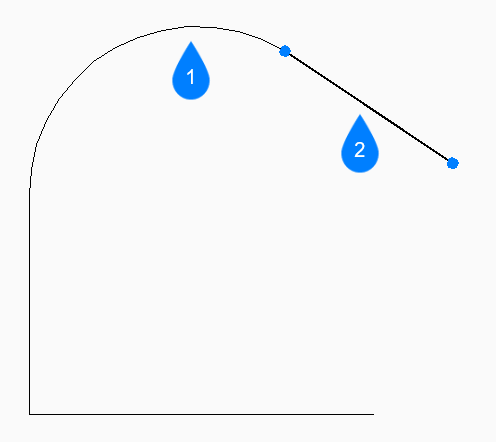
- Last drawn segment
- Follow
Options within the PLINE command
After you begin creating a polyline, the following options may be available.
- Draw arcs
- Specify the end point of the polyline arc segment. The arc is drawn tangent to the previous segment.
- Angle
- Specify the included angle of the arc segment then:
- Set end of arc
- Specify the next vertex of the polyline.
- Center
- Specify the center point of the arc segment then:
- Set end of arc
- Specify the next vertex of the polyline.
- Direction
- Specify the direction of the arc segment then:
- End of arc
- Specify the next vertex of the polyline.
- Radius
- Specify the radius of the arc segment then:
- Set end of arc
- Specify the next vertex of the polyline.
- Second point
- Specify a point along the arc’s circumference.
- Draw Lines
- Specify the end point of the line segment.
- Distance
- Specify the distance for the line segment then:
- Angle of segment
- Specify the angle of the line segment.
- Halfwidth
- Specify the starting and ending half-width of the segment, as well as
all segments that follow -- until you change the width or halfwidth.

- Halfwidth
- Width
- Specify the starting and ending width of the segment, as well as all
segments that follow -- until you change the width or halfwidth.

- Start width
- End width
- Undo
- Undo the last polyline segment and continue drawing from its previous start point.
- Close
- Automatically draw a polyline segment from the end point of the last segment to the start point of the first segment. This ends the command.

