Create detail dialog box
The Create Detail dialog box allows you to create details and save them in the library.
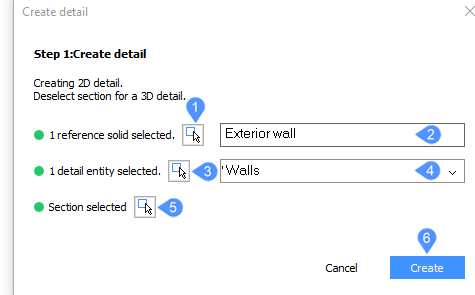
- Pick reference solids
- Detail name
- Pick detail entities
- Create or choose category
- Pick section
- Create
Pick reference solids
Select reference solids, press Enter to display the dialog box and continue the procedure. These will not be copied but used to match other locations.
Detail name
Type the name you want to give to the detail.
Pick detail entities
Select detail objects (such as solids, block references, faces and edges) to be copied.
Create or choose category
Select a category in the drop-down list or type a name to create a new category.
Pick section
Select a BIM section.
Detail categories are subfolders of the Details folder, which is defined by the DETAILSPATH system variable. By default, this is C:\ProgramData\Bricsys\Details\.
Create
Accept/Reject the changes or inflate first.
Displays the Save Detail dialog box, where you will add tags to the details in order to find it easier in the Details panel.

