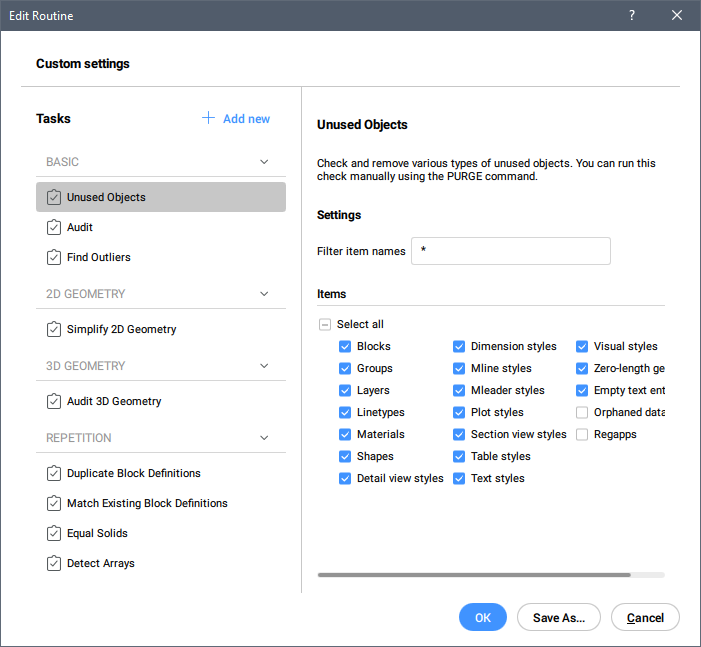Edit Routine dialog box
The Edit Routine dialog box allows you to define the tasks to be performed within a routine during the DWGHEALTH command.
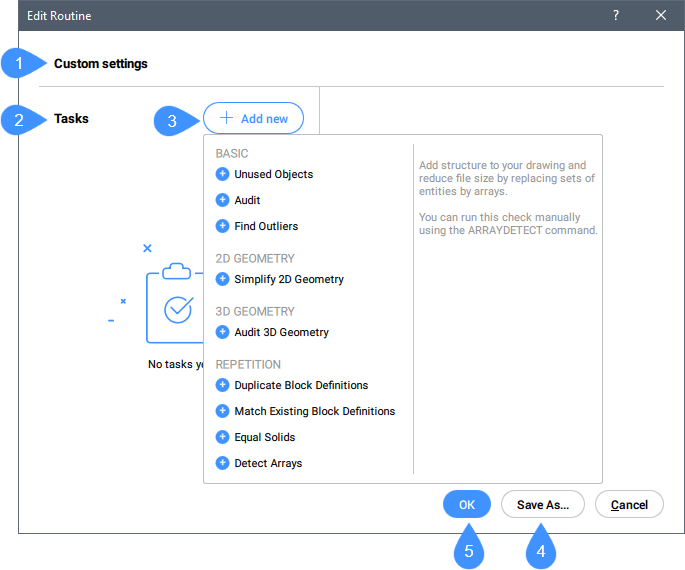
- Routine name
- Tasks list
- Add new
- Save As
- OK
Routine name
Displays the routine name. The default name of a new routine is Custom settings.
Tasks list
Lists the tasks selected for the routine to be performed during the DWGHEALTH command.
Tasks are grouped as follow:
- Basic
-
- Unused Objects
- Checks and removes various types of unused objects, shown in the below picture. You can decide the object types that will be included in the check. You can run this check manually using the PURGE command.
- 2D GEOMETRY
-
- Simplify 2D Geometry
- Simplifies or smoothens polylines, splines and hatches by removing redundant vertices, accordingly with the user's preferences. You can run this check manually using the SIMPLIFY command.
- 3D GEOMETRY
-
- Audit 3D Geometry
- Analyzes and automatically fix the problems in 3D geometry, accordingly with the user's preferences. You can run this check manually using the DMAUDIT command.
- REPETITION
-
- Duplicate Block definition
- Checks the block definitions with identical contents, and (optionally) removes duplicates, according to the user's preferences. You can run this check manually using the OVERKILL command with the Combine duplicate block definitions option.
- Match Existing Block Definitions
- Checks for geometry that matches existing block definitions and replaces it with block references, decreasing file size and loading times, according to the user's preferences. You can run this check manually using the BLOCKIFY command with the match existing Blocks option.
- Equal Solids
- Replaces equal solids with block references to add structure to the drawing and decreases file size and loading times, according to the user's preferences. You can run this check manually using the BLOCKIFY command with the Equal Solids option.
- Detect Arrays
- Adds structure to the drawing and reduces file size by replacing sets of entities by arrays. You can run this check manually using the ARRAYDETECT command.
Add new
Adds new tasks to the Tasks list from the drop-down list.
Save As...
Opens the Save Routine dialog box where you need to type a name for the routine.

OK
Allows you to try custom settings without saving them.