Manage Point File Formats dialog box
The Manage Point File Formats dialog box allows you to add a new point file format or to edit an existing one.
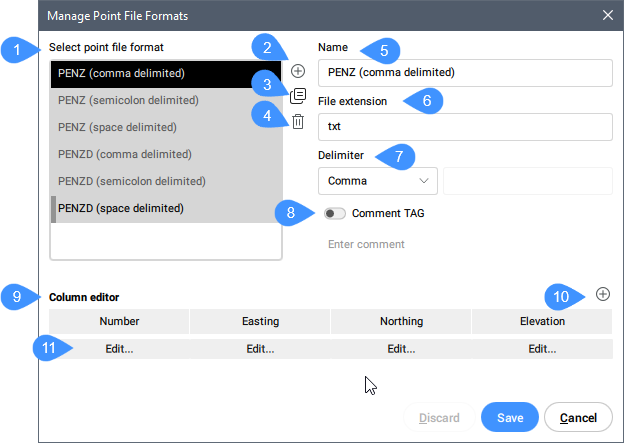
- Select point file format
- Add point file format
- Duplicate point file format
- Remove a point file format
- Name
- File extension
- Delimiter
- Comment Tag
- Column editor
- Add column
- Edit
Select point file format
Selects a point file format from the list.
Add point file format
Defines a new point file format by specifying comment tag, specifying arrangement of attributes by columns (which columns contain which point attribute in the point file).
Duplicate point file format
Creates a new point file format with the same settings as the selected one.
Remove a point file format
Removes a point file format from the list.
Name
Enables to specify the point file format name. Click the field to edit it.
File extension
Enables to specify the file extension. Click the field to edit it.
Delimiter
Enables to specify the delimiter for the point file from the drop-down list.
Comment Tag
Enables or disables the comment tag. Set a comment tag in the box below.
Column editor
Displays the columns. Displays the attributes of the points, which are divided into columns. Attributes can be arranged based on input point files.
Add column
Opens the Column Editor dialog box to add a column.
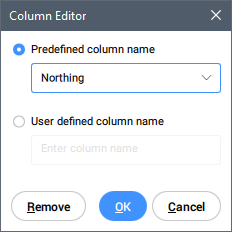
- Predefined column name
- Selects a column name from the drop-down list.
- User defined column name
- Allows you to specify user-defined column name.
Edit
Opens the Column Editor dialog box to edit a column name.

