AI_TORUS polecenie
Tworzy siatkę wielokątów 3D w kształcie stożka.

Ikona: 
Opis
Tworzy siatkę wielokątów 3D w kształcie stożka. Wybierz jedną z kombinacji opcji, w tym środek i promień lub średnicę zarówno całego torusa, jak i jego korpusu.
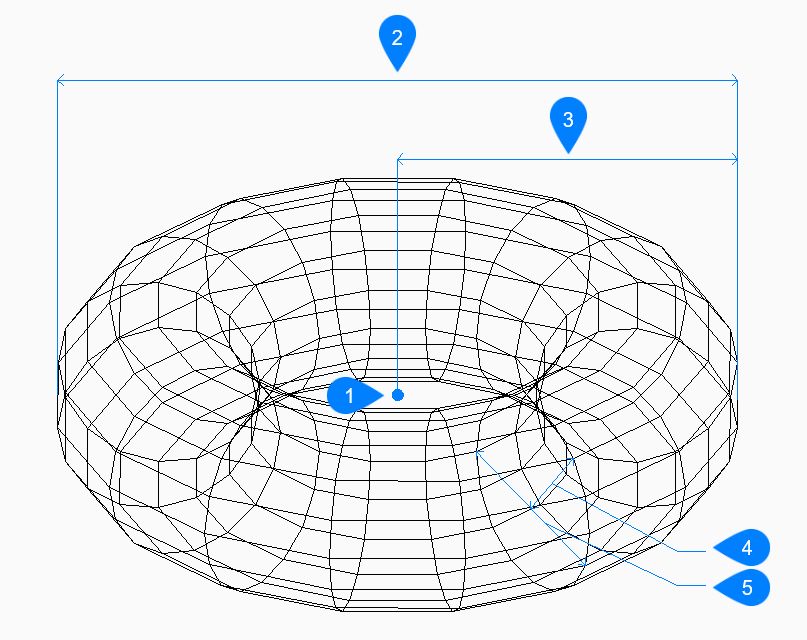
- Środek
- Średnica całego torusa
- Promień całego torusa
- Promień korpusu
- Średnica korpusu
Metody
Istnieje jedna metoda na rozpoczęcie tworzenia kopuły:
- Środek całego torusa
Opcje w ramach polecenia
- Środek całego torusa
- Określa środek całego torusa.
- Ustawienie promienia całego torusa
- Określa środek torusa. Promień jest mierzony od środka całego torusa do środka korpusu (tuby) torusa.
- Średnica całego torusa
- Określa średnicę całego torusa. Średnica jest dwukrotnością odległości od środka całego torusa do środka korpusu (tuby) torusa.
- Ustawienie promienia korpusu torusa
- Określa promień korpusu (rury) torusa.
- Średnica bryły torusa:
- Określa średnicę korpusu torusa.
- Segmenty wokół korpusu torusa
- Określa liczbę izolinii, prostopadłych do płaszczyzny xy, używanych do symulacji zakrzywionej powierzchni kopuły. Wartość domyślna to 16.
- Segmenty wokół całego torusa
- Określa liczbę izolinii, równoległych do płaszczyzny xy, używanych do symulacji zakrzywionej powierzchni sfery. Domyślną wartością jest 16.

