ZESTAWARKUSZY polecenie
Otwiera panel Zestawy arkuszy.

Ikona: 
Alias: ZE
Opis
Otwiera panel Zestawy arkuszy w celu wyświetlenia go w bieżącym obszarze roboczym. Panel Zestawy arkuszy jest wyświetlany w tym samym rozmiarze i lokalizacji, co przed jego zamknięciem lub zwinięciem. Podobnie jak każdy inny panel dokowany, panel Zestawy arkuszy może być pływający, zadokowany lub ułożony w stos.
Panel Zestaw arkuszy oferuje centralną lokalizację do tworzenia zestawów arkuszy i zarządzania nimi.
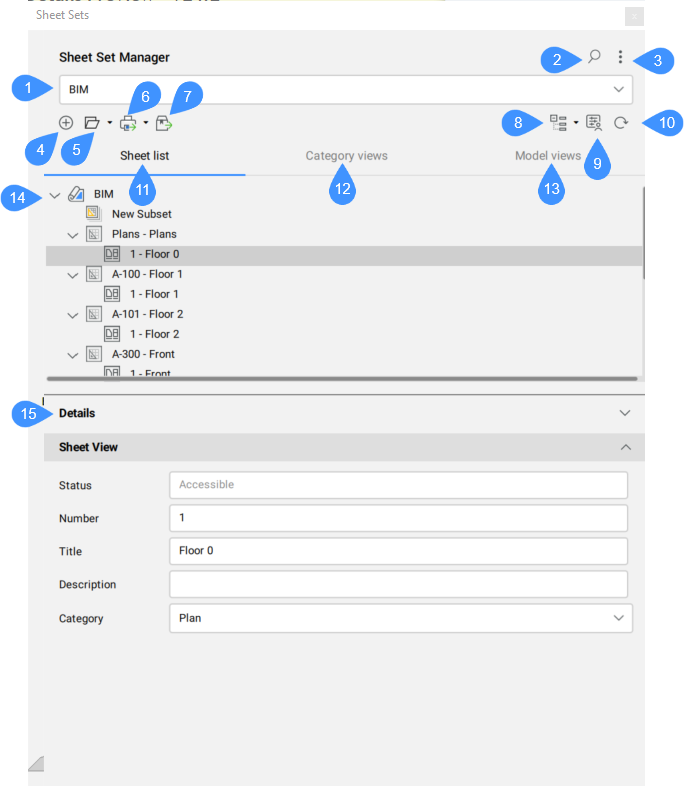
- Nazwa bieżącego zestawu arkuszy
- Szukaj
- Menu
- Utwórz zestaw arkuszy
- Otwórz zestaw arkuszy
- Publikuj
- eTransmit
- Zestawy wyboru arkuszy
- Właściwości użytkownika
- Odśwież
- Lista arkuszy
- Widoki kategorii
- Widoki modelu
- Lista zestawów arkuszy
- Detale
Nazwa bieżącego zestawu arkuszy
Wyświetla nazwę bieżącego zestawu arkuszy. Z listy rozwijanej można zmienić bieżący zestaw arkuszy.
Szukaj
Otwiera pole wyszukiwania, które umożliwia wyszukiwanie określonych zestawów arkuszy, podzestawów lub nazw arkuszy.
Menu
Otwiera menu z szeregiem opcji zależnych od stanu panelu zestawu arkuszy:
- Import z XML
- Umożliwia importowanie pliku XML utworzonego w witrynie BricsCAD® za pomocą funkcji Eksportuj do XML.... Otwiera okno dialogowe Importuj zestaw arkuszy.
- Eksport do XML
- Eksportuje zestaw arkuszy w formacie XML. Otwiera okno dialogowe Eksportuj Zestaw Arkuszy Jako.
- Opcje Zestawu Arkuszy
- Otwiera opcje Kontrolek Arkusza w oknie dialogowym Ustawienia.
- Właściwości Użytkownika
- Umożliwia dodawanie niestandardowych właściwości dla zestawów arkuszy i arkuszy. Otwiera okno dialogowe Właściwości Niestandardowe.
Utwórz zestaw arkuszy
Otwiera okno dialogowe Utwórz nowy zestaw arkuszy .
Otwórz zestaw arkuszy
Otwiera okno dialogowe Wybierz Plik Zestawu Arkuszy, aby wybrać plik DST do załadowania. Kliknięcie strzałki po prawej stronie otworzy menu rozwijane z listą ostatnio otwieranych plików DST. Kliknij jeden z tych plików, aby załadować zestaw arkuszy do panelu.
- Otwórz
- Otwiera wybrany plik DST z okna dialogowego Wybierz Plik Zestawu Arkuszy.
Publikuj
Publikuje aktualnie wybrane zestawy arkuszy, podzestawy arkuszy lub arkusze. Otwiera okno dialogowe Publikuj. Kliknij strzałkę po prawej stronie, aby otworzyć menu rozwijane:
- Publikuj
- Publikuje aktualnie wybrane zestawy arkuszy, podzestawy arkuszy lub arkusze. Otwiera okno dialogowe Publikuj.
- Publikuj do PDF
- Publikuje aktualnie wybrane zestawy arkuszy, podzestawy arkuszy lub arkusze do pliku PDF przy użyciu ostatnio używanych ustawień wstępnych.
- Publikuj do Plotera
- Publikuje aktualnie wybrane zestawy arkuszy, podzestawy lub arkusze przy użyciu plotera na podstawie ostatnio używanych ustawień wstępnych.
eTransmit
Uruchamia polecenie ETRANSMIT. Aktualnie wybrane zestawy arkuszy, podzestawy lub arkusze są uwzględniane w procedurze eTransmit. Otwiera okno dialogowe eTransmit.
Zestawy wyboru arkuszy
Otwiera okno dialogowe Zarządzaj Zaznaczeniami Arkuszy. Kliknij strzałkę po prawej stronie, aby otworzyć menu rozwijane:
- Zarządzaj...
-
Otwiera okno dialogowe Zarządzaj Zaznaczeniami Arkuszy, w którym można zmienić nazwę lub usunąć zaznaczenia arkuszy.
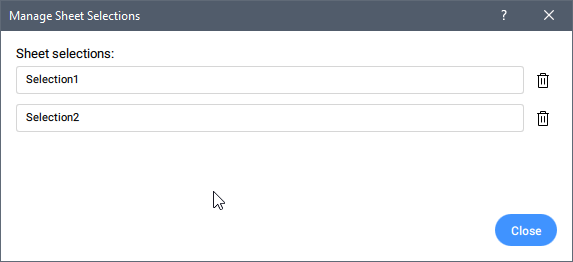
- Utwórz
- Zapisuje zaznaczenie Arkusza pod określoną nazwą.
- Lista istniejących zestawów wyboru arkuszy
- Wyświetla listę istniejących zestawów wyboru arkuszy aktywnego (wybranego) zestawu arkuszy w panelu. Kliknij jeden z tych elementów, aby aktywować zestaw wyboru.
Właściwości użytkownika
Umożliwia dodawanie niestandardowych właściwości dla zestawów arkuszy i arkuszy. Otwiera okno dialogowe Właściwości Niestandardowe.
Odśwież
Aktualizuje wszystkie informacje przechowywane w pliku danych zestawu arkuszy (DST), sprawdza wszystkie foldery w każdej lokalizacji zasobów pod kątem nowych lub usuniętych plików rysunków oraz wszystkie rozszerzone pliki rysunków pod kątem nowych lub usuniętych widoków przestrzeni modelu.
Lista arkuszy
Wyświetla zestawy arkuszy w trybie Lista arkuszy.
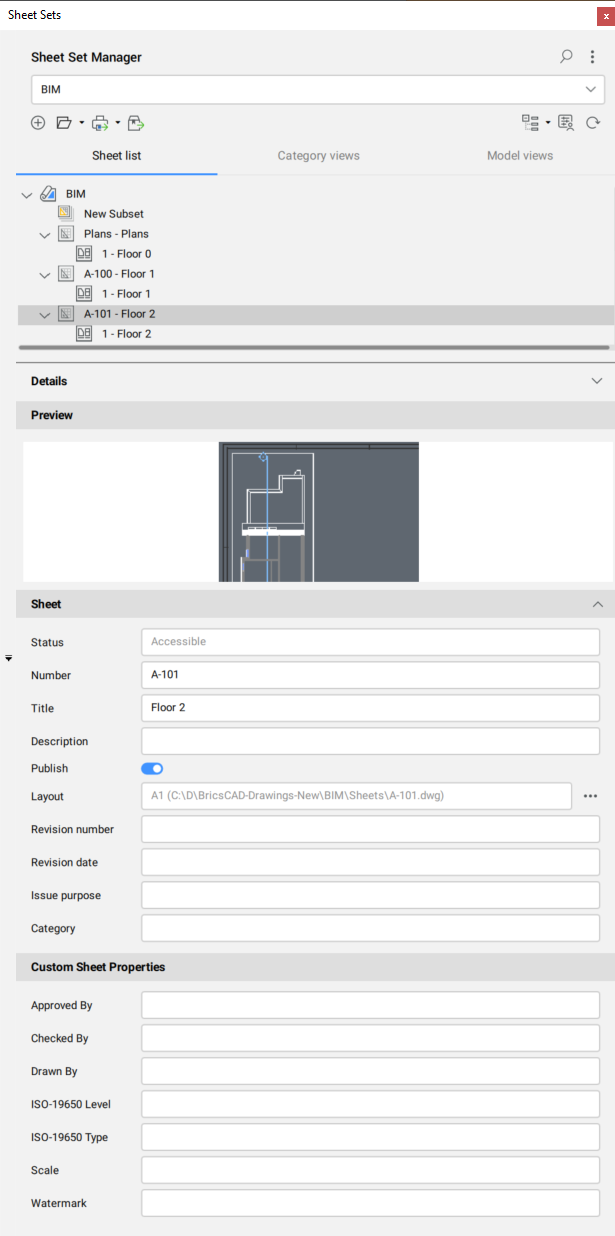
Widoki kategorii
Wyświetla zestawy arkuszy pogrupowane według kategorii.
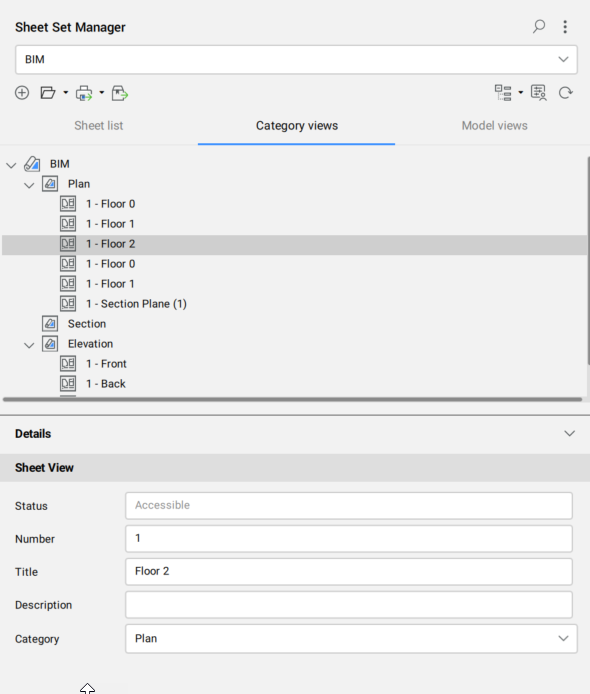
Widoki modelu
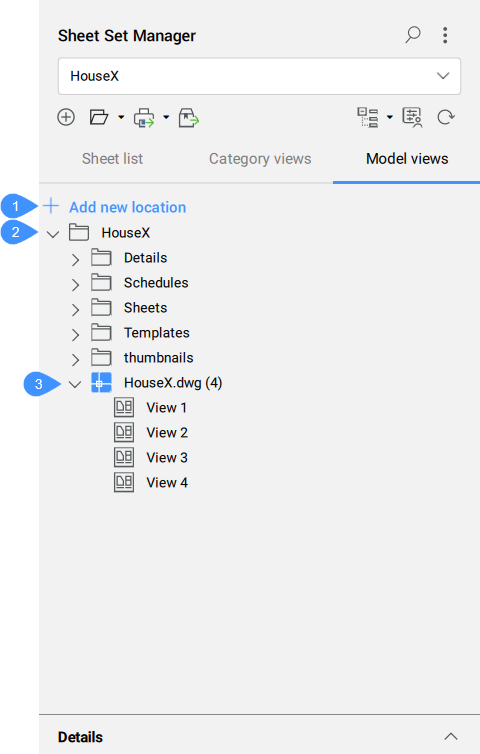
- Dodaj nową lokalizację
- Katalogi
- Widoki modelu
- Dodaj nową lokalizację
- Otwiera okno dialogowe Przeglądaj w Poszukiwaniu Folderu w celu wybrania folderu do dodania. Można dodawać tylko unikatowe foldery.
- Katalogi
- Wyświetla listę wszystkich dodanych folderów zawierających rysunki i ich widoki modelu. Funkcja Widoki Modelu umożliwia przeglądanie i wybieranie widoków modelu (utworzonych za pomocą polecenia WIDOK) z rysunków zewnętrznych i wstawianie ich do Obszaru Papieru arkusza bieżącego rysunku, bez otwierania oryginalnego pliku.
- Widoki modelu
- Widoki modelu (utworzone za pomocą polecenia WIDOK) z rysunków zewnętrznych można przeciągać i upuszczać do Obszaru Papieru arkusza bieżącego rysunku.
Lista zestawów arkuszy
Wyświetla bieżący zestaw arkuszy.
Po zmianie nazwy projektu w panelu Przeglądarka projektu BIM, nazwa zestawu arkuszy jest odpowiednio aktualizowana.
Zestaw arkuszy może zawierać arkusze, podzestawy i widoki arkuszy.
Menu prawego przycisku myszy oferuje dodatkowe narzędzia:
- Zestaw Arkuszy
-
- Zamknij Zestaw Arkuszy
- Usuwa zestaw arkuszy z panelu.
- Arkusz
-
- Otwórz
- Otwiera rysunek z układem wybranego arkusza.
- Podzbiór
-
- Zmień Nazwę Podzestawu
- Umożliwia zmianę nazwy wybranego podzestawu.
- Widok Arkusza
-
- Wyświetl Widok
- Otwiera plik rysunku powiązany z wybranym Widokiem Arkusza.
- Kliknij dwukrotnie zestaw arkuszy lub podzestaw, aby rozwinąć/zwinąć. Kliknij dwukrotnie arkusz lub widok arkusza, aby go otworzyć.
- Węzły drzewa zestawu arkuszy można zmieniać za pomocą funkcji przeciągnij i upuść.
- Właściwości i zmienne wybranego Zestawu Arkuszy, Podzestawu, Arkusza lub Widoku Arkusza są wyświetlane w sekcji Szczegóły.
Detale
Wyświetla szczegóły wybranego Zestawu Arkuszy, Podzestawu, Arkusza lub Widoku Arkusza. Podgląd wybranych arkuszy lub podzbiorów może być wyświetlany lub ukryty.
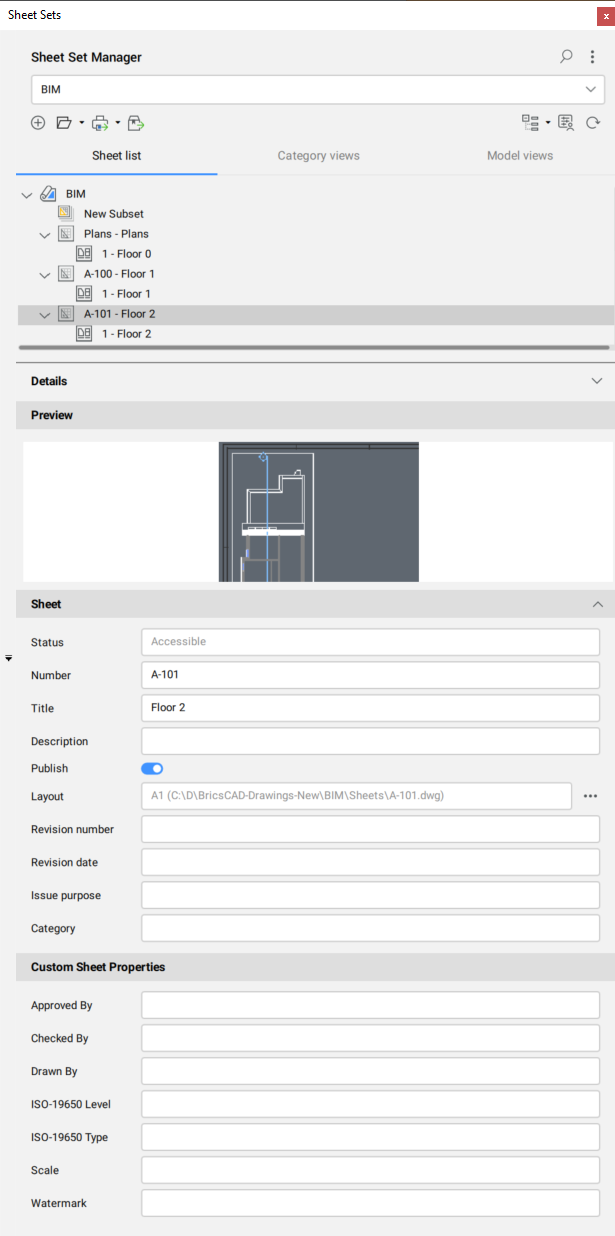
W sekcji opcje Ścieżka pliku, Widok bloku etykiety, Bloki objaśnień i Łączna liczba arkuszy są tylko do odczytu, ale można je wybrać.
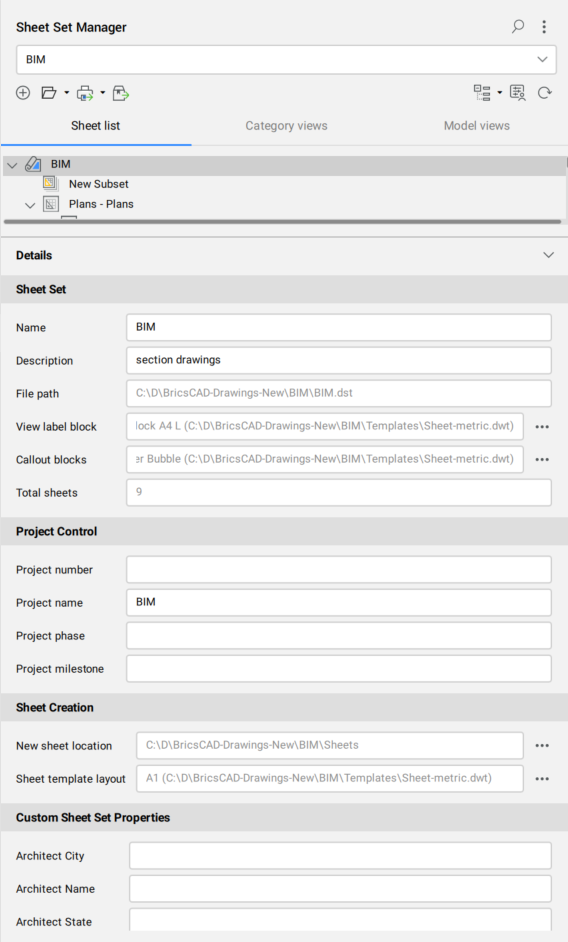
- Kliknij przycisk Przeglądaj (
 ) obok opcji Wyświetl blok etykiety, aby otworzyć okno dialogowe Wybierz blok.
) obok opcji Wyświetl blok etykiety, aby otworzyć okno dialogowe Wybierz blok. - Kliknij przycisk Przeglądaj (
 ) obok opcji Bloki objaśnień, aby otworzyć okno dialogowe Lista bloków.
) obok opcji Bloki objaśnień, aby otworzyć okno dialogowe Lista bloków.

