PLANYWPISANE polecenie
Otwiera okno dialogowe Plany wpisane BIM.

Ikona: 
Opis
Otwiera okno dialogowe Plany wpisane BIM, w którym wyświetlane są wszystkie wpisane plany w folderze Wsparcie i można je edytować.
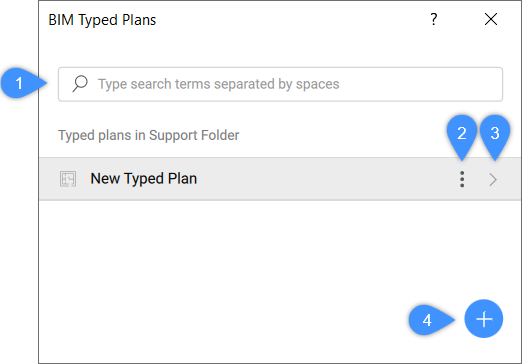
- Szukaj
- Menu kontekstowe
- Edytowanie wpisanego planu
- Dodaj wpisany plan
Szukaj
Przeszukuje wszystkie Wpisane plany, które pasują do słów wprowadzonych w polu wyszukiwania.
Menu kontekstowe
- Klon
- Tworzy kopię wybranego Wpisanego planu.
- Usuń
- Usuwa wybrany Wpisany plan.
- Zmień nazwę
- Edytuje nazwę wybranego wpisanego planu. Naciśnij Enter, aby zapisać i zastosować zmiany.
Edytowanie wpisanego planu
Otwiera okno dialogowe Edytor Wpisanego Planu BIM, które umożliwia edycję wybranego Wpisywanego Planu.
Uwaga: Można również otworzyć Wpisany Plan BIM
Edytor dla dowolnego wpisanego planu, klikając jego nazwę w oknie dialogowym
lista.
Dodaj wpisany plan
Tworzy nowy Wpisany plan.
Możesz utworzyć szablon, klikając przycisk  . Domyślnie wpisany plan ma nazwę Nowy wpisany plan z podświetlonym tekstem. Po dodaniu odpowiedniej nazwy dla wpisanego planu naciśnij Enter , aby zapisać i zastosować zmiany. Wstawione plany maszynowe zostaną posortowane alfabetycznie. Użyj paska przewijania, aby poruszać się po liście.
. Domyślnie wpisany plan ma nazwę Nowy wpisany plan z podświetlonym tekstem. Po dodaniu odpowiedniej nazwy dla wpisanego planu naciśnij Enter , aby zapisać i zastosować zmiany. Wstawione plany maszynowe zostaną posortowane alfabetycznie. Użyj paska przewijania, aby poruszać się po liście.

