Шаговая привязка и вспомогательная сетка
Вспомогательная сетка и шаговая привязка помогут вам быстро и точно выполнить построения.
A grid is a set of evenly spaced lines or dots that serve as a visual distance reference.
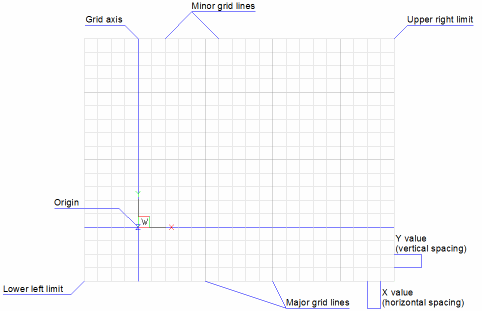
The snap feature creates a set of evenly spaced, invisible magnetic points, which make the crosshairs move in even increments. Both grid and snap are like the intersection points of the lines on a piece of grid paper. Grid points are for visual reference only and they do not print. Snap constrains the points that you can pick with the mouse.
-
Click the GRID tool (
 ) on the Settings toolbar or the GRID field in the Status Bar, or press Ctrl+G to toggle grid display on/off.
) on the Settings toolbar or the GRID field in the Status Bar, or press Ctrl+G to toggle grid display on/off. -
Click the SNAP tool (
 ) on the Settings toolbar or the SNAP field in the Status Bar, or press Ctrl+B to toggle snap on/off. The setting is saved through the SNAPMODE system variable.
) on the Settings toolbar or the SNAP field in the Status Bar, or press Ctrl+B to toggle snap on/off. The setting is saved through the SNAPMODE system variable.If SNAPTYPE = 2, adaptive grid snap is used and SNAPMODE is denied.
- Both SNAP and GRID can be set differently in each viewport.
- The Snap option of the GRID command equals the grid spacing to the current snap spacing.
- Линии или точки вспомогательной сетки не выводятся на печать.
Чтобы отобразить параметры шаговой привязки и вспомогательной сетки
Выполните одно из следующих действий:
- In the Status Bar, right click on the SNAP or GRID field, then choose Settings in the context menu.
- In the Settings dialog go to: .
Чтобы выполнить синхронизацию шаговой привязки и вспомогательной сетки
-
Запустите команду GRID.
Запрос программы:
Сетка включена. Введите шаг или [сетка включена (ON)/синхронизировать (S)/отношение по осям (A)] <10>:
-
Type s , then press Enter.
Шаг сетки соответствует шагу привязки.
- (Опция) Используйте параметр "отношение по осям (A)" команды SNAP, чтобы настроить интервал.
Использование границ чертежа
- Execute the LIMITS command to set the drawing limits.
-
Click the Drawing Limits item (
 ) in the Settings menu to toggle the LIMCHECK system variable on/off.
) in the Settings menu to toggle the LIMCHECK system variable on/off.Если значение переменной LIMCHECK=ON, создание объектов за пределами границ чертежа невозможно.
- The Display beyond LIMITS area option of the GRIDDISPLAY system variable defines whether or not the grid displays beyond the drawing limits.
Использование изометрической привязки
Isometric grid allows to create two-dimensional isometric drawings, Which simulate a three-dimensional view on a two-dimensional plane. Do not confuse isometric drawings with three-dimensional drawings.
The isometric option always uses one of three preset planes, which are denoted as Left (1), Right (2) and Top (3). You cannot alter the arrangement of these planes. The three isometric axes are 30 degrees, 90 degrees, and 150 degrees.
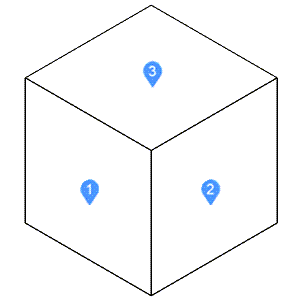
Выполните следующие действия:
- Установите SNAPSTYL = 1 (изометрическая привязка).
- Установите GRIDSTYLE = 1 (точечная сетка).
-
Установите SNAPISOPAIR: 0 = Слева, 1 = Сверху, 2 = Справа.
Нажимая клавишу F5, выберите необходимую плоскость чертежа.
- Set ORTHOMODE = On to constrain the movement of the crosshairs to the current isometric plane.
- Убедитесь, что значение переменной SNAPANG = 0.
Чтобы установить угол поворота вспомогательной сетки
You can rotate a dotted grid using the SNAPANG system variable (if SNAPANG is different from 0, grid lines do not display).
- Display the Snap/Grid settings in the Settings dialog.
- Выберите системную переменную SNAPANG.
- Введите новое значение в поле настройки.
- Закройте диалоговое окно Параметры.

