Visibility States panel
Visibility states parameters allow you to create blocks where just selecting one or more parameters change the appearance of the block by showing or hiding various entities inside the block. Each visibility states parameter can have one or more states.
The Visibility States panel displays the visibility parameters found in the drawing and their corresponding visibility states.
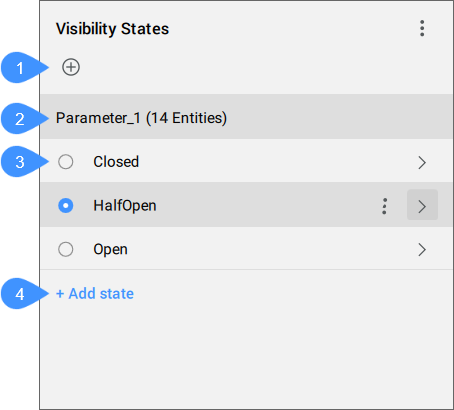
- Add parameter
- Parameter's name
- List of parameter's visibility states
- Add state
- Add parameter
- Adds a new parameter to the block.
- Parameter's name
- Double-click to edit the parameter's name.
- List of parameter visibility states
- Lists all the parameter's visibility states. Double-click a state name or click the right-side arrow to access its entities.
- Add state
- Adds a new visibility state to the parameter. If the parameter already has states with entities assigned, all these entities will, by default, be invisible for the new state.
State entities
After selecting a visibility state, the panel shows the list of entities assigned to that state.
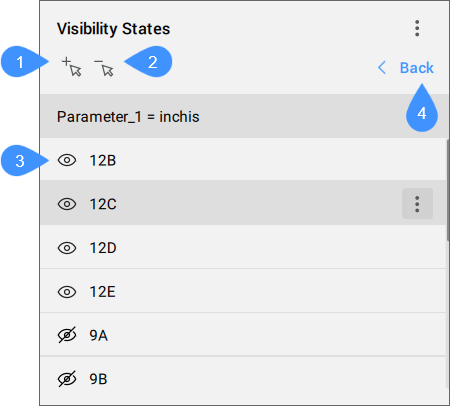
- Add entities
- Remove entities
- List of entities
- Back button
- Add entities
- Allows you to select entities in the drawing and add them to this parameter.
Entities that are not in the parameter are added and made visible only for the selected state, and invisible for all other states. Entities that are already in the parameter are made not affected.
- Remove entities
- Allows you to select entities in the drawing and remove them from this parameter and all its states.
- List of entities
- Lists all the entities that belong to the selected visibility state, along with an icon that indicates the visibility of each of these entities.Note: One entity can be assigned to multiple parameters at the same time. In this case, the entities will only be visible if they are set to be visible for the current states of both parameters.
- Back button
- Takes you back to the main view of the panel.
Context menu options
- Show invisible
-
This option can be toggled on and off. When on, any entities that are currently made invisible by the selected state are highlighted in blue and are semi-transparent.
Note: This enables you to perform any actions for which you might need to select both visible and invisible entities at the same time (move, align, remove from parameter).Note: This option stays active until you close the panel, switch to a new document or enter block edit mode.
- Options for Parameter
-
- Remove
- Removes the parameter and its states. Any entities that were made invisible by this parameter will become visible again.
- Options for State
-
- Clone
- Creates a copy of the state.
- Remove
-
Removes the state from the parameter.
Note: This option does not affect the other states of the parameters.
- Rename
-
Type a new name to replace the existing one.
Note: There are no limitations on which characters are allowed.
- Make entities visible
-
Makes the selected entities visible.
Note: Entities that are not in the parameter are added and made visible only for the selected states. Entities that are already in the parameter are made visible for the selected state, without affecting the other states.
- Make entities invisible
-
Makes the selected entities invisible.
Note: Entities that are not in the parameter are added and made invisible only for the selected states and visible for the others. Entities that are already in the parameter are made invisible for the selected state, without affecting the other states.

