-PAN
Sposta la vista dell'intero disegno.

Alias: -P
Descrizione
Sposta l'intero disegno all'interno della finestra corrente.
Note: La variabile di sistema PERSPECTIVE deve essere impostata su 0.
Metodo
Esistono due metodi per utilizzare il comando -PAN:
- Specificare un punto base e un punto di spostamento.
- Scegliere una delle opzioni predefinite.
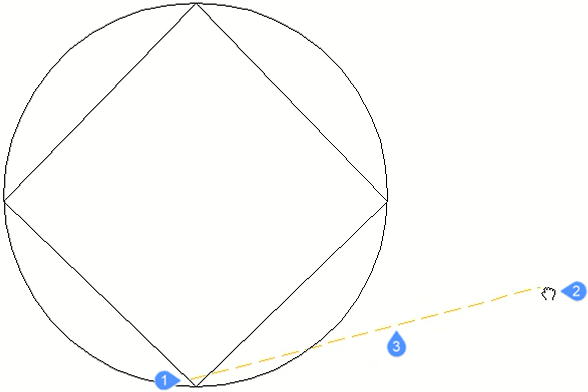
- Punto base di pan.
- Cursore di pan che specifica il punto di spostamento della panoramica.
- Spostamento pan.
Opzioni all'interno del comando
- Punto base di pan
- Specifica il punto iniziale della distanza di pan.
- Punto spostamento Pan
- Specifica il punto finale della distanza di pan.
- Sinistra
- Sposta il disegno del 5% a destra.
- Destra
- Sposta il disegno del 5% a sinistra.
- Su
- Sposta il disegno del 5% verso il basso.
- Giù
- Sposta il disegno del 5% verso l'alto.
- PaGina Sinistra
- Sposta il disegno del 100% a destra.
Note: È anche possibile premere Maiusc + tasto cursore Sinistro.
- PaGina Destra
- Sposta il disegno del 100% a sinistra.
- PaGina SU
- Sposta il disegno al 100% verso l'alto.
- PaGina Giù
- Sposta il disegno al 100% verso il basso.

