3DPOLI
Crea una polilinea 3D.

Icona: 
Alias: 3P
Descrizione
Crea un'unica entità polilinea 3D con più segmenti di linea specificando il punto iniziale e finale di ciascun segmento. Le opzioni consentono di annullare e chiudere la geometria.
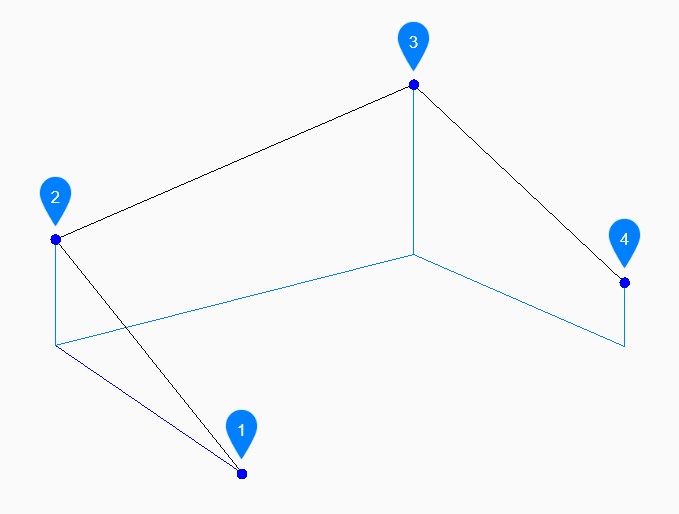
- Avvia
- Successivo
- Successivo
- Fine
Metodi per creare una polilinea 3D
Questo comando ha 3 metodi per iniziare a creare una polilinea 3D:
- Inizio polilinea
- Ultimo punto
- daPrecedente
È possibile continuare ad aggiungere segmenti illimitati fino a quando non si preme Invio per terminare il comando.
- Inizio polilinea
- Iniziare a creare una polilinea 3D specificando un punto iniziale, quindi:
- Specificare punto successivo
- Specificare il vertice successivo della polilinea.
- Ultimo punto
- Iniziare a creare una polilinea 3D dall'ultimo punto selezionato, quindi:
- Punto successivo
- Specificare il vertice successivo della polilinea.
- daPrecedente
- Iniziare a creare una polilinea 3D dall'ultimo arco o segmento di linea disegnato, seguendone l'angolo, quindi:
- Punto successivo
- Specificare la lunghezza del segmento. La selezione di un punto determina solo la lunghezza, poiché l'angolo segue l'ultimo segmento.
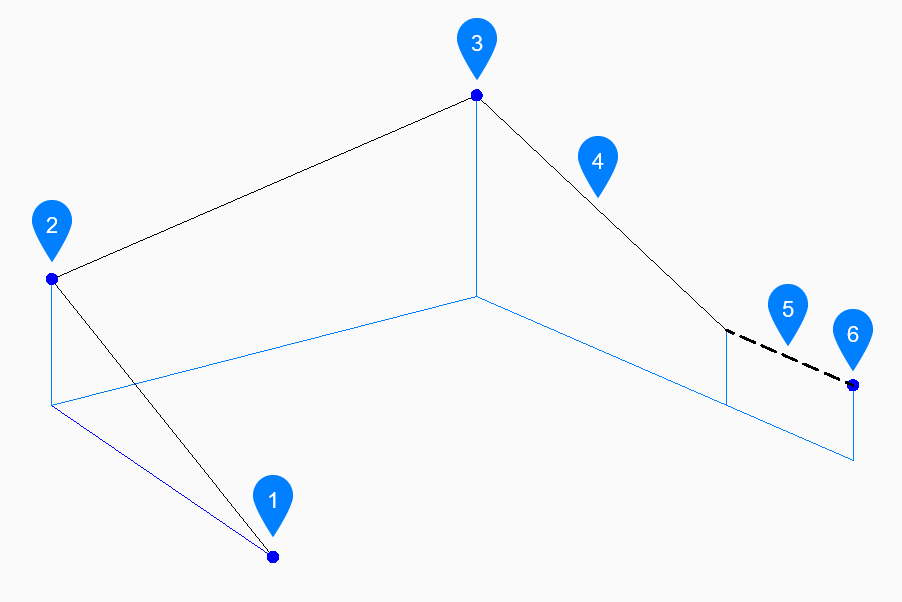
- Avvia
- Successivo
- Successivo
- Ultimo segmento disegnato
- daPrecedente
- Fine
Opzioni all'interno del comando 3DPOLI
Dopo aver iniziato a creare una polilinea 3D, potrebbe essere disponibile la seguente opzione:
- Annulla
- Annulla l'ultimo segmento di polilinea 3D e continua a disegnare dal punto iniziale precedente.
- CHiudi
- Disegna automaticamente un segmento di polilinea 3D dal punto finale dell'ultimo segmento al punto iniziale del primo segmento. In questo modo il comando viene terminato.
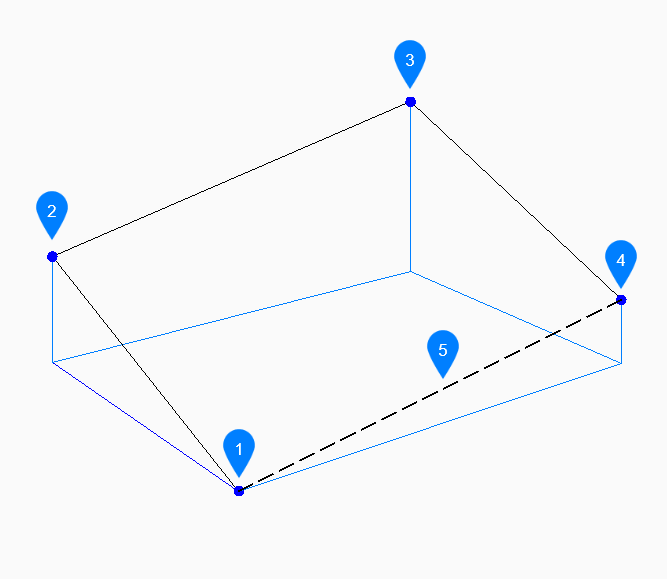
- Inizio/Fine
- Successivo
- Successivo
- Successivo
- Ultimo segmento disegnato

