Comando ALLINEAMENTOELEMENTODA
Associa il nuovo elemento del l'allineamento prima (a) o dopo (da) l'elemento dell'allineamento esistente.

Icona: 
Descrizione
I seguenti tipi di nuovi elementi possono essere associati agli elementi esistenti: linee, curve, spirali, linee con spirali, curve con spirali e combinazione curva-spirale-spirale.
Opzioni all'interno del comando
- Linea
- Collegare un nuovo elemento linea prima (a) o dopo (da) l'elemento allineamento selezionato.Note: La lunghezza della linea può essere specificata nel disegno oppure il relativo valore può essere immesso nella barra dei comandi.
- Curve
- Collegare un nuovo elemento curva prima (a) o dopo (da) l'elemento di allineamento selezionato.Per attaccare una curva prima dell'elemento esistente, selezionarla più vicina al punto di inizio dell'elemento. Altrimenti, cliccare su un punto più vicino al punto finale dell'elemento da attaccare per collegare la curva dopo (a partire da) l'elemento.Note: La geometria della curva è definita dal raggio della curva, dalla soluzione dell'angolo di curva (maggiore o minore di 180°) e dal punto di passaggio.
- Spirale
- Attaccare una nuova spirale prima (a) o dopo (da) l'elemento di allineamento selezionato.
Per attaccare una spirale prima dell'elemento esistente, selezionarla più vicina al punto di inizio dell'elemento. Altrimenti, cliccare su un punto più vicino al punto finale dell'elemento da attaccare per collegare la curva dopo (a partire da) l'elemento.
Note: La geometria della spirale è definita dal raggio, dalla lunghezza e dalla direzione (in senso orario o antiorario).
- Linea con Spirale
- Collegare una combinazione Linea-Spirale prima (a) o dopo (da) l'elemento di allineamento selezionato. Come suggerisce il nome, una combinazione è composta da due elementi, una spirale e una linea.Note: La sequenza degli elementi creati dipende dal fatto che la combinazione sia collegata prima o dopo l'elemento selezionato. Per creare una combinazione prima dell'elemento selezionato, selezionare l'elemento di attacco più vicino al punto iniziale. In questo modo otteniamo la combinazione Linea-Spirale. In caso contrario, se l'elemento esistente viene selezionato più vicino al suo punto finale, si ottiene la combinazione Spirale-Linea dopo l'elemento di attacco. Tale combinazione inizia con la transizione a spirale verso una linea, che passa attraverso un punto di passaggio specificato (punto finale della linea).
- Curva con Spirale
- Collegare una combinazione Curva-Spirale prima (a) o dopo (da) l'elemento di allineamento selezionato. Come suggerisce il nome, una combinazione è composta da due elementi, una spirale e una curva.Note: La sequenza degli elementi creati dipende dal fatto che la combinazione sia collegata prima o dopo l'elemento selezionato. Per creare una combinazione prima dell'elemento selezionato, selezionare l'elemento esistente più vicino al punto iniziale. In questo modo otteniamo la combinazione Curva-Spirale. In caso contrario, se il punto di attacco è selezionato più vicino al punto finale dell'elemento, si ottiene la combinazione Spirale-Curva. Tale combinazione inizia con la transizione della spirale verso una curva, che passa per un punto di passaggio specificato.
Per prima cosa selezionare l'elemento di attacco, quindi specificare il raggio e la lunghezza della spirale, quindi specificare l'angolo della soluzione della curva (maggiore o minore di 180°) e infine specificare il punto di passaggio della curva per disegnare la combinazione Curva-Spirale.
- Curva-Spirale-Spirale
- Collegare una combinazione curva-spirale-spirale prima (a) o dopo (da) l'elemento di allineamento selezionato. Come suggerisce il nome, una combinazione è costituita da due spirali direzionate in modo opposto e da una curva che passa per un punto specificato.Note: La sequenza degli elementi creati dipende dal fatto che la combinazione sia collegata prima o dopo l'elemento selezionato. Per creare una combinazione prima dell'elemento selezionato, selezionare l'elemento di attacco più vicino al punto iniziale. In questo modo otteniamo la combinazione Curva-Spirale-Spirale. Altrimenti, se l'elemento esistente è selezionato più vicino al suo punto finale, otteniamo la combinazione Spirale-Spirale-Curva.
Selezionare innanzitutto l'elemento di attacco, quindi specificare la lunghezza e il raggio della spirale in entrata, quindi specificare la lunghezza della spirale in uscita e specificare il punto di passaggio della curva nell'ultimo passo per disegnare combinazione di Curva-Spirale-Spirale.
- Elemento
- Selezionare questa opzione per associare un nuovo elemento (o una combinazione di elementi) al punto specificato sull'elemento di associazione. Selezionare l'elemento di associazione più vicino al punto iniziale per associare un nuovo elemento prima dell'elemento di associazione. In alternativa, selezionare l'elemento di associazione più vicino al punto finale per collegare un nuovo elemento dopo (da) l'elemento di associazione.
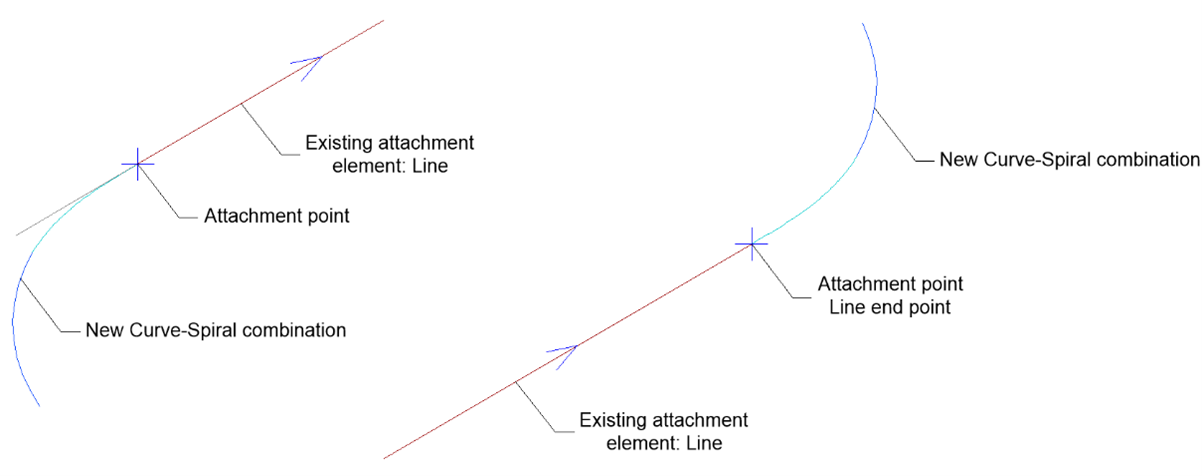
- FINE elemento
- Selezionare questa opzione per associare un nuovo elemento (o una combinazione di elementi) all'inizio/fine dell'elemento di associazione. Selezionare l'elemento di associazione più vicino al punto iniziale per associare un nuovo elemento prima dell'elemento di associazione. In alternativa, selezionare l'elemento di associazione più vicino al punto finale per collegare un nuovo elemento dopo (da) l'elemento di associazione.
- È angolo soluzione curva
- Alterna tra MAggioredi180 e MInoredi180.La figura seguente mostra due possibili soluzioni per le passate della curva attraverso lo stesso punto specificato, a seconda dell'opzione selezionata per l'angolo della soluzione della curva.
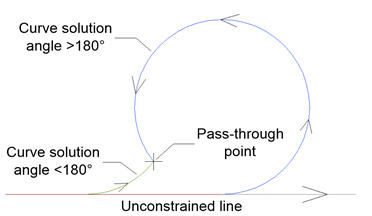
- La curva è composta o inversa?
- Commuta tra curva Composta e Inversa attaccata all'elemento curva non vincolato esistente, come illustrato nella figura seguente:
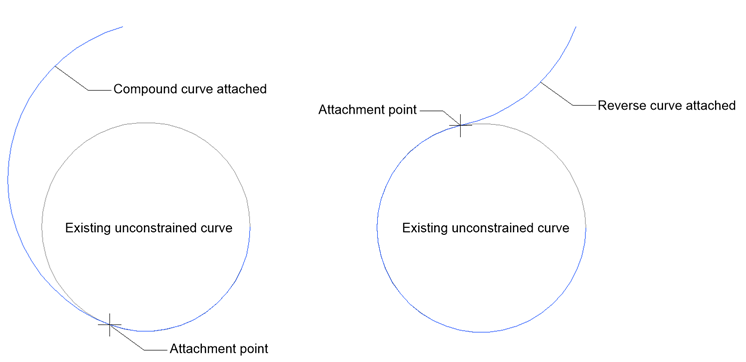
- Lunghezza
- Consente di specificare la lunghezza della nuova linea.
- Specificare lunghezza spirale
- Consente di specificare la lunghezza della nuova spirale.
- Specificare raggio
- Consente di specificare il raggio del nuovo elemento di transizione e curva.
- Specificare direzione curva
- Specifica il nuovo orientamento dell'elemento. Alterna tra l'orientamento in senso orario e antiorario.

