BIMQUICKBUILDING command
Transforms solids into buildings.

Description
Creates a separate drawing for the generated BIM building. In this drawing, walls, slabs and roofs, as well as spatial elements such as floors and spaces will be automatically created.
Method
The command opens the Quick Building command context panel.
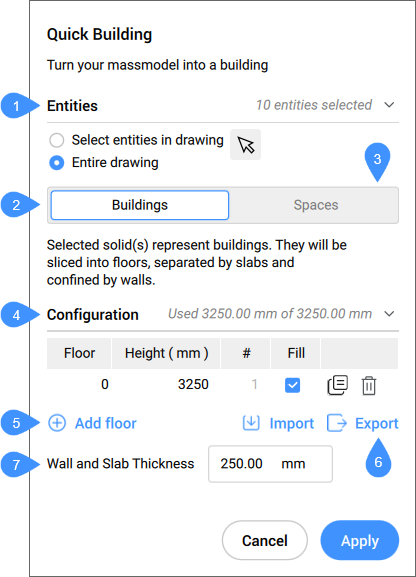
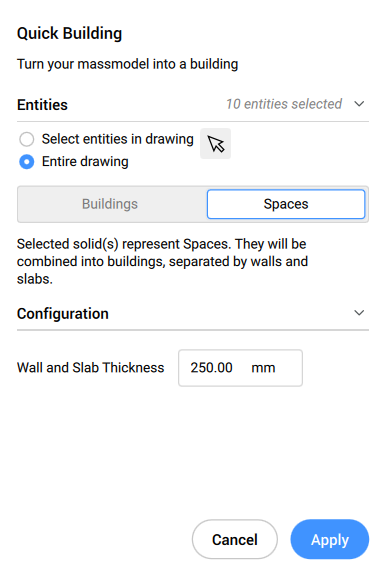
- Entities
- Building mode
- Spaces mode
- Configuration
- Add floor
- Import / Export
- Wall and Slab Thickness
- Entities
-
- Select entities in the drawing
- Allows you to choose which entities to select.
- Entire drawing
- By default, the panel selects all 3D solids in the model space.
- Buildings mode
- Overlapping input solids will be unionized and for each resulting solid a building will be created. Additional input is needed to divide the building in multiple storeys. They will be sliced into floors, separated by slabs and confined by walls.
- Configuration
- Displays the elevation table.
-
Floor: displays the storey number.
-
Height: sets and displays the storey height (elevation value).
-
#: sets and displays the number of equal storeys height (number of floors).
-
Fill: if checked, an automatic number of storeys are generated according to the elevation input (Height ) value and the remaining available height (elevation value).
-
 : duplicates a storey.
: duplicates a storey. -
 : deletes a storey.
: deletes a storey.
-
- Add floor
- Adds a storey.
- Import / Export
- Imports from or exports to an elevation table as .csv format file.
- Wall and Slab Thickness
- Sets and displays the value of the wall and slab thickness.
Note: The elevation input (Height) and Wall and Slab Thickness respects the insertion units of the drawing.
- Spaces mode
- The individual input solids will be considered as spaces in a building. For each group of touching solids, a building will be created. Each resulting building will consist of floor slabs and inner walls, corresponding to the touching face pairs of the input solids.
Options within the command
- change Selection
- Allows you to select entities in the drawing, as, by default, the entire drawing is selected.
- Import
- Uses a .csv or .txt file to configure the storey heights of the building.
- sPaces
- Generates spaces for buildings.

