BMINSERT command
Inserts a component into the current drawing.

Icon: ![]()
Description
Opens the Select file to insert dialog box to select a .dwg or an .rfa file to insert into the current drawing.
When inserting a Revit family containing multiple types, the Select Family Type dialog box displays, which enables you to import the preferred type of the Revit family. The RFA files attributes are also imported.
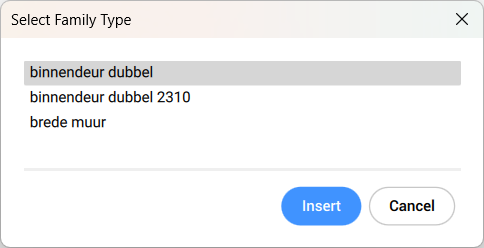
After selecting the file and choosing Open, the Properties panel displays, and you are prompted to the Command line.
Note: In order to insert a file with a mechanical block as
mechanical block, you must enable MECHANICALBLOCKS system variable.
Note: A simple file (unmeched) is inserted as a mechanical block
when the MECHANICALBLOCKS system variable is enabled.
Method
Specify a point in the current drawing where the entity will be inserted. You can change the insertion before it is inserted using the Properties panel and the Command line options.
Options within the command
- Edit inserted entity
- Enables you to change the parameter expressions for the inserted entity. Continue editing individual parameters until you press Enter to end the option. This option is also available in the Hot Key Assistant.
- SMART insert
- Enables you to connect a Piping standard part to an existing Piping standard part. It automatically creates appropriate 3D constraints between the two parts and copies expressions for the parameters of the existing part to the new part. This option is also available in the Hot Key Assistant.
- Rotate component
- Enables you to change the rotation angle for the inserted entity.
- set Base point
- Enables you to change the base point for the inserted entity.Note: By default is <0,0,0>.
- Name
- Enables you to change the instance name for the inserted entity.
- insertion Type
- Enables you to change the insertion type for the inserted entity.
- Local
- References an entity definition within the current drawing.
- External
- References an entity definition outside the current drawing.Note: Mechanical components as well as mechanical blocks can be inserted as external references.
- Flip
- Enables you to flip the direction for the inserted entity.
- mUltiple
- Enables you to insert multiple copies of the same entity by specifying an insertion point for each instance or creating an Array.Note: Continue inserting entities until you press Enter to end the command.
- Array
- Enables you to create an associative array of the inserted entity by specifying the base point, distance between columns, distance between rows and end point of the array.
- Direction
- Allows you to select an existing axial entity to define the direction.
- 2Points
- Selects two points to define the direction.
- Xaxis
- Selects the X axis as direction.
- Yaxis
- Selects the Y axis as direction.
- Single row
- Distributes entity copies into a single row.
- Rectangular
- Distributes entity copies into any number of rows.
- Accept
- Accepts the resulting array.
- Change target 3d solids
- Enables you to apply the inserted entity to existing 3D solids in the current drawing.
- cleaR
- Clears the selection set to ensure no solids are affected by the inserted entity.
- Select all affected 3d solids
- All solids intersecting or touching solids in the BC_SUBTRACT and BC_UNITE layers of the inserted entity are affected.

