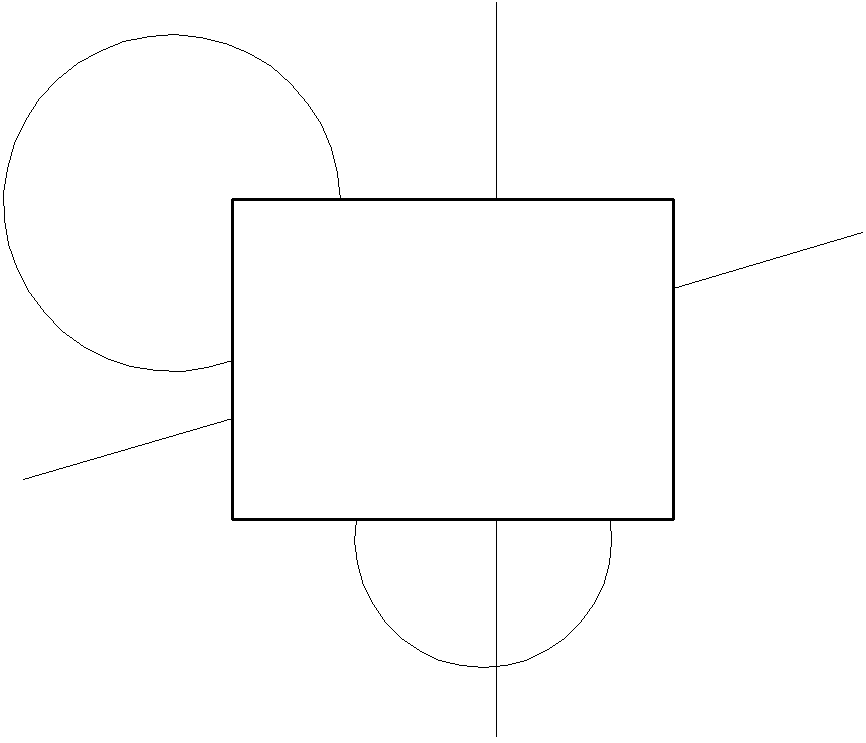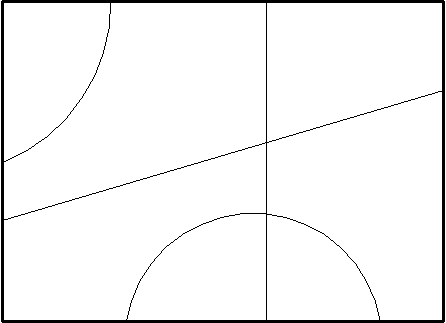MAPTRIM
Taglia le entità in base a un contorno selezionato.

Icona: 
Descrizione
Offre un modo semplice e veloce per accorciare le entità di disegno, sia all'interno che all'esterno di un contorno specificato.
Note: Il comando consente di cancellare o ignorare le entità che non possono essere tagliate, come blocchi e testi.
Metodo
Esistono due metodi per definire un contorno:
- Selezionare un'entità come contorno di ritaglio.
- Definire un poligono.
Entità accettate come contorno di ritaglio:
- Polilinee chiuse
- Cerchi
- Spline chiuse
- Ellissi
Note: Entità che non possono essere ritagliate:
- Direttrici
- Blocchi
- Testi
- Testi Multilinea
- Facce 3D
- Solidi
- Entità Coprente
- Immagini raster
- Superfici
- Regioni
- Quote
- Tratteggi
- Solidi 3D
- Mesh polifaccia
- Mesh poligonali
Opzioni all'interno del comando
- Selezionare un contorno di ritaglio
- Consente di selezionare un'entità esistente nel disegno come poligono di contorno.
- Definisci
- Consente di definire i punti come contorno poligonale.
- Annulla
- Annulla l'ultimo punto finale della linea.
- Selezionare le entità da tagliare
- Consente di selezionare le entità da tagliare nel disegno.
- Automatico
- Seleziona automaticamente tutte le entità del disegno da tagliare.Note: Auto è l'opzione predefinita per la selezione delle entità.
- Interno
-
Taglia le entità all'interno del contorno definito.
- Esterno
-
Taglia le entità all'esterno del contorno definito.
Note: Esterno è l'opzione predefinita per tagliare le entità.
- Ignora
- Ignora le entità che non possono essere tagliate.
- Elimina
- Elimina le entità che non possono essere tagliate.
- Riferimento
-
Se è stata scelta l'opzione Interno, l'entità che non può essere tagliata viene eliminata solo se il relativo punto di inserimento si trova all'interno del contorno specificato.
Se è stata scelta l'opzione Esterno, l'entità che non può essere tagliata viene eliminata solo se il relativo punto di inserimento si trova all'esterno del contorno specificato.