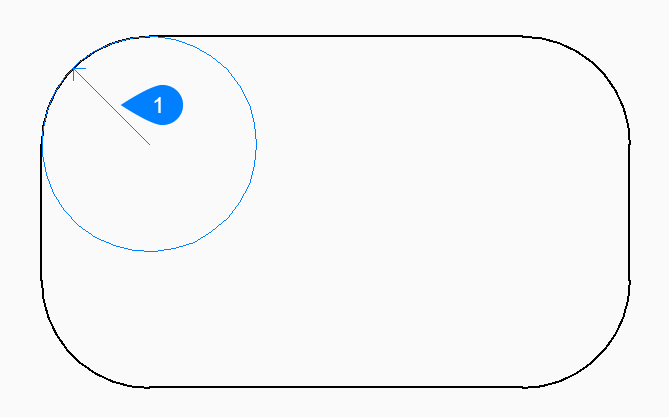RECTANG command
Creates a polyline in the shape of a rectangle.

Icon: 
Alias: REC, RECT, RECTANGLE
Description
Creates a closed, four-sided rectangular polyline in the shape of a rectangle,
square, and variants with chamfers or fillets.
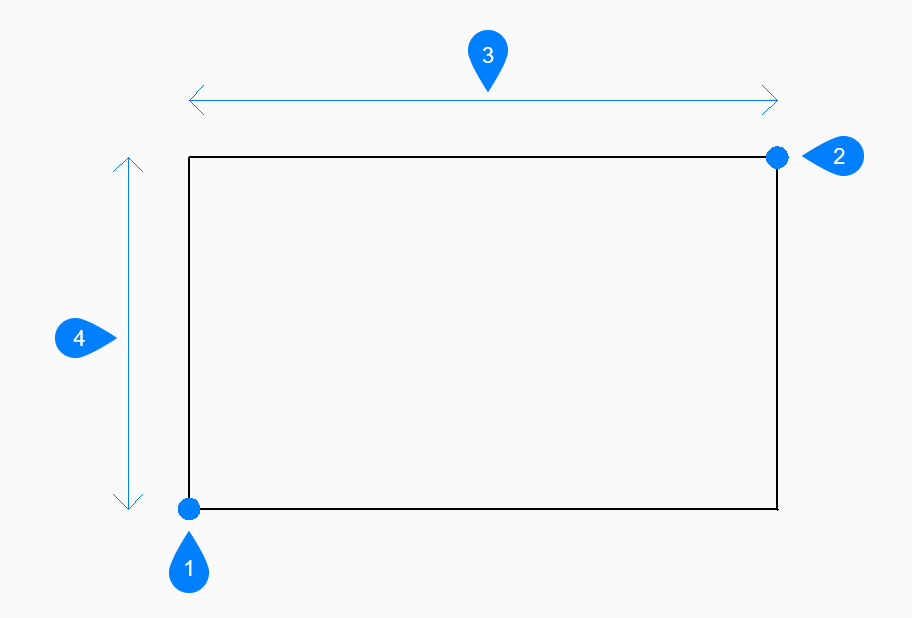
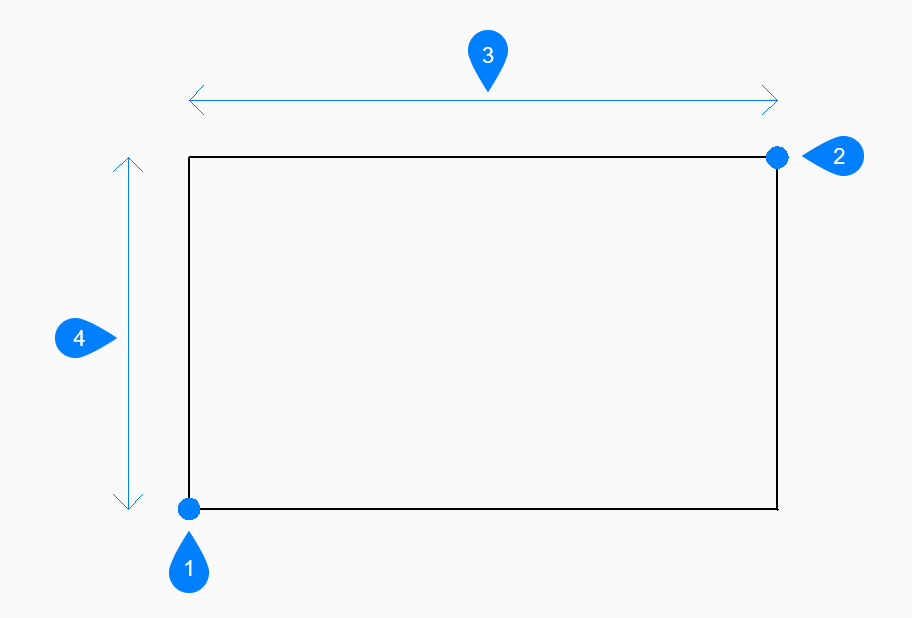
- First corner
- Second corner
- Length
- Width
Methods to create a rectangle
This command has 5 methods to begin creating a rectangle:
- Select first corner of rectangle
- Rotated
- Square
- Area
- Dimensions
Additional options: [Chamfer/Fillet/Elevation/Thickness/Width of line]
- Select first corner of rectangle
- Begin creating a rectangle by specifying a corner of a rectangle then:
- Other corner of rectangle:
- Specify the opposite corner of the rectangle. The rectangle is drawn parallel to the x and y axes.
- Rotated
- Begin creating a rectangle by specifying a corner of a rectangle then:
- Other corner of rectangle:
- Specify the opposite corner of the rectangle.
- Rotation angle for rectangle
- Specify the rotation angle of the rectangle.
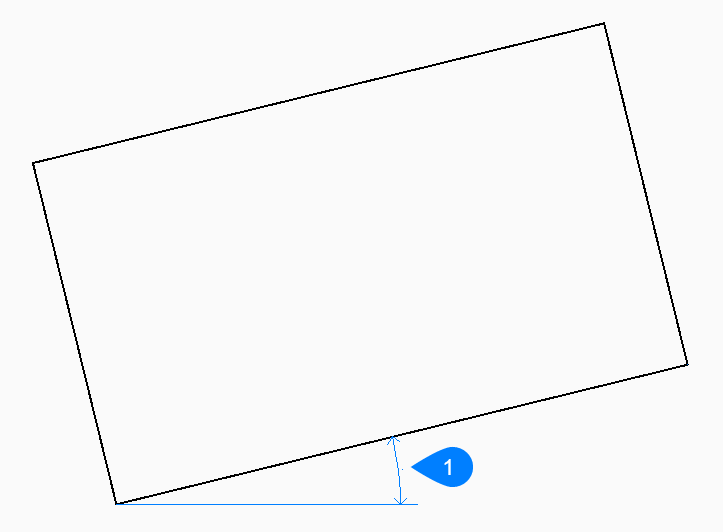
- Rotation angle
- Square
- Begin creating a rectangle by specifying a corner of a square then:
- Second corner of square
- Specify a corner along the same side of the square to define its length and angle.
- Area
- Begin creating a rectangle by specifying its area then:
- Calculate rectangle dimensions based on [Length/Width]
- Choose whether to use the length or width to
calculate the dimensions for the rectangle.
- Length: enter rectangle length
- Width: enter rectangle width
- Dimension
-
Begin creating a rectangle by specifying its length then:
- Width to use for rectangles
- Specify the width of the rectangle.
- Select first corner of rectangle
- Specify the first corner of the rectangle.
Options within the RECTANG command
After you begin creating a rectangle, the following options may be available:
- Chamfer
- Specify the first chamfer distance to use for all rectangles then:
- Second chamfer distance to use for all rectangles
- Specify the second chamfer distance to use for all
rectangles
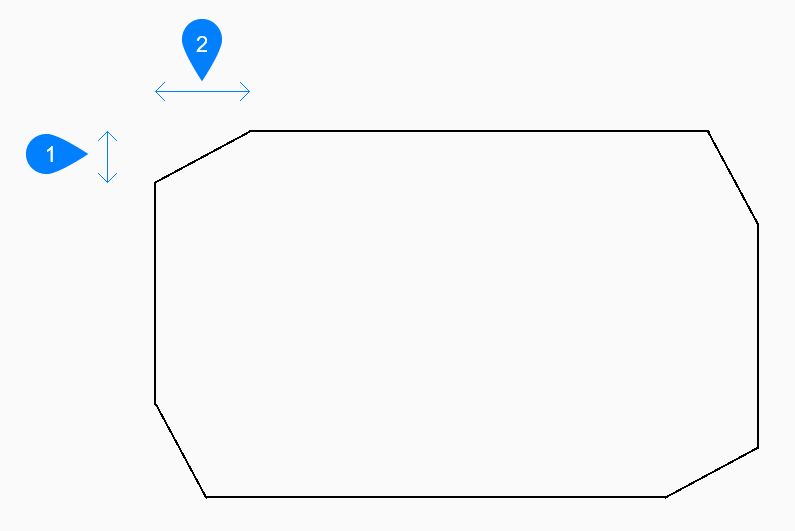
- First chamfer distance
- Second chamfer distance
- Fillet
- Specify the fillet distance to use for all rectangles.
- Elevation
- Specify the height above the xy-plane to use for all rectangles.
- Width of line
- Specify the width of the rectangle line segments. All segments have the same width.
- Thickness
- Specify the thickness of the rectangle line segments. All segments have the same thickness.
- Turn chamfer off
- Turn off chamfer.
- Turn fillet off.
- Turn off fillet.
- Use default
- Reset the default value.