SMUNFOLD command
Creates an unfolded 2D or 3D representation of a sheet metal part.

Icons: 

Method
Select the base flange of the sheet metal part, specify a point in the drawing to place the unfolded body and press Enter to keep the unfolded body in the drawing or choose an option.
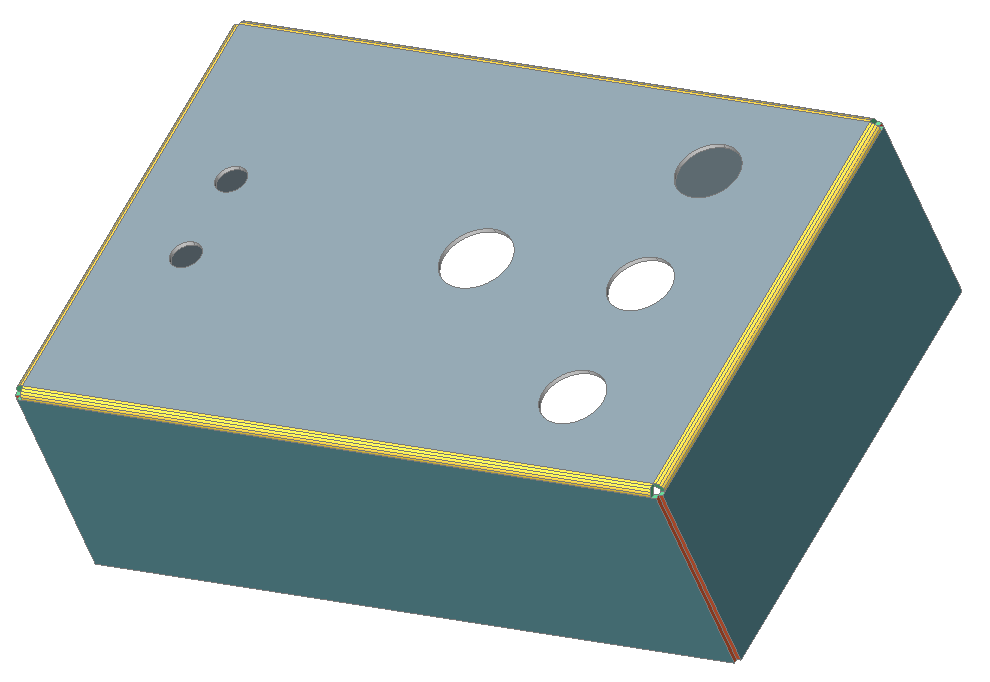
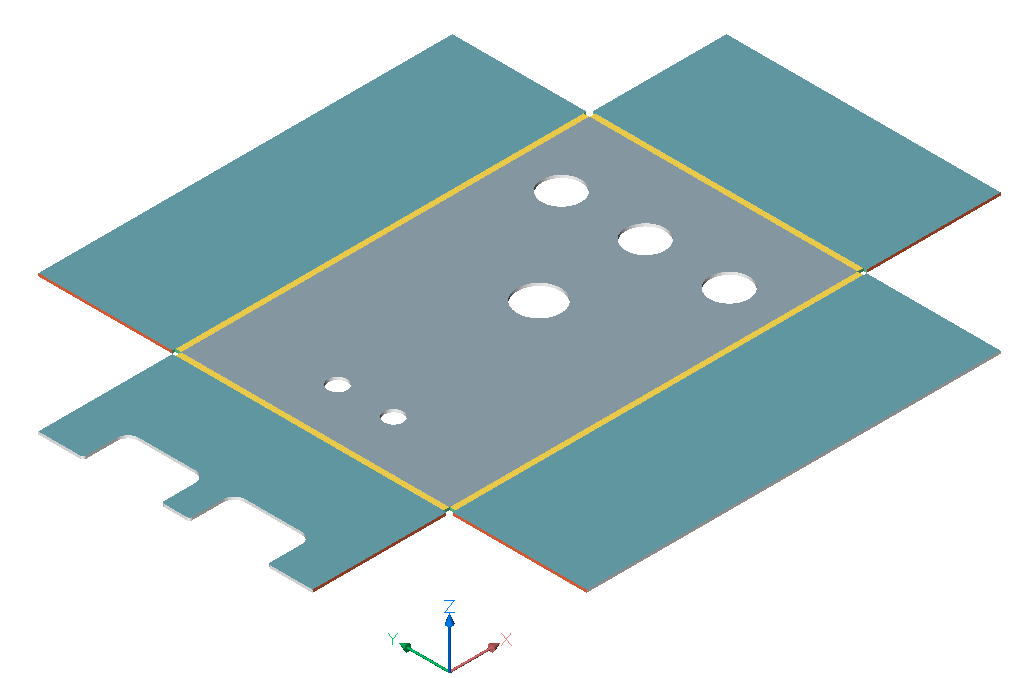
Option within the command
- Associative
- Opens an additional window with the model's unfolded representation. Both folded (left) and unfolded (right) representations have bidirectional associativity which allows transferring modifications to the neighbor model automatically when changing window focus.
- save 2D geometry
- Saves the 2D geometry of the unfolded metal part as a separate drawing file.
- save 3D geometry
- Saves the 3D solid of the unfolded metal part as a separate drawing file.
- Place view to layout
- Places the view in a new or an existing layout.
- Optimize bend annotations
- Optimizes the bend annotations in the exported geometry.
- Keep
- Places the unfolded 3D solid in the current drawing.

