Configure structure tree dialog box
The Configure Structure Tree dialog box allows you to define the tree structure of the Structure panel.
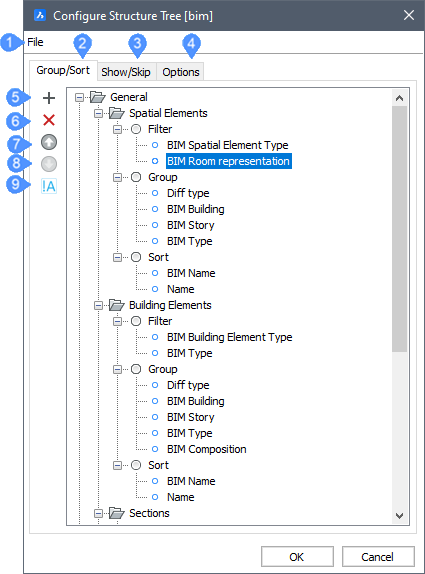
- File
- Group/Sort Tab
- Show/Skip Tab
- Options Tab
- Add rule or property
- Delete rule or property
- Move Up
- Move Down
- Toggle negation (filter properties only)
File
- Open...: opens the Select Structure Tree Configuration File dialog box to select another *.cst configuration file.
- Save: saves the current configuration.
- Save as: saves the current configuration under a different name.
Group/Sort Tab
- Add rule or property (
 ) (5)
) (5) -
Adds a new rule or a new property for Filter, Group, or Sort.
-
Select an existing rule, then click the Add icon (
 ) or right-click and choose Add Rule in the context menu.
) or right-click and choose Add Rule in the context menu.The new rule is added below the selected rule.
-
Select the newly created Rule, then click the name or right-click and choose Rename in the context menu and type a new name for the rule. You can also open the context menu by right clicking the rule and delete it, or add a new rule.
-
Select the Filter node of the rule, then click the Add icon (
 ) or right click and choose Add filter property in the context menu.
) or right click and choose Add filter property in the context menu. -
Select the Group node of the rule, then click the Add icon (
 ) or right-click and choose Add Grouping Property in the context menu.
) or right-click and choose Add Grouping Property in the context menu. -
Select the Sort node of the rule, then click the Add icon (
 ) or right-click and choose Add sorting property in the context menu.
) or right-click and choose Add sorting property in the context menu.
The Select Property dialog box displays to choose a property for filtering, grouping, or sorting.
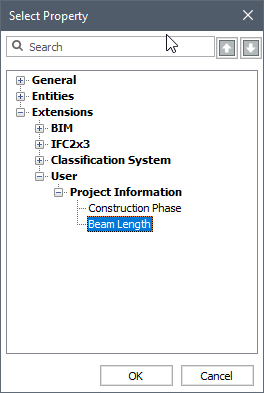 Note: Properties and value definitions that are defined with the BIMPROPERTIES command can be selected to configure the structure tree.
Note: Properties and value definitions that are defined with the BIMPROPERTIES command can be selected to configure the structure tree.-
Select a property, then double-click or click OK.
-
Optionally, type a search string in the Search field, then click the Up (
 ) or Down (
) or Down ( ) arrow buttons to look up the properties containing the search string.
) arrow buttons to look up the properties containing the search string. -
Repeat the previous step to add more filter / grouping / sorting properties.
-
- Delete (
 ) (6)
) (6) - Deletes a selected rule or property.
- Move Up (
 ) (7)
) (7) - Moves Up a selected rule or property.
- Move Down (
 ) (8)
) (8) - Moves Down a selected rule or property.
- Toggle negation (9)
- Toggle negation only for filter properties.
Show/Skip Tab
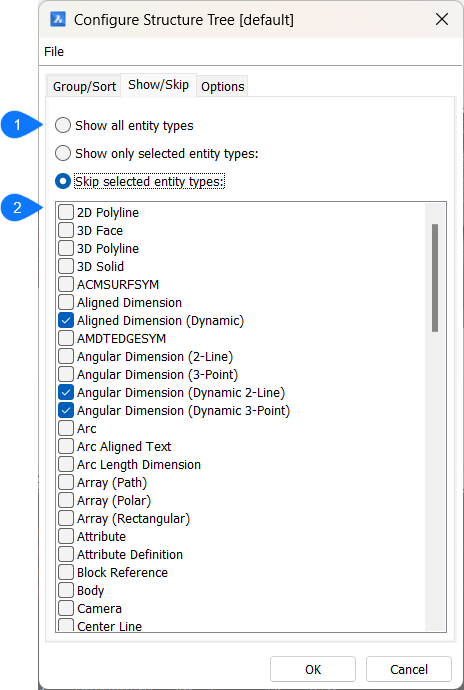
- Show/skip options
- Selection list
- Show/skip options
- Specifies whether selected entities should be shown or not.
- Selection list
- Allows you to create a selection of entity types to show or exclude.
Options Tab
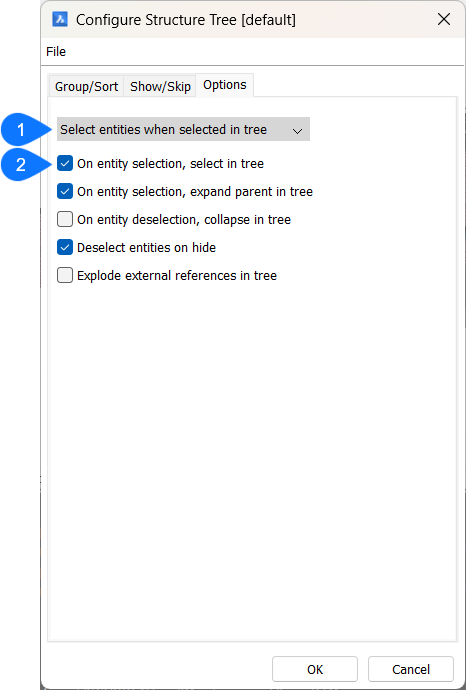
- Selection options
- Additional options
- Selection options
-
Defines what happens in the model when entities are selected in the structure tree. Several options are available:
- Ignore tree selection: Entities are not selected in the drawing.
- Highlight entities when selected in tree: Entities in the drawing are highlighted, but not selected.
- Select entities when selected in tree: Matching entities are selected in the drawing.
- Additional options
-
Defines what happens in the structure tree when an entity is selected/deselected in the model.

