Drawing donuts
Donuts are solid, filled circles or rings created as closed, 2-segment, wide polylines.
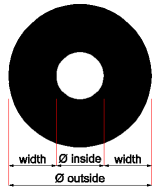
The default method to draw donuts is to specify its inside and outside diameters, and then specify its center. If the inside diameter is zero, a filled circle is created.

The Donut tool is available on:
- the Draw menu
- the Draw ribbon panel
General procedure
- Launch the DONUT command.
Prompts you: Inside diameter of donut [2 Point/3 Point/Tangent Tangent Radius] < current inside diameter >:
- Do one of the following:
- Right click to accept the current inside diameter.
- Type a new value, then press Enter.
- Define a new inside diameter graphically by clicking two points.
Prompts you: Outside diameter of donut <current outside diameter>:
- Do one of the following:
- Right click to accept the current outside diameter.
- Type a new value, then press Enter.
- Define a new outside diameter graphically by clicking two points.
Prompts you: Center of donut:
Specify a point.
Prompts you: Center of donut:
- Do one of the following:
- Keep creating donuts.
- Right click to stop.
Note:
- When the FILLMODE system variable is turned off, all filled entities, such as donuts, display and print as outlines.
- The current inside and outside diameter value is saved through the DONUTID and DONUTOD system variables. These values are not saved between sessions. The first time you launch the DONUT command in a BricsCAD session DONUTID=0.5 and DONUTOD=1.

