Komponenty w BricsCAD Shape
BricsCAD Shape zawiera kolekcję komponentów w panelu Library.
Otwórz bibliotekę, klikając ikonę balonu powietrznego przy prawej krawędzi ekranu. Dostępnych jest kilka kategorii.
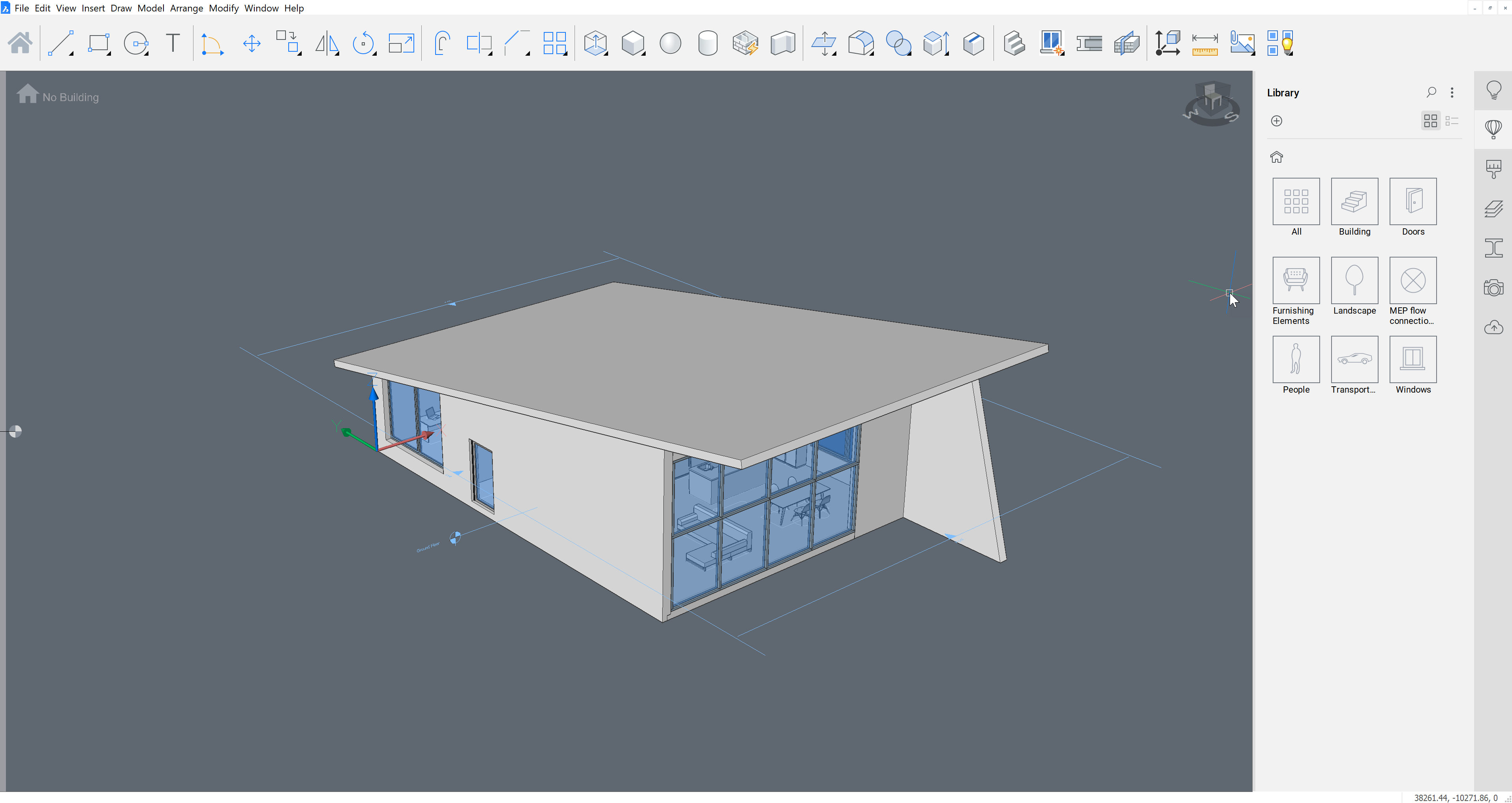
Kliknij przycisk menu w prawym górnym rogu panelu, aby wybrać lub ukryć dostępne biblioteki:
- Biblioteka Bricsys BIM: zawartość C:\Program Files\Bricsys\BricsCAD V25 en_US\UserDataCache\Support\en_US\Bim\Components.
- Biblioteka Bricsys 2D: zawartość C:\Program Files\Bricsys\BricsCAD V25 en_US\UserDataCache\Support\en_US\Blocks2D.
- Biblioteka użytkownika: zawartość C:\ProgramData\Bricsys\Components\.
Uwaga: Wybierz z menu Manage Libraries, aby dodać foldery do zmiennej systemowej COMPONENTSPATH w oknie dialogowym Settings.
Aby wstawić komponent
- Kliknij komponent w bibliotece.
- Przesuń kursor do modelu.Uwaga: Wybrany komponent zostanie dołączony do kursora. Odległości X i Y od początku bieżącego układu współrzędnych są wyświetlane dynamicznie.
- Wykonaj jedną z następujących czynności:
- Kliknij, aby umieścić komponent.
- Wpisz wartość w polach odległości X i Y.Uwaga: Naciśnij przycisk TAB, aby przejść do innego pola. Naciśnij Enter, aby umieścić komponent.
Aby wstawić okno w licu bryły
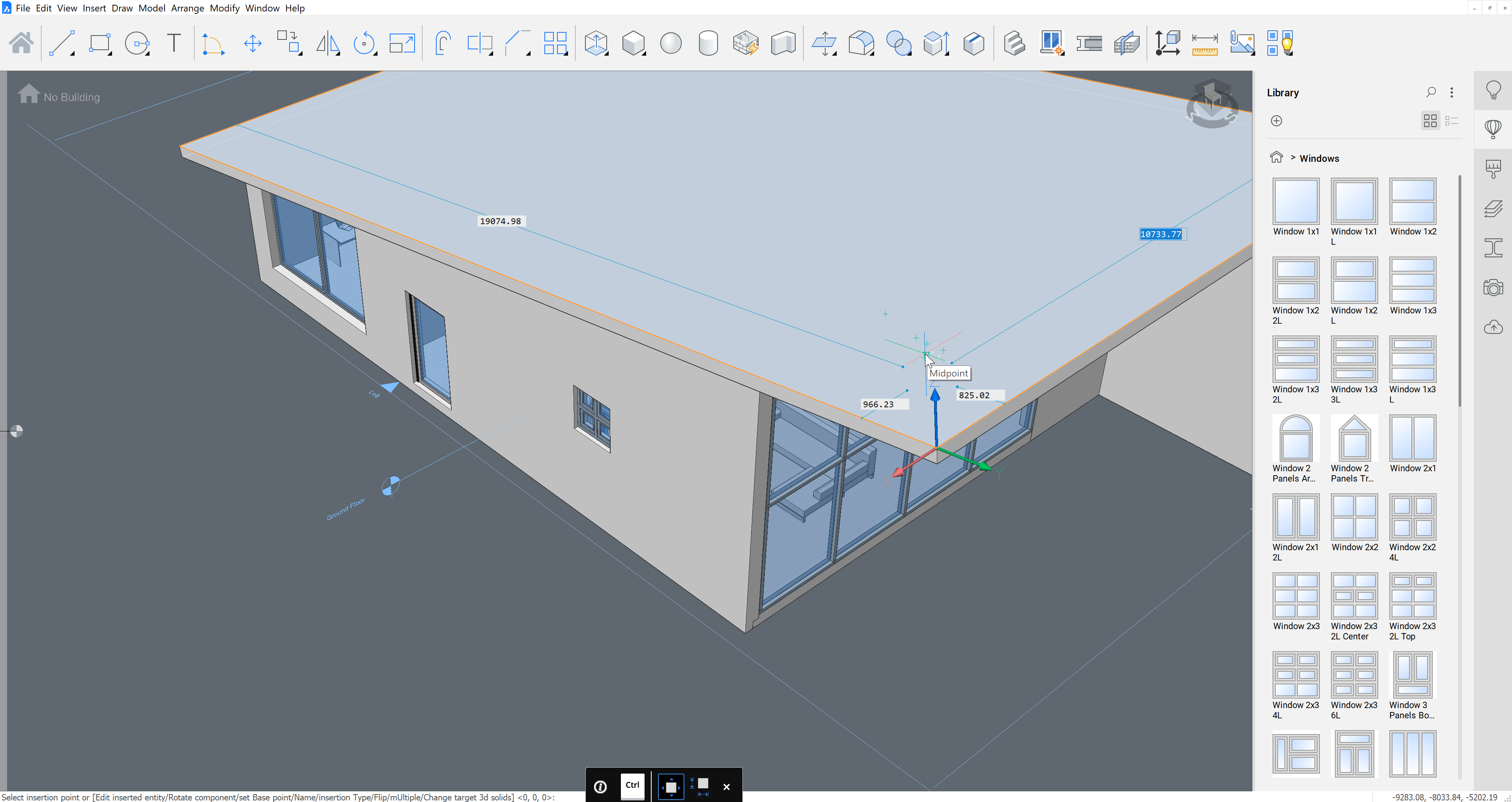
- Kliknij okno w bibliotece.
- Przesuń kursor do modelu nad powierzchnię bryły 3D.Uwaga: Okno zostanie wyrównane do twarzy znajdującej się pod kursorem. Pola odległości od boków twarzy są wyświetlane dynamicznie.
- Wykonaj jedną z następujących czynności:
- Kliknij, aby wstawić okno.
- Wpisz wartość w polach odległości.Uwaga: Naciśnij przycisk TAB, aby przejść do następnego pola. Naciśnij Enter, aby umieścić komponent.
Okno automatycznie tworzy otwór w bryle.
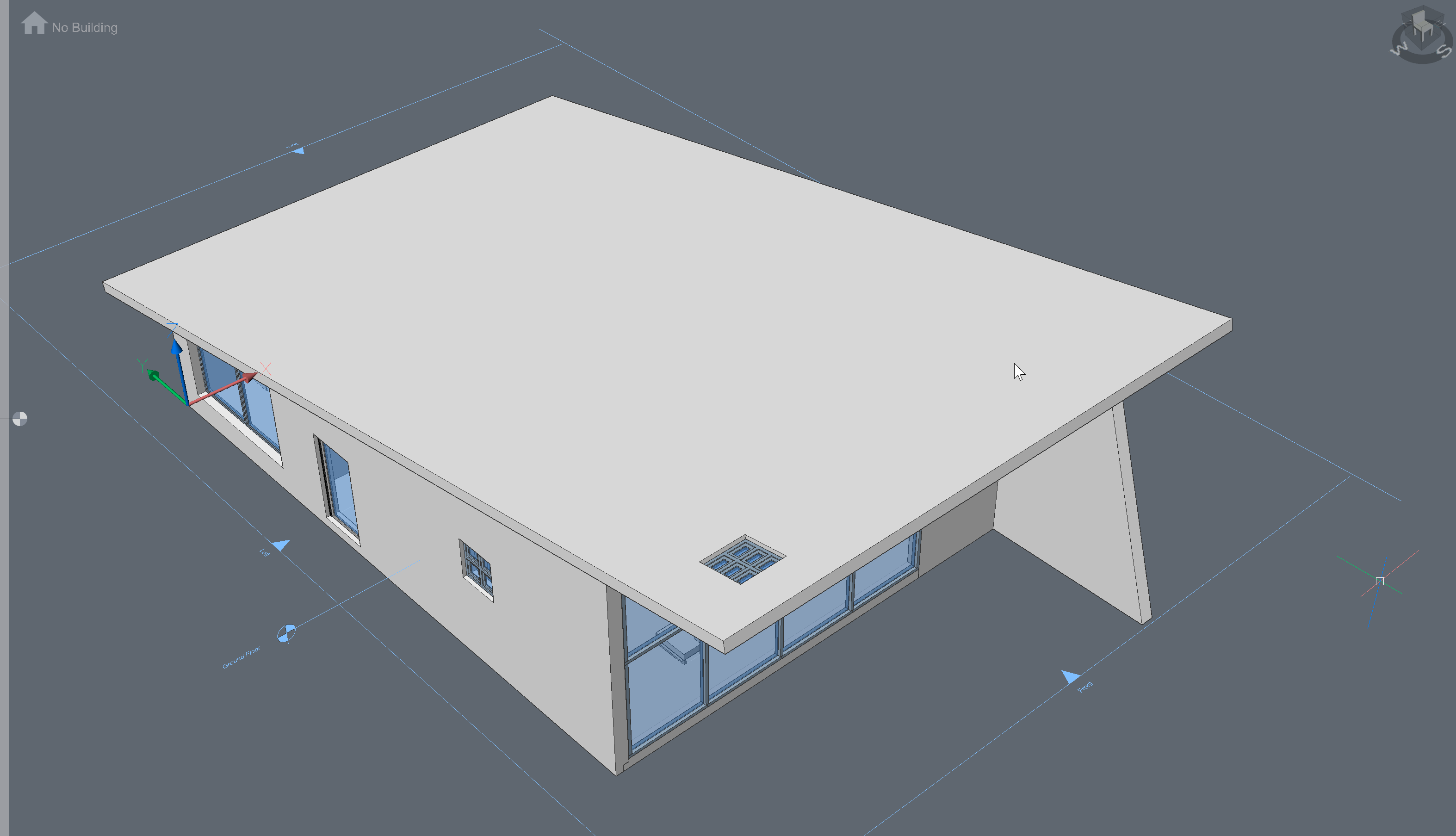
Uwaga: Usunięcie okna powoduje usunięcie otworu.

