Propagate edges
Commands
BIMPROPAGATEEDGES
Procedure: propagating a wall cap
- Consider the following situation of a one-story building with a flat roof.
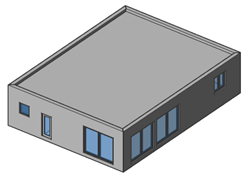
- Let’s create a vertical section plane to cut through our building and take a look at where the wall (1) and the roof slab (2) come together.
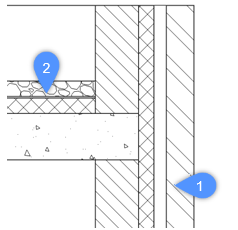
- We want to create a capping (3) on top of this wall to get the following result:
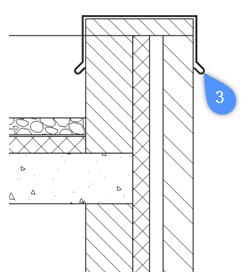
We can start by creating this locally on top of one wall, either by using direct modeling tools or inserting a block from somewhere else and exploding it. In our section it might look like this:
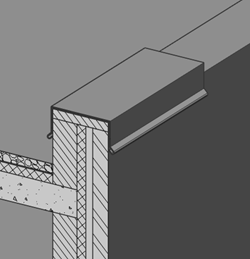
- Now we can use the BIMPROPAGATE command to copy this detail over to all applicable locations. Let’s deactivate the section and launch the BIMPROPAGATEEDGES command.
- You are prompted:
Select planar reference solid to which the edge detail is related. The detail will be copied to edges of similar solids. [selection options (?)]:
Select the wall on top of which the capping was modeled, and press Enter.
- You are prompted:
Select detail objects to be copied. These should be solids or faces that are parallel to an edge of the reference solid. [selection options (?)]:
Select the objects that make up the capping, and press Enter.
- You are prompted:
Blue: detail area to be copied. Purple: reference contact area. Accept? [Yes/No/Inflate first/Save detail/save detail to Library] <Yes>:
Inflating the detail is not necessary in this case. For more information on inflating, read the article on Propagate. Choosing No will exit the command. Press Enter to accept.
- You are prompted:
Propagated to edges with similar orientation only? [Yes/No] <Yes>:
Choosing Yes will only apply this detail to edges with a similar orientation, in this case wall edges that point upwards. Press Enter to accept.
- You are prompted:
Choose location of detail relative to edge: [Outside reference solid/Inside reference solid] <Outside reference solid>:
This option controls whether the detail will be placed inside or outside (on top of) the base solids. When placed inside, the detail is subtracted from the base solids.
- BIMPROPAGATEEDGES now scans the entire drawing for similar locations. When this is done, the view is zoomed out to show all possible locations. Every suggestion is highlighted and a widget is displayed:
You are prompted:
Accept or reject suggestions by clicking on the tick. Then [Apply/Cancel] <Apply>:
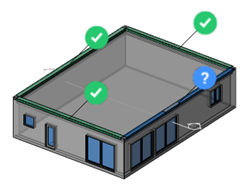
A green check mark means that this suggestion will be applied when pressing Enter. A question mark means that it will not be applied due to one of several possible reasons. Hovering over the widget will reveal more information. In this case it says Location of original detail. Click to replace original detail by adapted extrusion. Because we modeled the wall cap only locally, we should replace the original detail by an adapted extrusion so that it covers the entire length of the wall. Clicking the widget will turn it into a green check mark.
- Press Enter to complete the command.
Now, all four walls have this wall cap and the corner connections are created automatically.

