Editing grids
About
BIM grids are created as a block. The BEDIT (Block Edit) command allows to edit a BIM grids.
Editing a rectangular grid
- Double click the grid. The Create or Edit Block Definition dialog box displays.
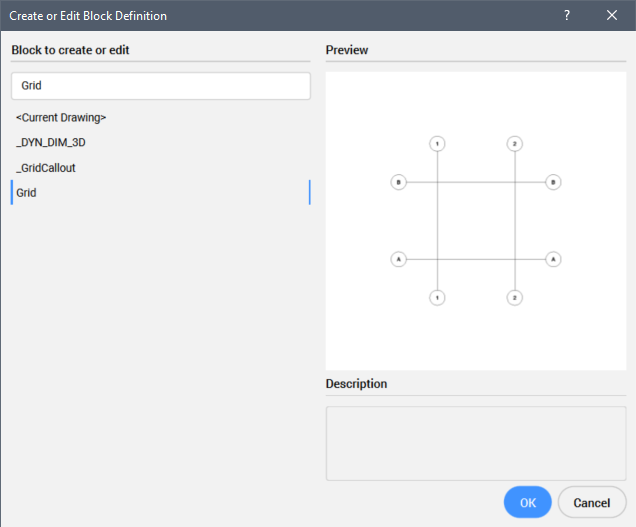
- Select the grid, then double click or click the OK button.
A Block Edit session is started.
- Edit the grid axes.
You can move, rotate, copy, stretch, grip-edit or delete grid axes.
- Renumber grid axes or edit axis labels if necessary (see the procedures below).
- Click the Bclose and Save icon (
 ) on the Block Edit toolbar.
) on the Block Edit toolbar.
Renumbering the grid labels
Renumbering grid labels is needed:
- If you want a different numbering style.
- When grid axes are added (copied) or deleted.
Do the following:
- Double click the grid to start a Block Edit session.
- Select all vertical axes.
- Start the NUMBER command and choose the appropriate number style.
Make sure to overwrite the existing numbers.
- Repeat the previous steps for the horizontal axes.
- Click the Bclose and Save icon (
 ) on the Block Edit toolbar.
) on the Block Edit toolbar.
Editing a grid label
- Double click the grid to start a Block Edit session.
- Double click an axis.
The properties of the axis entity (line or arc) display in the Properties panel.
- Select the BIM/Axis number property.
- Type a value or name.
- Click the Bclose and Save icon (
 ) on the Block Edit toolbar.
) on the Block Edit toolbar.

