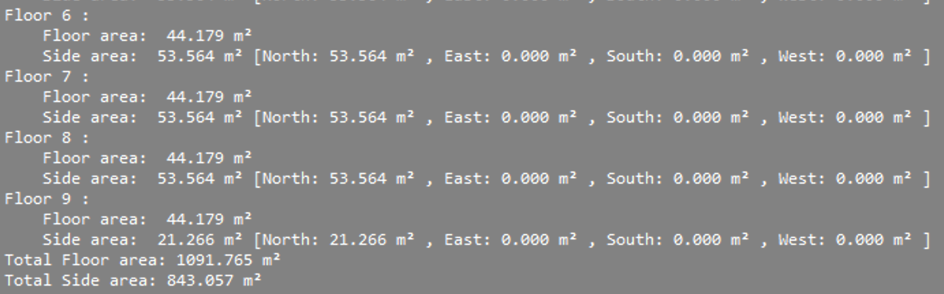Mass modeling with QuickBuilding
About
The QuickBuilding tool allows you to generate a BIM building just from one or more massing solids. BricsCAD® creates a separate drawing and in this drawing walls, slabs and roofs, as well as spatial elements such as floors and spaces will be automatically created
The tool is useful in early design stages, volume studies and conceptual designs.

For more information about this command, please visit the Command Reference article BIMQUICKBUILDING command.
Procedure: top-down workflow
- Draw one or more solids in your model space.Note: The solids don’t need to be unionized, the command will do it automatically.
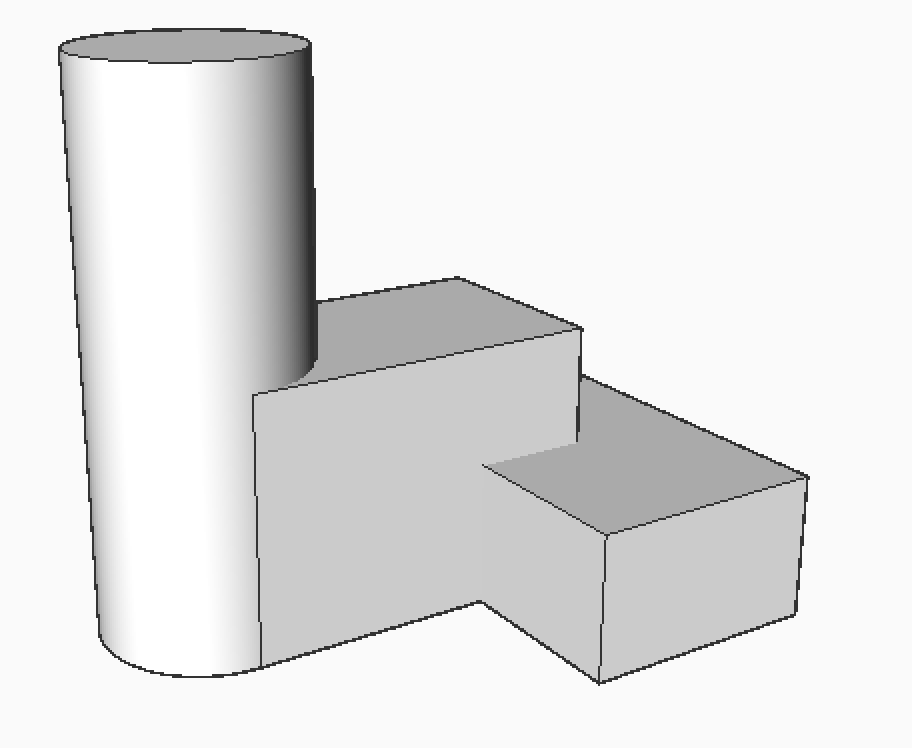
- Type the command BIMQUICKBUILDING in the Command line or select it from the Quad and select the solids.
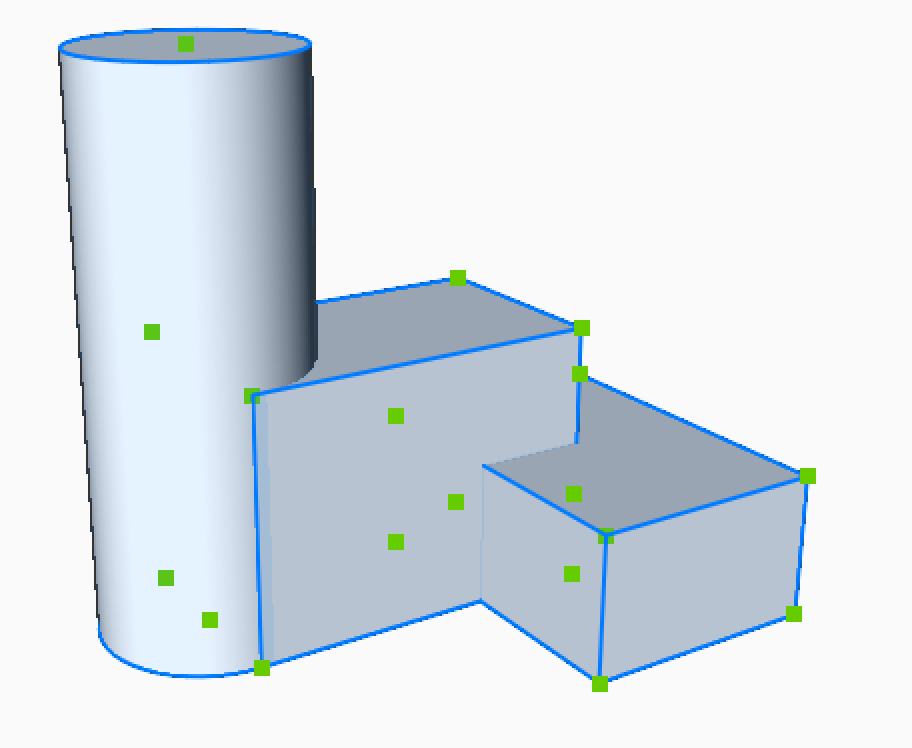
- The Quick Building command panel is opened. Choose between the Buildings and Spaces modes. Choose Building mode to continue with the top-down workflow.
- You can add as many floors you want (Add floor) and choose the desired storey height for each. An automatic number of storeys are generated according to the elevation input (Height) value if Fill cell is checked.
- Press Apply to generate the building.
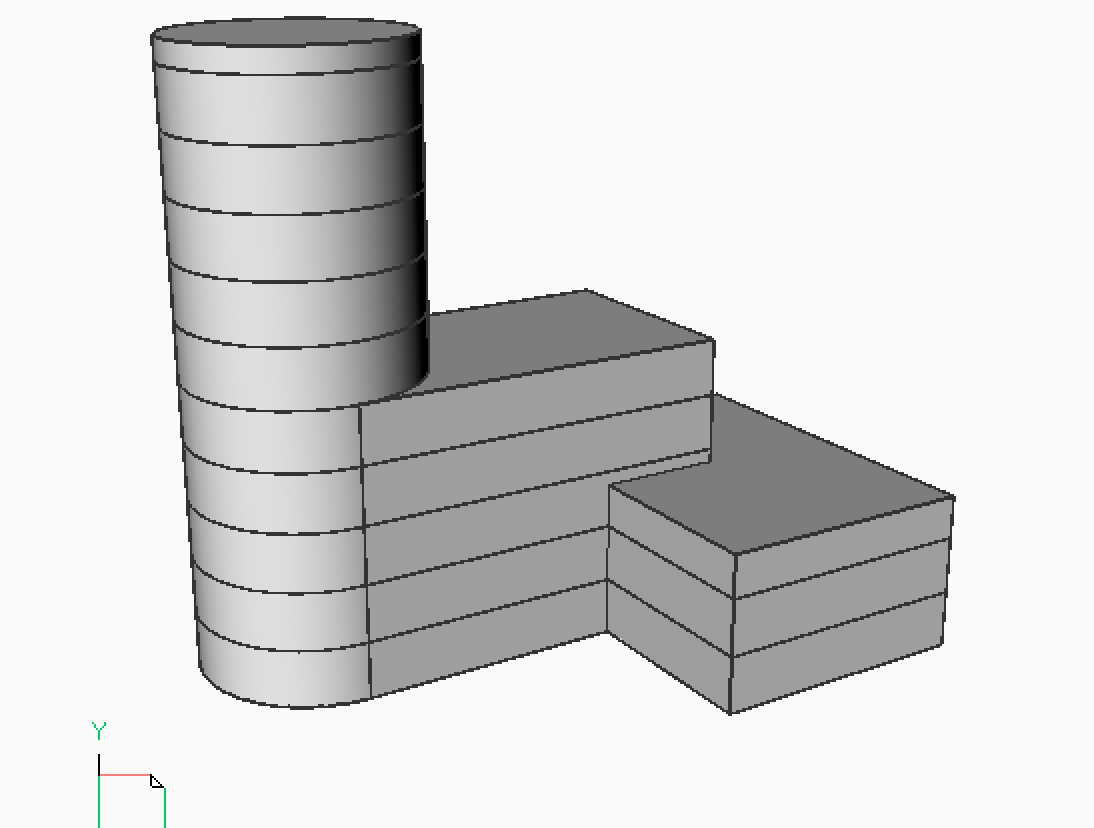
Or, import the storey height values from a .csv file.
Enter BIMQUICKBUILDING in the Command line.
Choose Import and press Enter.
Next, search for the .csv file in the file folder and click Open.
Example of a .csv file with parameters for your building:
Floor;Height- mm;Amount;Fill 0 - 10;3250.000000;11;Yes 12 - 16;5000.000000;5;NoIf the result of QuickBuilding does not satisfy the required storey heights this will be printed in the Command line, see also the section about Command Line Output later in this article.
- If you create a section, you can see the newly formed slabs and walls which each have individual BIM properties.
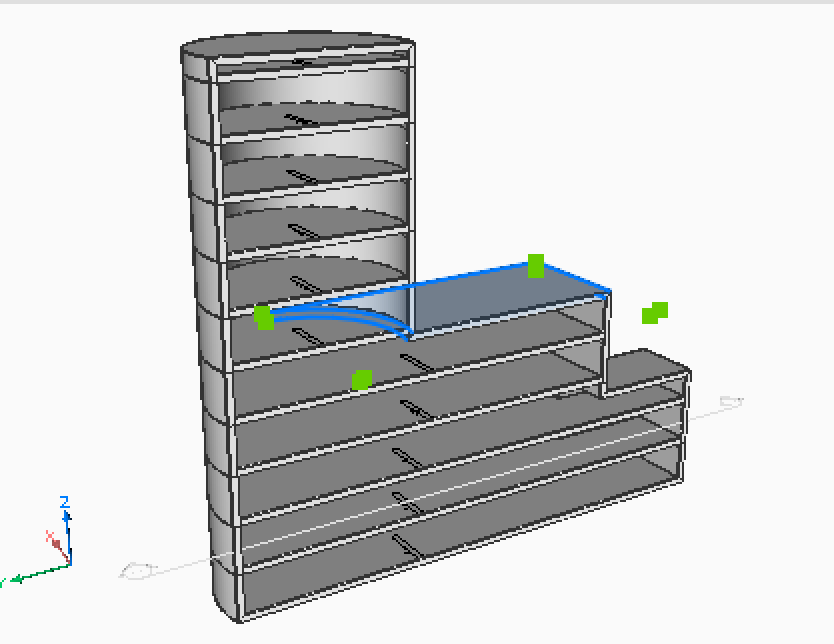
Select the roof and navigate to the Properties panel - BIM tab. You will see that this entity has Roof type property, as well as some other properties such as spatial locations, quantities or a GUID.
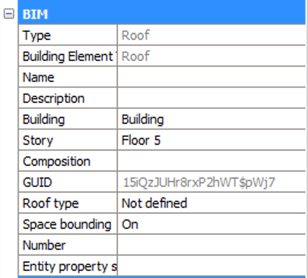
Note: All the elements are categorized, in the Structure panel you will see a list of building elements, sorted by Story and Building properties.The different buildings elements will be placed in different layers according to their building type (External wall/slab, Flat/pitched roof, Internal wall/slab).
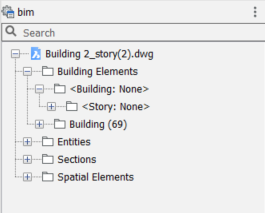
Bottom-up workflow
- Type BIMQUICKBUILDING in the Command line.
- Select the solids.
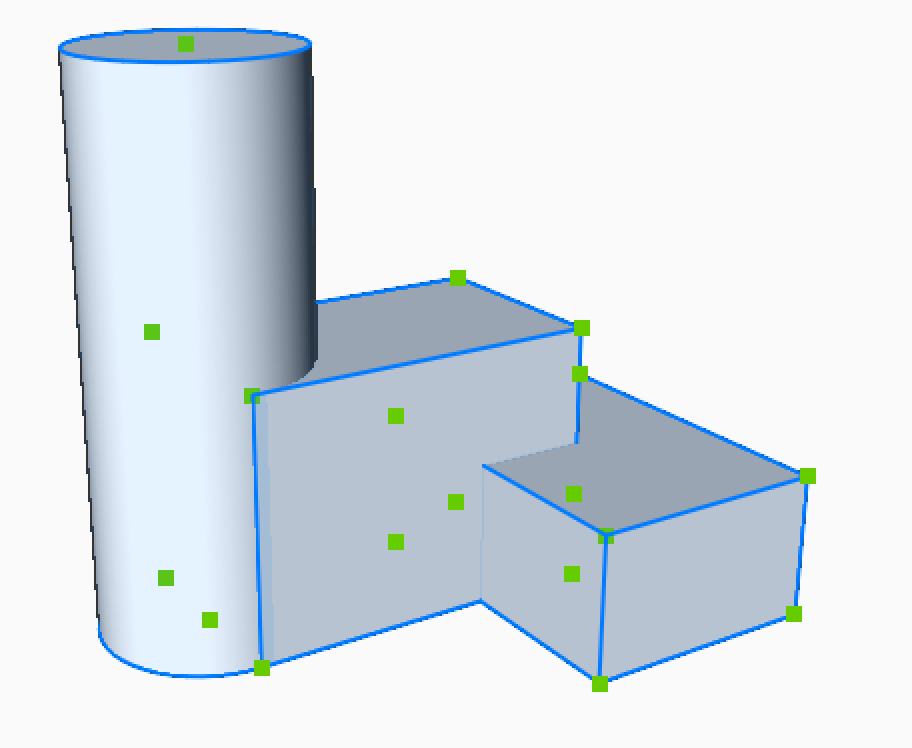
- The command panel Quick Building is opened. You have to choose between the Buildings and Spaces modes. Choose Spaces mode to continue with the bottom-up workflow.
- A building is created from the selected massing solids.Note: BricsCAD® takes these defined solids and converts them to BIM Spaces with walls and slabs.
- Press Apply to create the building.
- (Optional) make a section to see the newly created spaces.
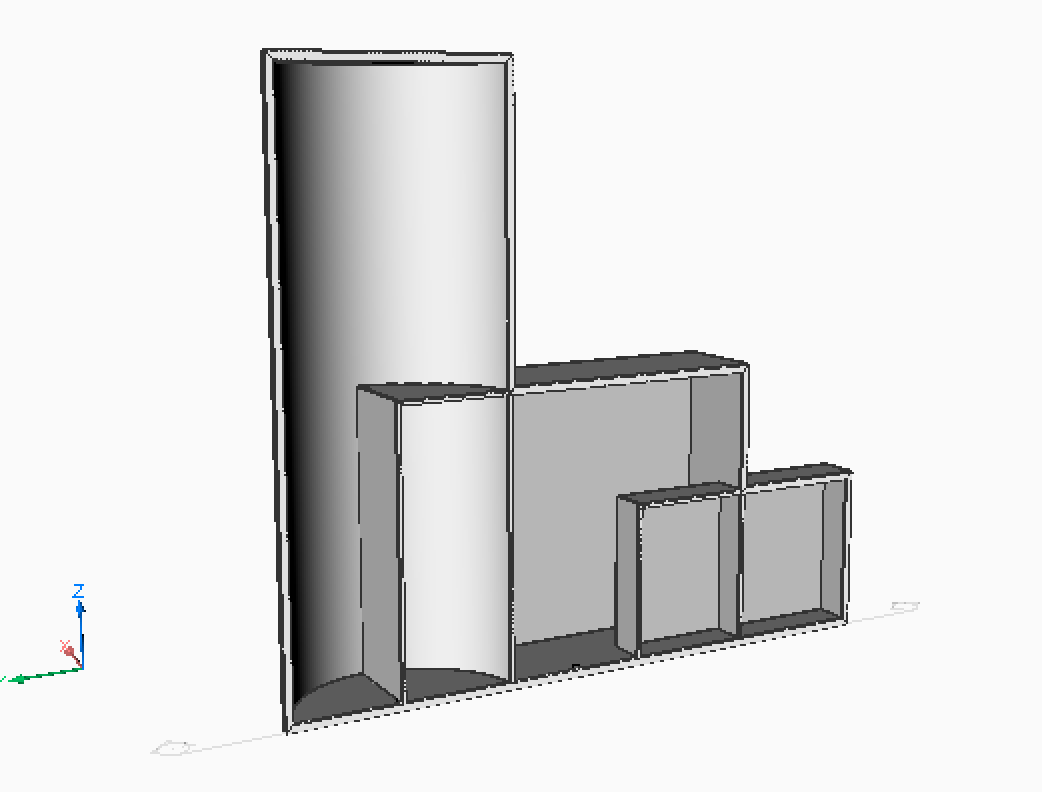
Note: The original solids are kept, QuickBuilding just creates a Building from it with the information that these input solids represent Spaces, so it knows that inner walls and slabs should be created based on those input spaces.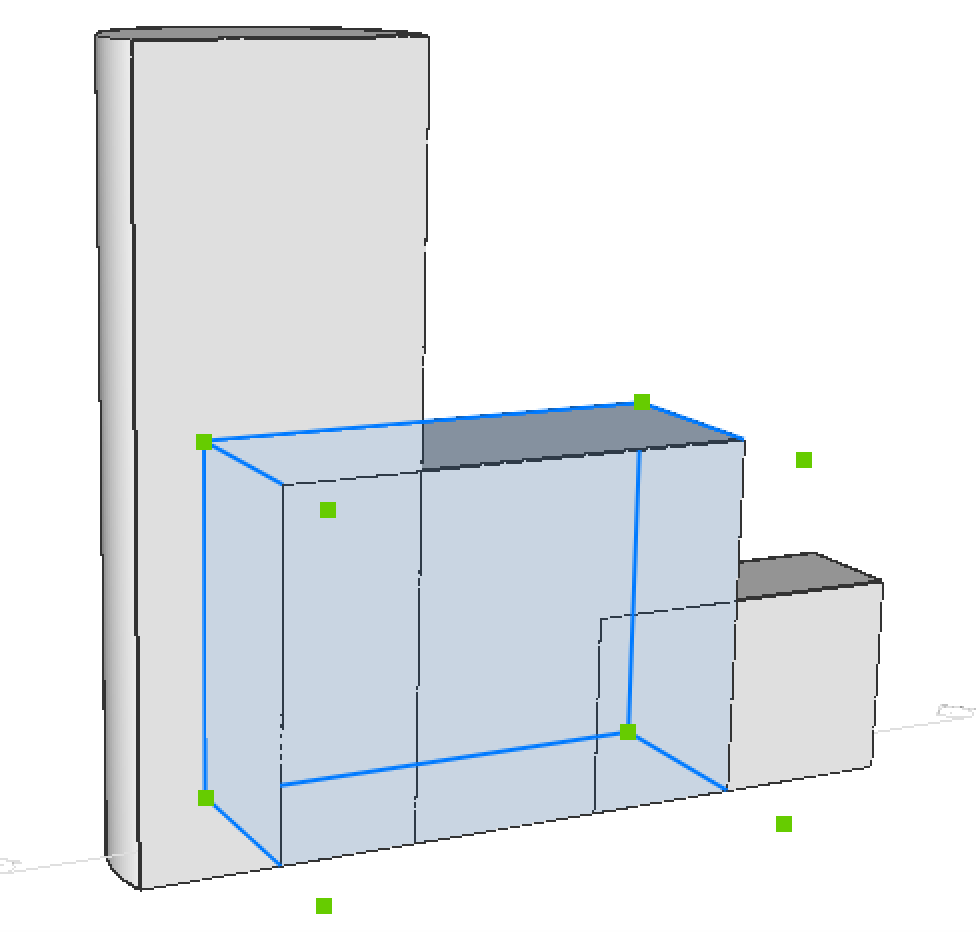
Command line output
After you have run the BIMQUICKBUILDING command, BricsCAD® will create an overview with information on some basic building information. For instance, the total floor area of the building or other information for each floor.