Sketch based features
Sketch Based Feature is a BricsCAD® feature that allows you to edit a 2D entity used to create a 3D solid and automatically update the 3D solid.
The EXTRUDE, LOFT, SWEEP, and REVOLVE commands and their options Subtract and Unite create sketch features when the CREATESKETCHFEATURE system variable is ON. The sketch features are available in the Mechanical Browser panel.
- If yes, the algorithm will do its best to convert the features, guessing the geometry of arbitrary features. However, the converted Boolean features (UNITE or SUBTRACT) will not be properly renamed, even though the algorithm treated them as Booleans.
- If not, it dissolves the old sketch features and keeps only the 3D features.
Create a 3D solid
- Turn ON the CREATESKETCHFEATURE system variable.
- Draw a 2D entity, such as a closed polyline.
- Optionally, add parametrics to the Sketch entity.
- Launch the EXTRUDE, LOFT, SWEEP, or REVOLVE command to create the 3D Solid features, which are visible in the Mechanical Browser panel.
Sketch features can be copied/pasted into the same or a different drawing. The SKETCHFEATURECOPYMODE system variable will dictate the behavior of the copied sketch features.
When the SKETCHFEATURECOPYMODE system variable is ON, copies of sketch features will be independent of their source (new blocks of the sketches/paths/guide curves/etc. will be created). When it is OFF, copies of sketch features will share their sketches (paths, guide curves, etc.) with their source.
Edit the 3D solid by editing the corresponding sketch entity
A Sketch feature is created from the 2D entity as a block and moved to a new layer: BC_SKETCHES. This layer is turned Off by default.

All Sketch features will be visible in the Mechanical Browser panel.
- Method 1
-
To edit the Sketch feature, right-click the entity in the Mechanical Browser panel and select Edit geometry.
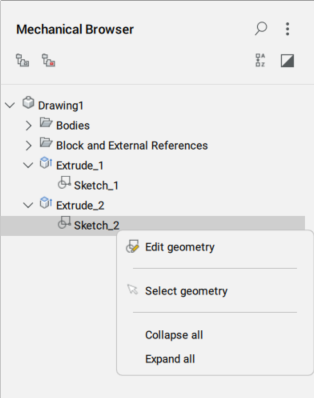
After save the changes for the Sketch feature (BCLOSE command), the 3D solid is automatically updated.
- Method 2
-
To edit the Sketch feature you can also use the BEDIT command that opens the Create or Edit Block Definition dialog box from where you select the Sketch feature to open it in Block Editor.
To modify a Sketch Based Feature (3D solid), there are two methods:
- Method 1
-
Click the Solid in the Mechanical Browser and adjust the properties in the bottom of the Mechanical Browser panel.
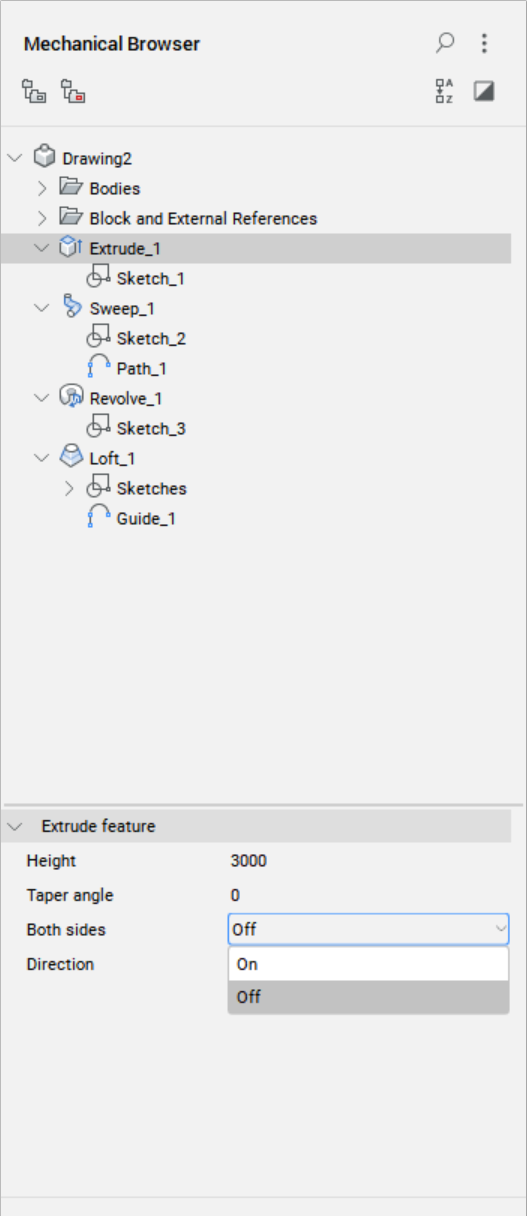
- Method 2
- Launch the UPDATESKETCH command and specify in the Command line the name of the feature, the name of the parameter, and its new value.
Removing all created sketch entities
Launch the REMOVESKETCHFEATURE or DISSOLVESKETCHFEATURE commands to remove only the sketch features. The REMOVESKETCHFEATURE command does an additional purge after the DISSOLVESKETCHFEATURE command.
Both commands keep the contents of the scene untouched.
Deleting all features
Launch the DELETESKETCHFEATURE command to delete the sketch features and their corresponding 3D solid.

