Single or volume license: offline (manual) activation
Note: You cannot deactivate manually activated licenses.
- Launch BricsCAD®.
-
Do one of the following:
- If you start BricsCAD® for the first time, go to next step.
- If you start BricsCAD® in trial mode, click Enter License... in the Free Trial dialog.
- If you replace or upgrade an existing license, launch the LICENSEMANAGER command, click Manage License and click Modify... .
-
Click Activate Manually... in the Activate BricsCAD dialog box.
The Manual Activation dialog box opens.
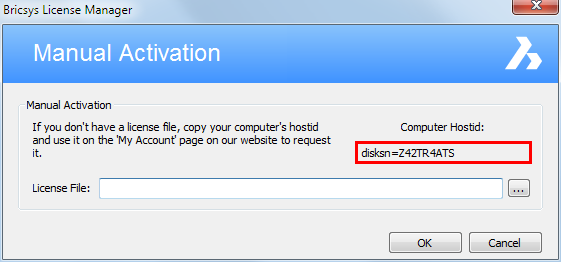
- Copy the full content of the Computer Hostid field.
-
Log in to the Bricsys website with the computer connected to internet.
Make sure you log in with the Bricsys account which contains your licenses.
-
Click the My Account icon (
 ) and select
Manage Licenses from the menu.
) and select
Manage Licenses from the menu.
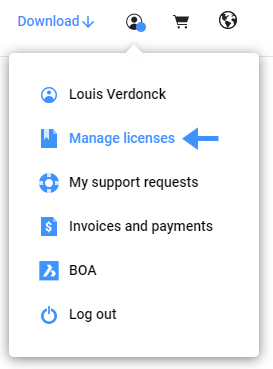
-
Hover over the license key you want to activate and click the pencil icon (
 ).
).
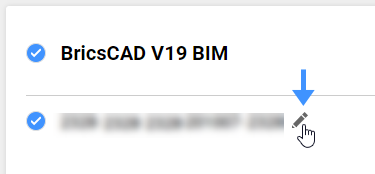 The License Details display.
The License Details display. - Click Manual Activation.
- In the Host ID field, paste the host ID of the computer you want to install BricsCAD® on.
-
Click the Activate button.
A license file is generated and made available for download.
-
Click the Download License File button.
The license file BricsCADVxx.lic is downloaded to your default download folder.
- Copy the license file to the computer you want to install BricsCAD® on.
-
In the Manual Activation dialog box, click the browse button
(
 ). Open the folder
where you copied the BricsCADVxx.lic license file to and select the
file.
). Open the folder
where you copied the BricsCADVxx.lic license file to and select the
file.
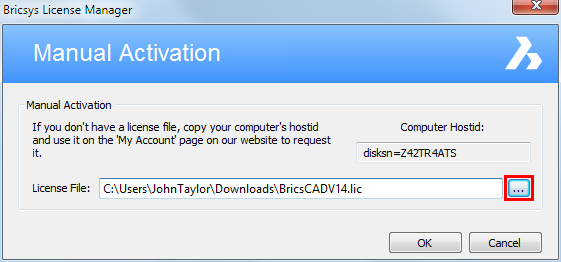
-
Click the OK button.
BricsCAD® is launched.

