Network license server administration
When the Network license server (also named RLM License server) is running, you can configure it in the Reprise License Server Administration web interface.
Starting with RLM 14.2, you must create RLM login credentials to access advanced features through the web interface. For this, please check out this article: Setup RLM login.
Opening the web interface
-
If the network license server is not running, click the License Server shortcut in the Start menu (on Windows 8.1 or higher: right-click > Run as administrator).
A console window opens.
-
Browse to http://localhost:5054.
The Reprise License Server Administration web interface opens.
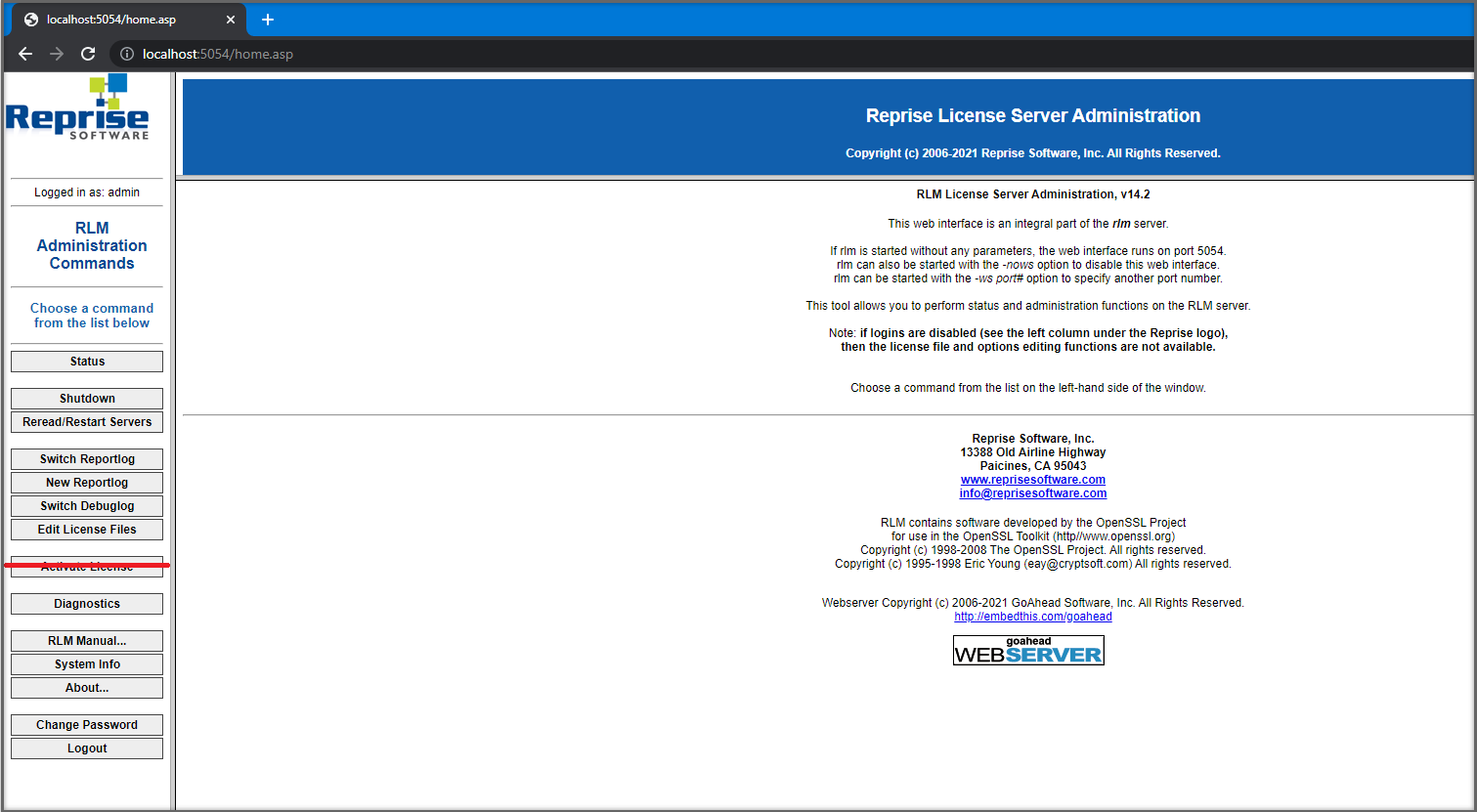 Note:
Note:- Do not use the Activate License button!
- To get an overview of all options, click the RLM Manual... button on the left or go to the RLM License Administration Manual.
Checking the license and server status
You can check the status of all network licenses on the server.
-
Click the Status button on the left.
The Status for "rlm" on LicenseServer (port 5053) page opens.
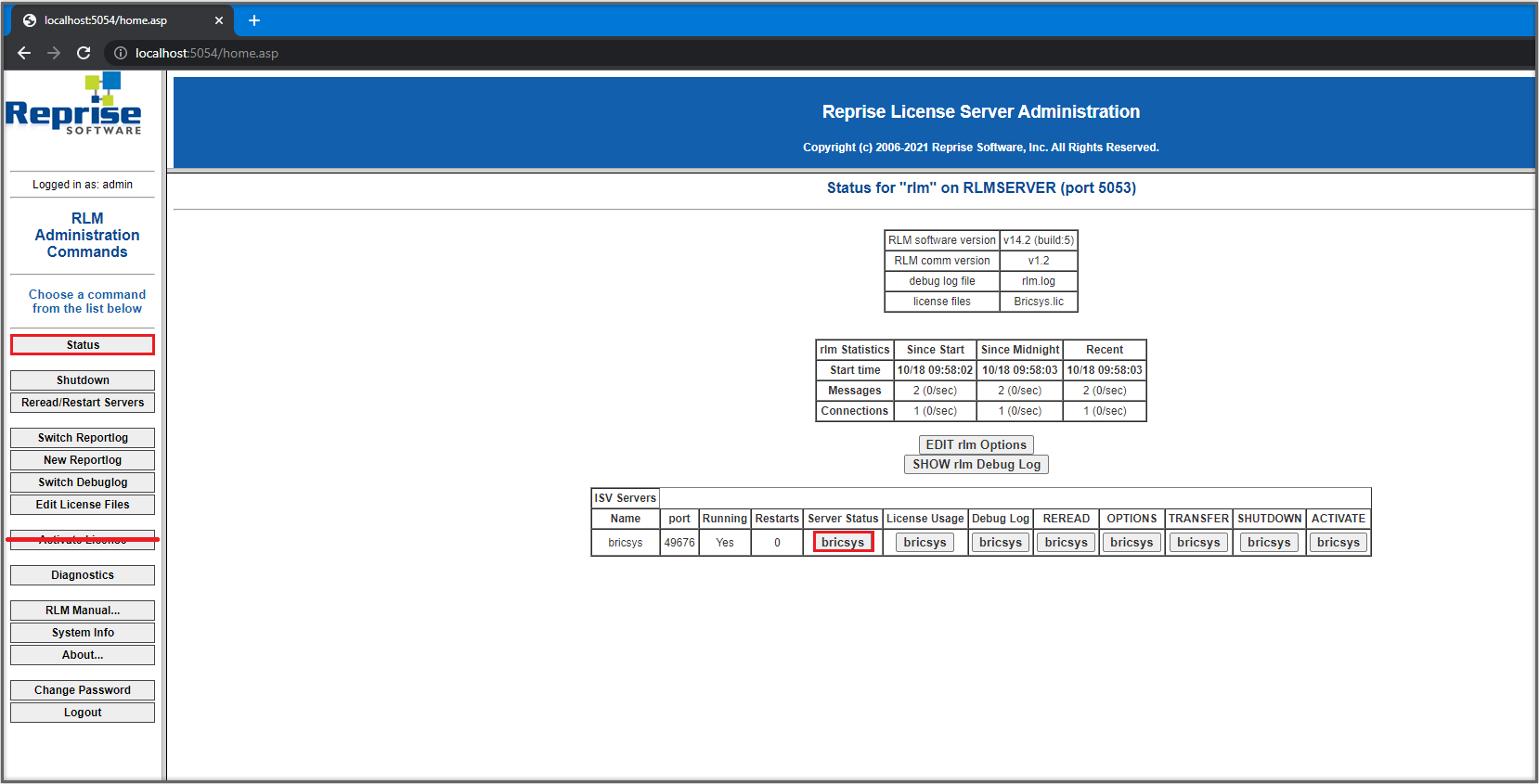
-
Click the bricsys button in the Server Status column of the ISV Servers table to view the status of the Bricsys Network license.
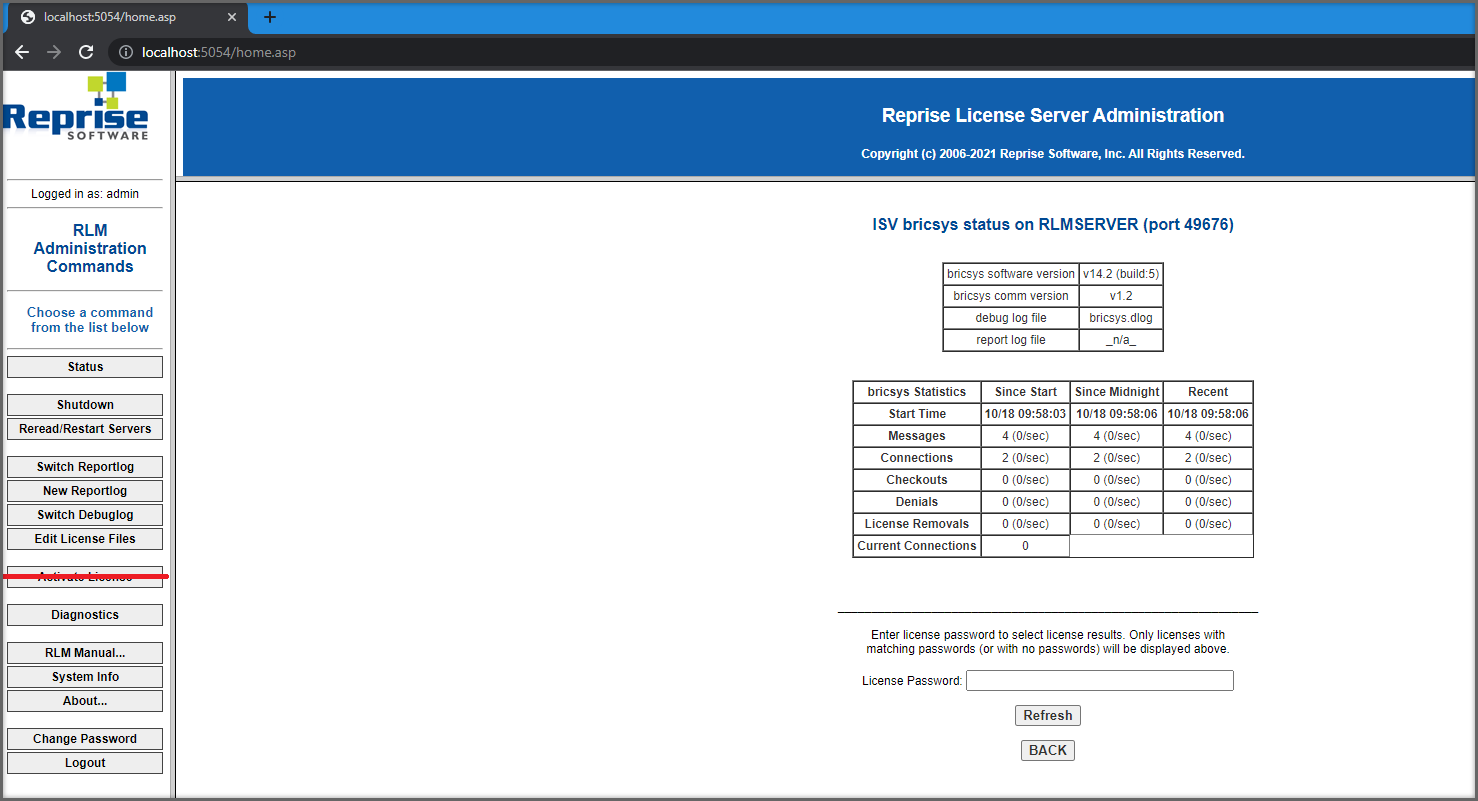
Rereading the license / Restarting the server
After activating a network license while the server was running, you must reread the license / restart the server.
-
Click the Reread/Restart Servers button on the left.
The Reread/Restart Servers page opens.
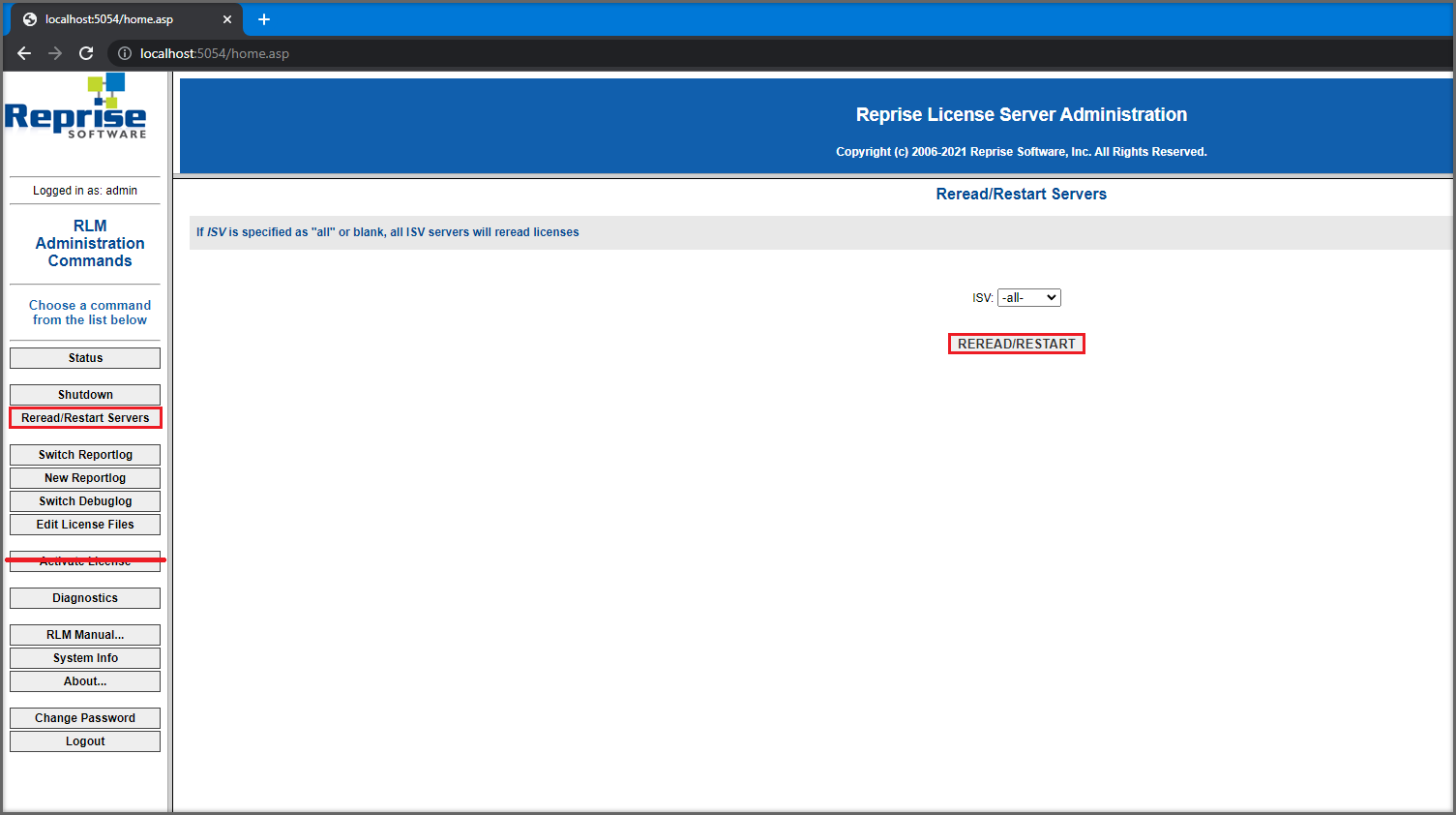
-
Click the Reread/Restart Servers button.
The server restarts and rereads the Network license.

