Offline/manual activation (Trial)
If your computer is not connected to the internet, you can activate the license manually via another computer that is connected to the internet.
- Launch BricsCAD®.
- Click the Activate button in the BricsCAD Launcher dialog box.
- Click Activate manually... in the dialog box.
The dialog box opens.
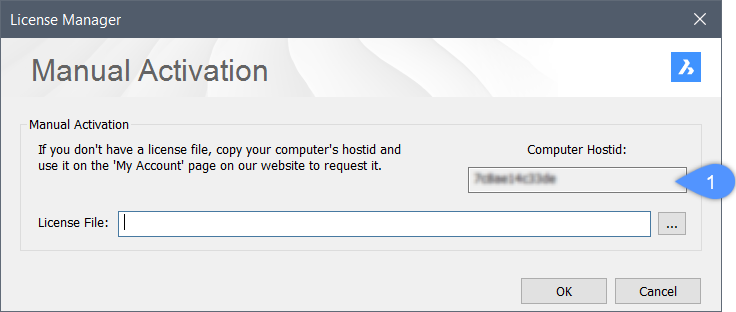
- Copy the full content of the Computer Hostid (1) field.
- Log in to the Bricsys website with the computer connected to internet.
- Click your user name and select Manage licenses (2) in the drop-down menu.
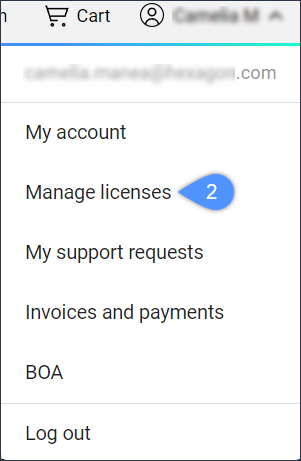
- Choose Activate BricsCAD Trial manually.
- In the Host ID field, paste the computer host ID of the computer you want to install BricsCAD® on and click the Activate button.
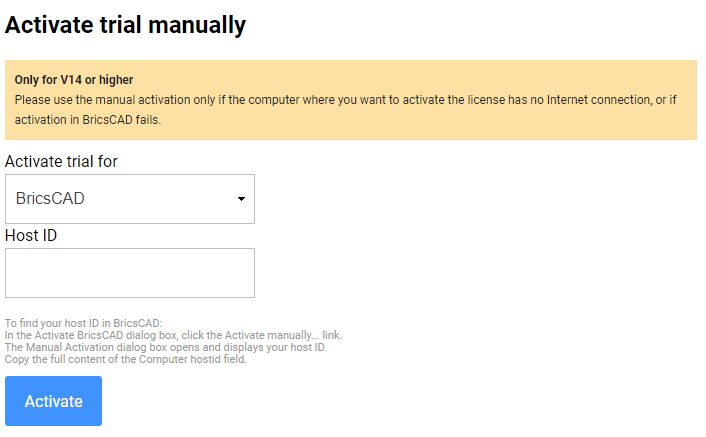
A license file is generated and made available for download.
- Click the Download License File button.
The license file is downloaded to your default download folder.
- In the dialog box, click the Browse button (
 ).
). - Open the folder where you copied the license file to and select the file.
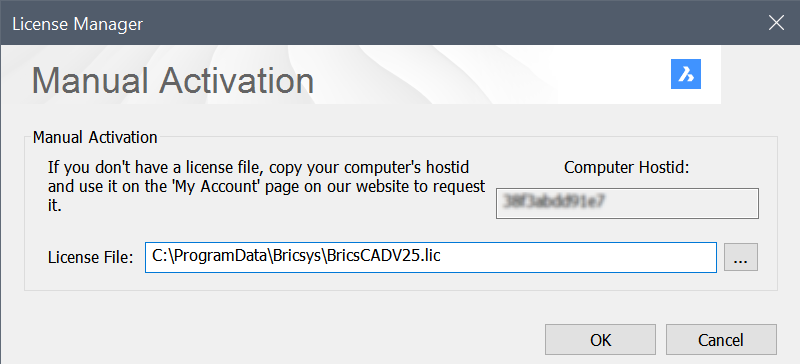
- Click the OK button.
BricsCAD® is launched.

