Offline/manual activation (Single/Volume license)
If your computer is not connected to the internet, you can activate the license manually via another computer that is connected to the internet.
Important:
- We strongly recommend activating BricsCAD® online.
- When activating offline, the license locks on the computer and Operating System, and the deactivation is not possible. For online activated licenses, deactivation and reactivation are unlimited.
- Launch BricsCAD®.
- Do one of the following:
- If you start BricsCAD® for the first time, click Activate in the BricsCAD Launcher dialog box.
- If you replace or upgrade an existing license, launch the LICENSEMANAGER command, click Manage License and click Modify....
- Click Activate manually... in the dialog box.
The dialog box opens.
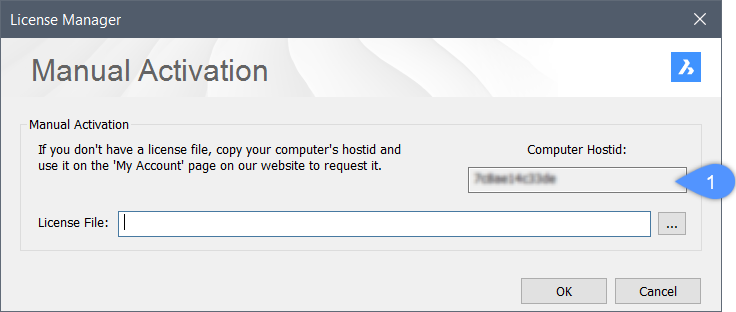
- Copy the full content of the Computer Hostid (1) field.
- Log in to the Bricsys website with the computer connected to internet.
Make sure you log in with the Bricsys account which contains your licenses.
- Click your user name and select Manage licenses (2) in the drop-down menu.
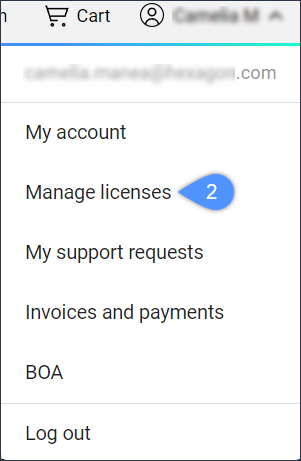
- Hover over the license key you want to activate and click the pencil icon (
 ) (3).
) (3).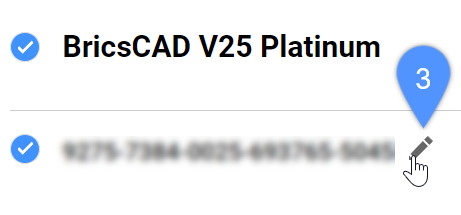
The License details page displays.
- Click Manual activation.
- In the Host ID field, paste the host ID of the computer you want to install BricsCAD® on.
- Click the Activate button.
A license file is generated and made available for download.
- Click the Download License File button.
The license file BricsCADVxx.lic is downloaded to your default download folder.
- Copy the license file to the computer you want to install BricsCAD® on.
- In the dialog box, click the browse button (
 ). Open the folder where you copied the BricsCADVxx.lic license file to and select the file.
). Open the folder where you copied the BricsCADVxx.lic license file to and select the file.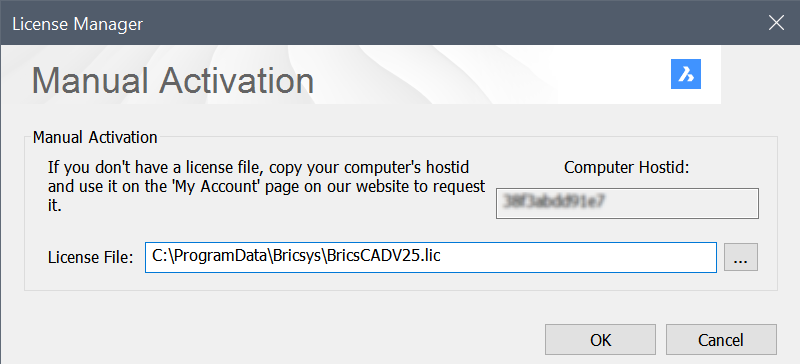
- Click the OK button.
BricsCAD® is launched.

