Advanced configurations
Once the Network License Server is set up, BricsCAD® may report error -17 when trying to connect to the server.
The presence of firewalls, proxy servers, anti-virus software, and other security measures may be the cause.
Anti-virus
If anti-virus software is running on the server and blocking the license server program (rlm.exe on Windows, rlm on Linux), you need to unblock the RLM service in the anti-virus configuration.
Check your anti-virus configuration on how to unblock services.
Firewall
If a firewall is installed between the server and BricsCAD®, 2 port numbers need to be opened in the firewall: the port number 5053 and the port number assigned to the Bricsys license server.
This port number is dynamically assigned when the license server starts. To open this port in the firewall, it must be first set in the BricsCAD.lic file on the server:
- Open the Reprise License Server Administration web interface at http://localhost:5054.
- Click the Status button (1) on the left. The Status for "rlm" on [LicenseServer] (port 5053) page opens.
- Look up the port number in the ISV Servers table. The port number is displayed in the bricsys row in the 2nd column (2).
- Copy this port number.
- Open the BricsCAD.lic file in a text editor (for example Notepad, Gedit, etc.). The default location of the file is C:\Program Files\Bricsys\Bricsys Network License Server.
You can fix the port number by modifying the line ISV bricsys into:
ISV bricsys port=[port number](3), where [port number] must be replaced by port number copied from the ISV Servers table.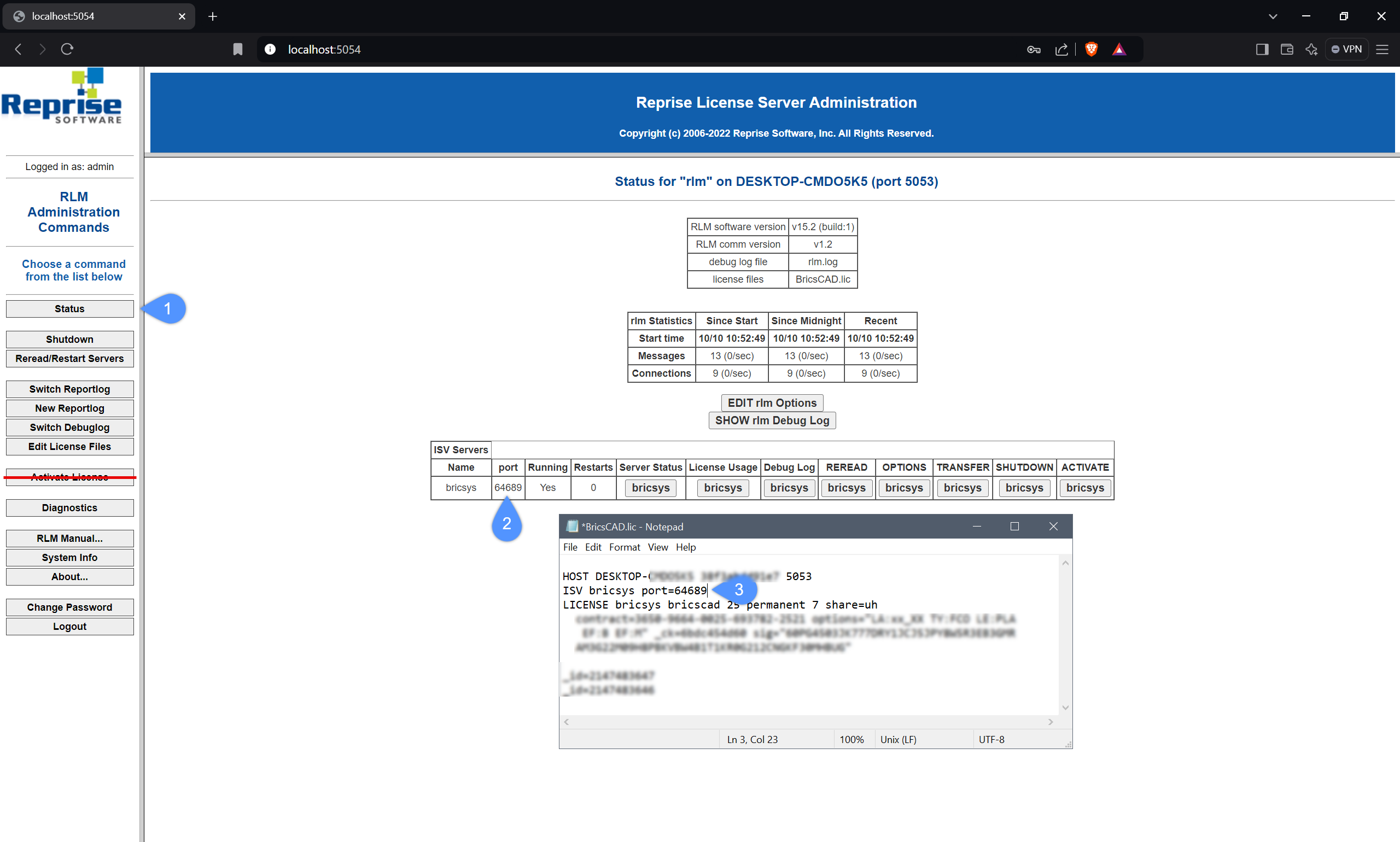
- In the firewall, open both numbers 5053 and the port number you added to the BricsCAD.lic file.
- Shut down and restart the license server program.
Proxy server
If a proxy server exists between BricsCAD® and the Network License Server, proxy settings should be configured in BricsCAD®.
See more information in the Proxy settings on a client computer, Configuring the proxy settings permanently for network license use section.

