Offline/manual activation (Network license)
If your computer is not connected to the internet, you can activate the license manually via another computer that is connected to the internet. If you can have an internet connection available, even only during activation, we recommend using the online activation process.
- You can either:
- Click the Bricsys Network License Server desktop shortcut.
- Click the Bricsys Network License Server shortcut in the operating system Start menu.
C:\Program Files\Bricsys\Bricsys Network License Server\NetworkLicenseManager.exe
The Bricsys Network License Manager dialog box opens.
- Click the Add License button (1) to open the Activate New Network License dialog box.
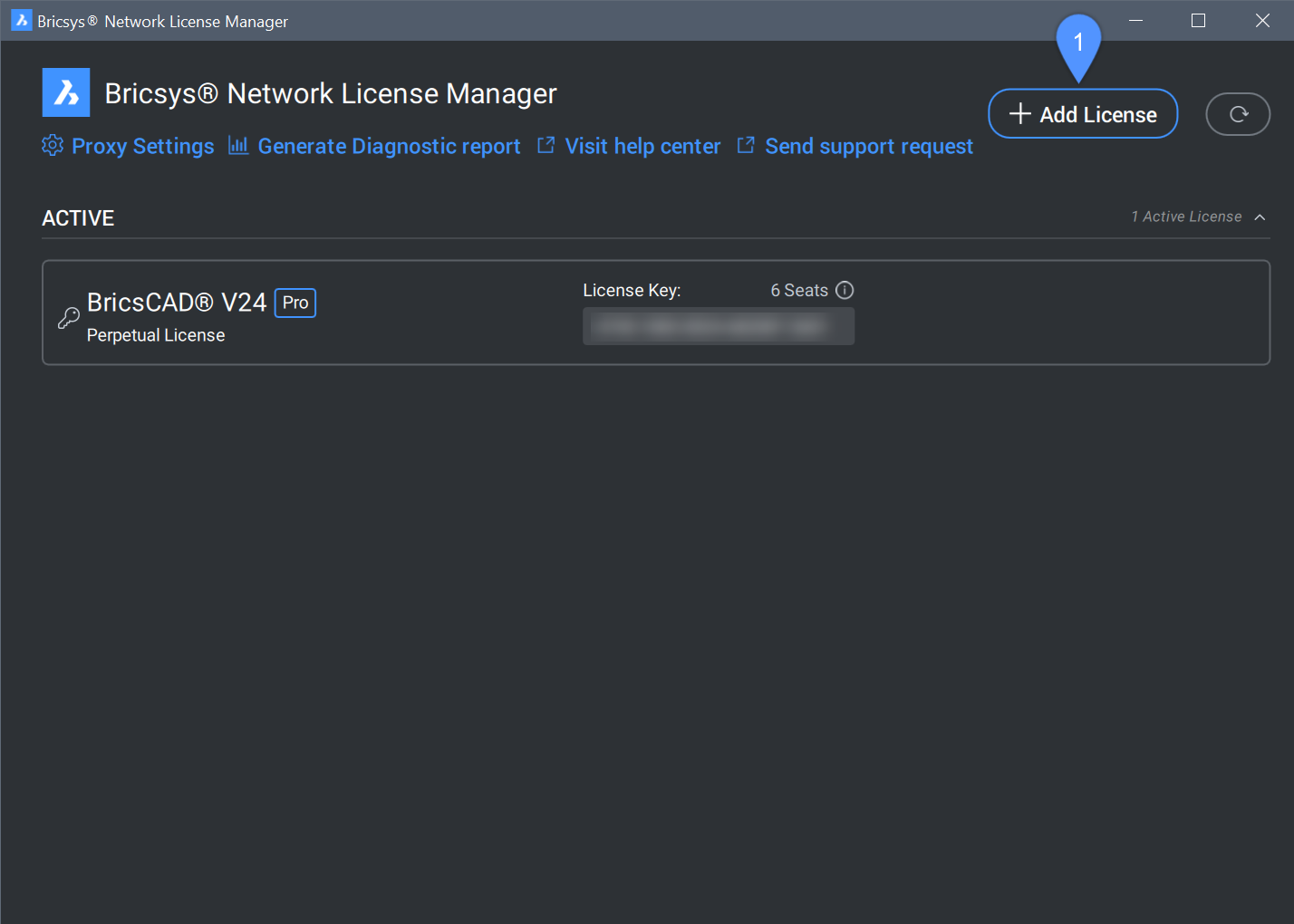
Select the Offline option (2) in the Activate New Network License dialog box and copy the full content of the Computer Hostid field (3).
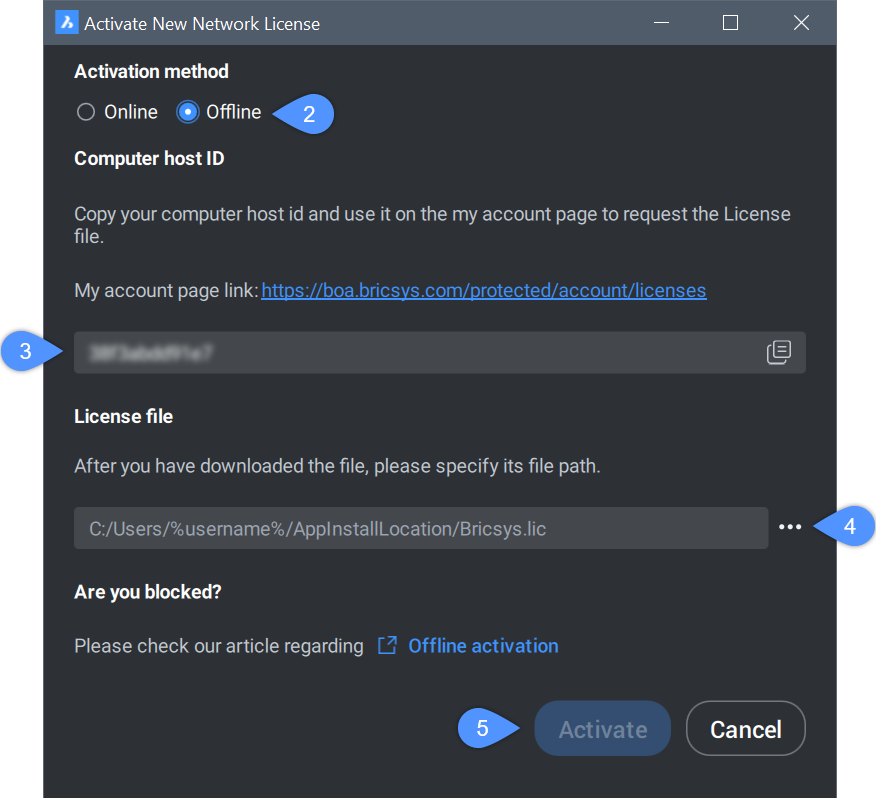 Note: If no active license is detected on your system, the Activate New Network License dialog box will show first.
Note: If no active license is detected on your system, the Activate New Network License dialog box will show first. - Log in to the Bricsys website with a computer connected to internet.
- Click your name in the upper right corner and select Manage licenses from the menu.
Make sure you log in with the Bricsys account of your company which contains the Network license. Contact your Bricsys account manager if needed.
- Hover over the license key you want to activate and click the pencil icon (
 ).
).The License details page displays.
- Click Manual activation.
- In the Host ID field, paste the computer host ID of the computer you want to install Bricsys Network License Server on.
- Click the Activate button.
A license file is generated and made available for download.
- Click the Download License File button.
The license file BricsCAD.lic is downloaded to your default download folder.
- Go back to the Activate New Network License dialog box and click the browse button (4) to open the Select BricsCAD license dialog box. Select the previously downloaded LIC file and click Open.
- Click the Activate button (5) to activate the license offline.

