Setting up a Windows Network License Server
In general, Bricsys Network License Server downloading, deployment and configuration is a duty for the network/system administrator.
Downloading Bricsys Network License Server
Download the Bricsys Network License Server (Windows) from here.
- Starting with RLM V15.1, a default user with the username admin and password admin is created if rlm.pw does not already exist in the Bricsys Network License Server folder.
- If the admin password is still the default and/or there are any users without passwords for longer than 10 minutes, the server will shut down automatically.
See also the Setup RLM login article.
- The Bricsys Network License Server contains the RLM server and the Bricsys Network License Manager.
- The Bricsys Network License Server is powered by a recent version of RLM framework (V15.2). See more information in the Bricsys Network License Server - Release Notes.
New installation of Bricsys Network License Server
In the Bricsys Network License Server Setup dialog box, make sure to tick all the checkboxes.
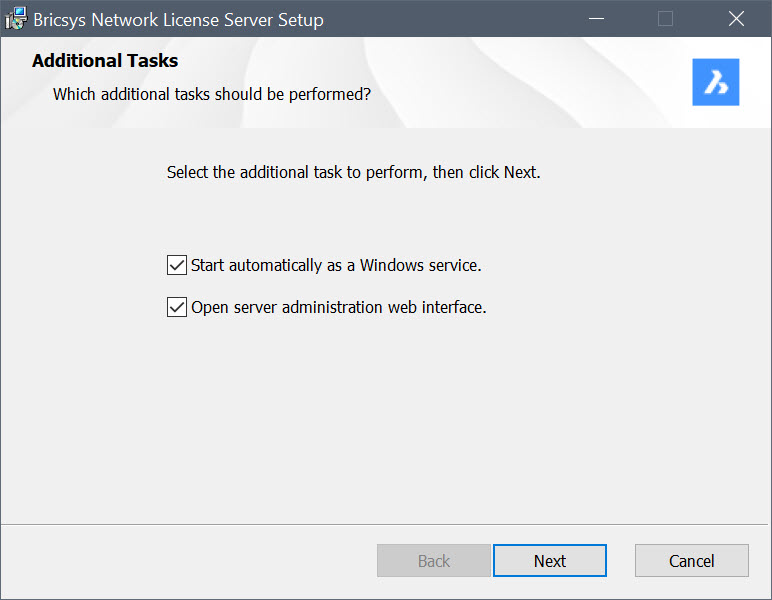
- Start automatically as a Windows service
- After the installation, the Bricsys Network License Manager dialog box opens. Click the Add License button to open the Activate New Network License dialog box and enter your network license to activate it. See more information the Online activation (Network license) article.
You can later open the Bricsys Network License Manager dialog box using the Bricsys Network License Manager desktop shortcut.
Note: If no active license is detected on your system, the Activate New Network License dialog box will show first.Each time you start Windows, the license server is automatically started as a service. You can do this later with the following command in the elevated command prompt:
rlm.exe -dlog rlm.log -install_service.
- Open server administration web interface
- After the installation, the Reprise License Server Administration web interface opens. It allows you to manage the network license. You can open the Reprise License Server Administration later by clicking the License Server Administration shortcut in the Start menu.
Upgrading Bricsys Network License Server
Download and install the Bricsys Network License Server on the computer used as Network License Server.
Installation from the Command line
You can also start the Bricsys Network License Server from a command window.
Install the Bricsys Network License Server using a terminal, such as Command Prompt or PowerShell:
- Type:
msiexec /i "<FullPath>\Bricsys-NetworkLicenseServer-V1.1.0-1.msi"Note: Replace <FullPath> with the path where Bricsys-NetworkLicenseServer-V1.1.0-1.msi was downloaded.
By default, the options Start automatically as a Windows service and Open server administration web interface are disabled when installing via the Command line. To enable these options, use the respective parameters INSTALLSERVICE and OPENWEBINTERFACE.
For example, msiexec /qb /i "<FullPath>\Bricsys-NetworkLicenseServer-V1.1.0-1.msi" INSTALLSERVICE=1 installs as a service without showing the web interface.
- For more options, type msiexec /? at the command prompt.
- On the Microsoft website, you can find more information about the msiexec command.
Updating network licenses in terminal mode
- Open a terminal with administrator rights.
- Navigate to the Bricsys Network License Server installation directory.
- Use the following command format:
NetworkLicenseManager.com <command>Note: Replace <command> with one of the available command arguments specific to your needs. The available commands are: help, activate, update, review, set-proxy, list, and hostid.
- Help command
- Displays the available commands and information about how to use each command.
- Available command:
NetworkLicenseManager help. - Available shortcut:
NetworkLicenseManager –h.
- Available command:
- Activate command
- Activates a specific network license key.
- Available command:
NetworkLicenseManager activate <arg>. - Available shortcut:
NetworkLicenseManager –a <arg>.
Note: <arg> indicates the input license key. - Available command:
- Update command
- Updates a specific network license key.
- Available command:
NetworkLicenseManager update <arg>. - Available shortcuts:
NetworkLicenseManager –up <arg>,NetworkLicenseManager –u <arg>.
Note: <arg> indicates the input license key. - Available command:
- Review command
- Reviews the update options for a specific network license key.
- Available commands:
NetworkLicenseManager review <arg>,NetworkLicenseManager review-update <arg>. - Available shortcut:
NetworkLicenseManager –r <arg>.
Note: <arg> indicates the input license key. - Available commands:
- Set-proxy command
- Sets the proxy settings.
- Available command:
NetworkLicenseManager set-proxy <arg1> <arg2> <arg3> <arg4>. - Available shortcuts:
NetworkLicenseManager –sp <arg1> <arg2> <arg3> <arg4>,NetworkLicenseManager –p <arg1> <arg2> <arg3> <arg4>.
Note:- <arg1> indicates input host name.
- <arg2> indicates input port number.
- <arg3> indicates input user name.
- <arg4> indicates input password.
- For empty values, use "" (empty quotes).
- Available command:
- List command
- Lists the available network license keys.
- Available command:
NetworkLicenseManager list. - Available shortcuts:
NetworkLicenseManager –ls,NetworkLicenseManager –l.
- Available command:
- Hostid command
- Display the host id of the machine.
- Available command:
NetworkLicenseManager hostid. - Available shortcut:
NetworkLicenseManager –id.
- Available command:

