Grips editing
Grips are displayed as small colored squares at key-points on selected entities.
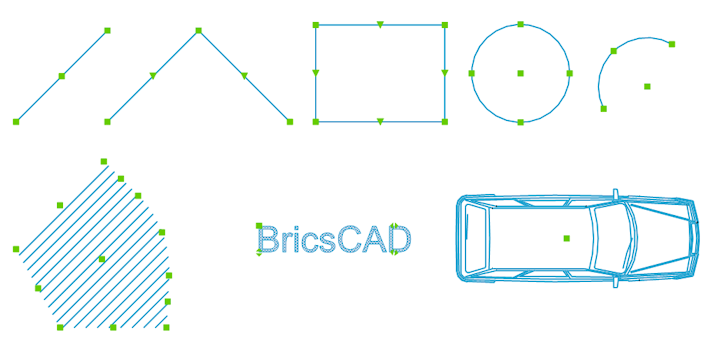
Whether grips are displayed or not and the appearance of grips are controlled through a series of grips settings in the Settings dialog box under .
In complex drawings, using too many grips may clutter the display. The GRIPOBJECTLIMIT system variable allows you to suppress the display of grips if the number of selected entities exceeds a certain limit. If set to zero, all grips are displayed.
Grips can be dragged using the mouse in order to stretch, move, mirror, rotate or scale entities.
When the GEOMRELATIONS system variable is set, the geometric relation (perpendicular or tangent) between the entity being edited and other lines, polylines, arcs or circles is indicated (see Geometric Relations).
To select a grip, move the mouse over it, then click. Selected grips are displayed in a different color, which is defined by the HOTGRIP system variable. A selected grip is called a hot grip. By default, hot grips are displayed in red.
The midpoint grip on lines and infinite lines, the startpoint grip on rays, the center grip on circles, arcs, ellipses and elliptical arcs, the grip on points and the insertion point grip of texts, mtexts, blocks and Xrefs can be used to quickly move such entities.
Selecting multiple grips
- Select all entities you want to edit.
- Press and hold the Shift key, then click the first grip. The selected grip is displayed in red.
- Keep the Shift key pressed, then click more grips. All selected grips are displayed in red.
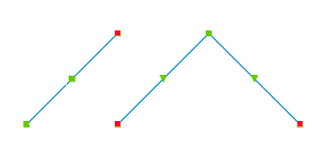
- Release the Shift key, then click the hot grip you want to use as the base point. The hot grips move simultaneously.
Grip Edit Command Options
When you start dragging a selected grip, BricsCAD® displays a prompt in the Command line:
Enter new point [Base point/Copy/Undo/eXit]:
You can choose an option using the keyboard, or in the Prompt menu.
| Keyboard | Prompt Menu | Description |
|---|---|---|
| B | Base Point | You are prompted to specify a new base point, other than the selected grip. |
| C | Copy | Copies the selected entities and keeps the originals. By default, multiple copies can be created. Press Enter to stop making copies. |
| U | Undo | If the Copy option is chosen, deletes the latest copy. |
| R | Reference | (Applies to Grip Rotate only) Allows you to specify a reference angle. Type the angle in the Command line or specify two points. |
| X | Exit | Aborts the grip edit command. |
The grips editing context menu
The grips editing commands can be chosen by repeatedly hitting the space bar or the Enter key, or in a right-click context menu.
The command options are: stretch, move, mirror, rotate, scale.
The stretch command option is selected by default.
Stretching entities using grips
- Select the entity or entities.
- Select the grip(s) you want to manipulate.
- Click the grip you want to use as the base point.
All selected grips move simultaneously.
- You are prompted: Enter new point: Base point/Copy/Undo/eXit:
- (option) Choose the Copy option to keep the original(s).
- (option) Choose the Base point option.
You are prompted: Enter base point.
Specify a point.
- Do one of the following to define the displacement point:
- Specify a point.
- Type an angle and a distance in the dynamic entry fields.
Moving entities using grips
- Select the entity or entities.
- Select the grip(s) you want to manipulate.
- Click the grip you want to use as the base point for the move.
The Grip Stretch command is launched.
- Do one of the following:
- Right-click, then select Move in the context menu.
- Hit the Space bar or Enter key to cycle through the Grips Editing commands until Move is active.
You are prompted: Enter move point: Base point/Copy/Undo/eXit:
- (option) Choose the Base point option.
You are prompted: Enter base point.
Specify a point.
- Do one of the following to define the displacement point:
- Specify a point.
- Type an angle and a distance in the dynamic entry fields.
Copying entities using grips
- Select the entity or entities.
- Select the grip(s) you want to manipulate.
- Click the grip you want to use as the base point for the move.
The Grip Stretch command is launched.
- Do one of the following:
- Right-click, then select Move in the context menu.
- Hit the Space bar or Enter key to cycle through the Grips Editing commands until Move is active.
You are prompted: Enter move point: Base point/Copy/Undo/eXit:
- (option) Choose the Base point option.
You are prompted: Enter base point.
Specify a point.
- Do one of the following:
- Choose Copy in the context menu.
- Type C, then press Enter.
- Do one of the following to define the displacement point:
- Specify a point.
- Type an angle and a distance in the dynamic entry fields.
- Repeat the previous step to create more copies or press the Space bar or Enter to stop.
Mirroring entities using grips
- Select the entity or entities.
- Select the grip(s) you want to manipulate.
- Click the grip you want to use as the base point for the mirroring.
The Grip Stretch command is launched.
- Do one of the following:
- Right-click, then select Mirror in the context menu.
- Repeatedly hit the Space bar or Enter key to cycle through the Grips Editing commands until Mirror is active.
You are prompted: Enter second point: Base point/Copy/Undo/eXit.
- (option) Choose the Copy option to keep the original(s).
- (option) Choose the Base point option.
You are prompted: Enter base point.
Specify a point.
- Specify a second point to define the mirror axis.
The selection is mirrored.
Rotating entities using grips
- Select the entity or entities.
- Select the grip(s) you want to manipulate.
- Click the grip you want to use as the base point for the rotation.
The Grip Stretch command is launched.
- Do one of the following:
- Right-click, then select Rotate in the context menu.
- Repeatedly hit the Space bar or Enter key to cycle through the Grips Editing commands until Rotate is active.
You are prompted: Enter rotation angle: Base point/Copy/Undo/eXit.
- (option) Choose the Copy option to keep the original(s).
- (option) Choose the Base point option.
You are prompted: Enter base point.
Specify a point.
- Do one of the following to rotate the selection:
- Specify a point to define the rotation angle.
- Type the rotation angle in the Command line, then press Enter.
Scaling entities using grips
- Select the entity or entities.
- Select the grip(s) you want to manipulate.
- Click the grip you want to use as the base point for the scaling.
The Grip Stretch command is launched.
- Do one of the following:
- Right-click, then select Scale in the context menu.
- Repeatedly hit the Space bar or Enter key to cycle through the Grips Editing commands until Scale is active.
You are prompted: Enter scale factor: Base point/Copy/Undo/eXit.
- (option) Choose the Copy option to keep the original(s).
- (option) Choose the Base point option.
You are prompted: Enter base point.
- Specify a point.
- Type the scale factor in the Command line, then press Enter to scale the selection.

